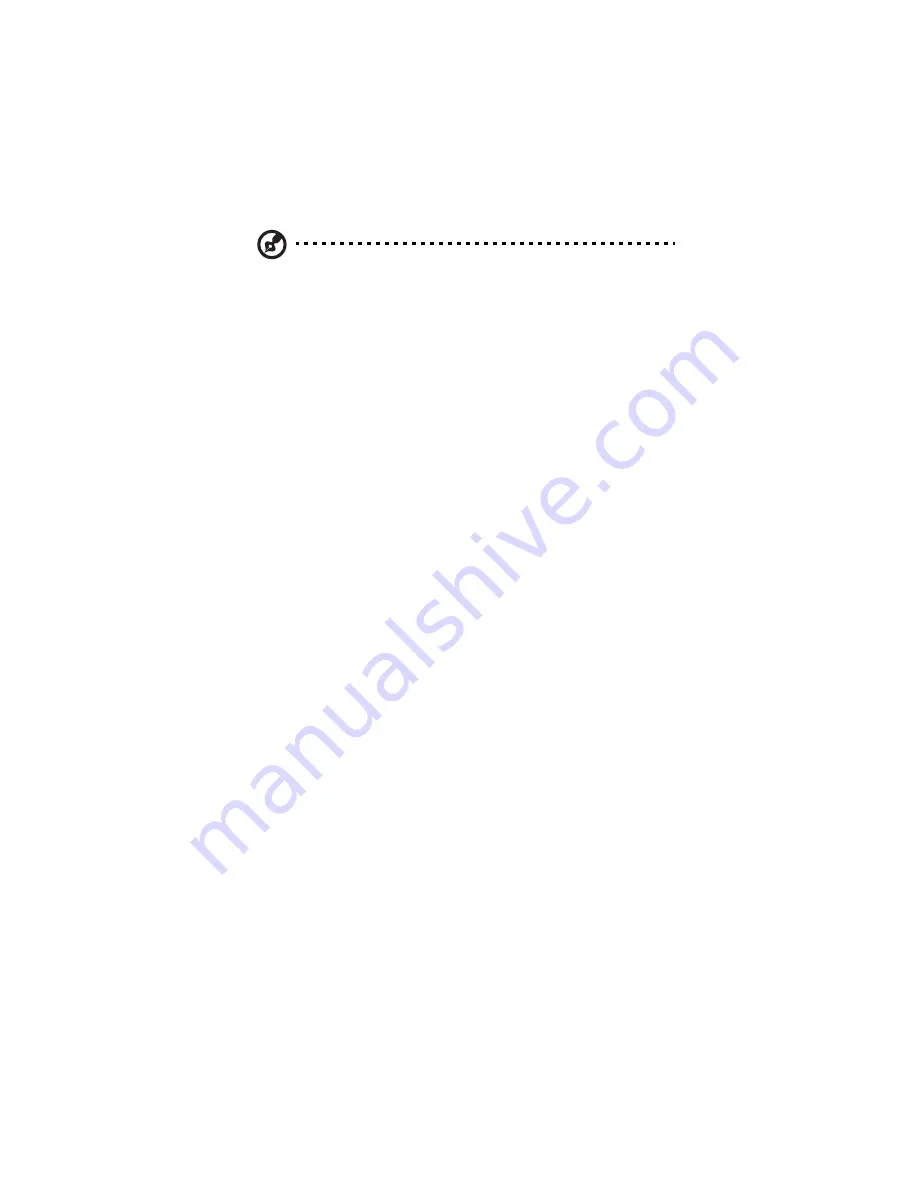
4 Managing the storage system
174
Note: You can expand the amount of disk space allocated for
shared folders later (as long as free disk space is available), but
you cannot reduce it without reconfiguring your disks and losing
all your data.
If you plan to back up computer disks to your storage system, it is
recommended that you use the minimum amount of space for
shared folders, back up all the computer disks that you plan to
protect, and then expand the space allocated for shared folders.
This ensures that adequate space is available for backups.
9
When this process is complete, the storage system restarts.
10 Close the browser.
After the system restarts you can access the IPStor Express
Manager and re-create your users and shared folders (as described
in “Managing users” on page 127 and “Enabling and disabling an
account” on page 28.)
Summary of Contents for Altos easyStore M2
Page 1: ...Altos easyStore M2 User Guide ...
Page 21: ...xxi Index 273 ...
Page 22: ...xxii ...
Page 36: ...1 Introduction 14 ...
Page 66: ...2 Setting up the system 44 5 After you finish registration the Login page displays ...
Page 117: ...95 Logout Click Logout on the navigation bar to log out of the IPStor Express Manager ...
Page 232: ...6 Protecting local data or files 210 ...






























