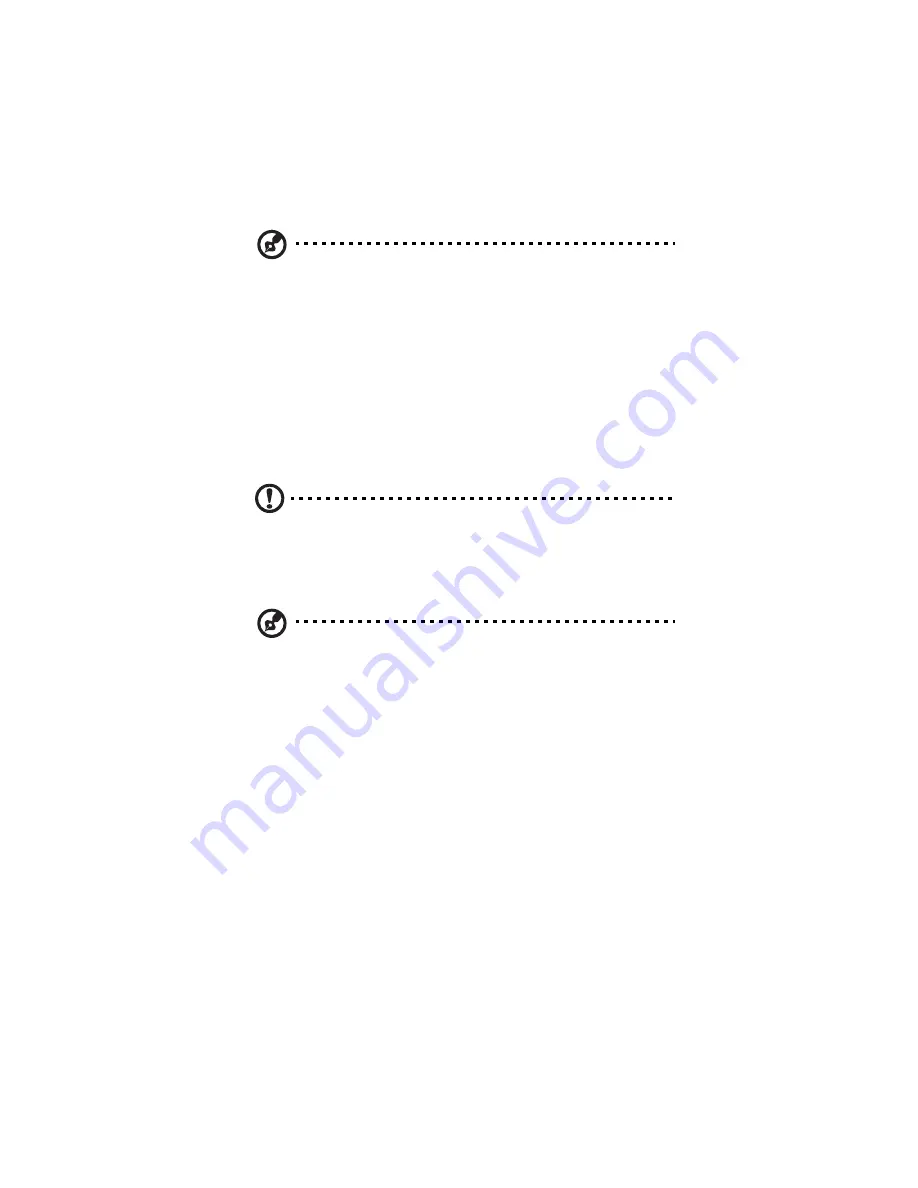
4 Managing the storage system
148
Note: Allocated space is approximate. A small amount will be used
by the file system. For example, allocating 1 GB might display as
1014 MB on the screen.
4
Click OK.
When the confirmation message displays, click OK.
Deleting a shared folder
Once you create a shared folder, you can remove it at any time. When
you remove a shared folder, users currently accessing it are
immediately disconnected from the shared folder.
Caution: Deleting a shared folder removes all the subfolders and
files in that shared folder. If you want to delete only selected
subfolders or files, access the shared folder (as described in
“Accessing shared folders” on page 183) and delete the desired
items.
Notes:
•
You cannot delete the Homes Folders or the public folder.
•
You cannot delete the contents of an external disk or eSATA
device using the Shared Folders page. To delete its contents, you
must give yourself read/write access to that disk (as described in
“Assigning users to shared folders” on page 145), access the disk
(as described in “Accessing shared folders” on page 183), and
then delete the desired folders and files.
To remove the external disk from the storage system, use the
IPStor Express Manager to disconnect it (as described in
“Disconnecting an external device” on page 163). Then physically
unplug the external disk from the storage system.
Even after you physically unplug the external disk, it remains in
the Shared folders list. This ensures that you don’t have to
re-assign users if you later reconnect the external disk.
Summary of Contents for Altos easyStore M2
Page 1: ...Altos easyStore M2 User Guide ...
Page 21: ...xxi Index 273 ...
Page 22: ...xxii ...
Page 36: ...1 Introduction 14 ...
Page 66: ...2 Setting up the system 44 5 After you finish registration the Login page displays ...
Page 117: ...95 Logout Click Logout on the navigation bar to log out of the IPStor Express Manager ...
Page 232: ...6 Protecting local data or files 210 ...






























