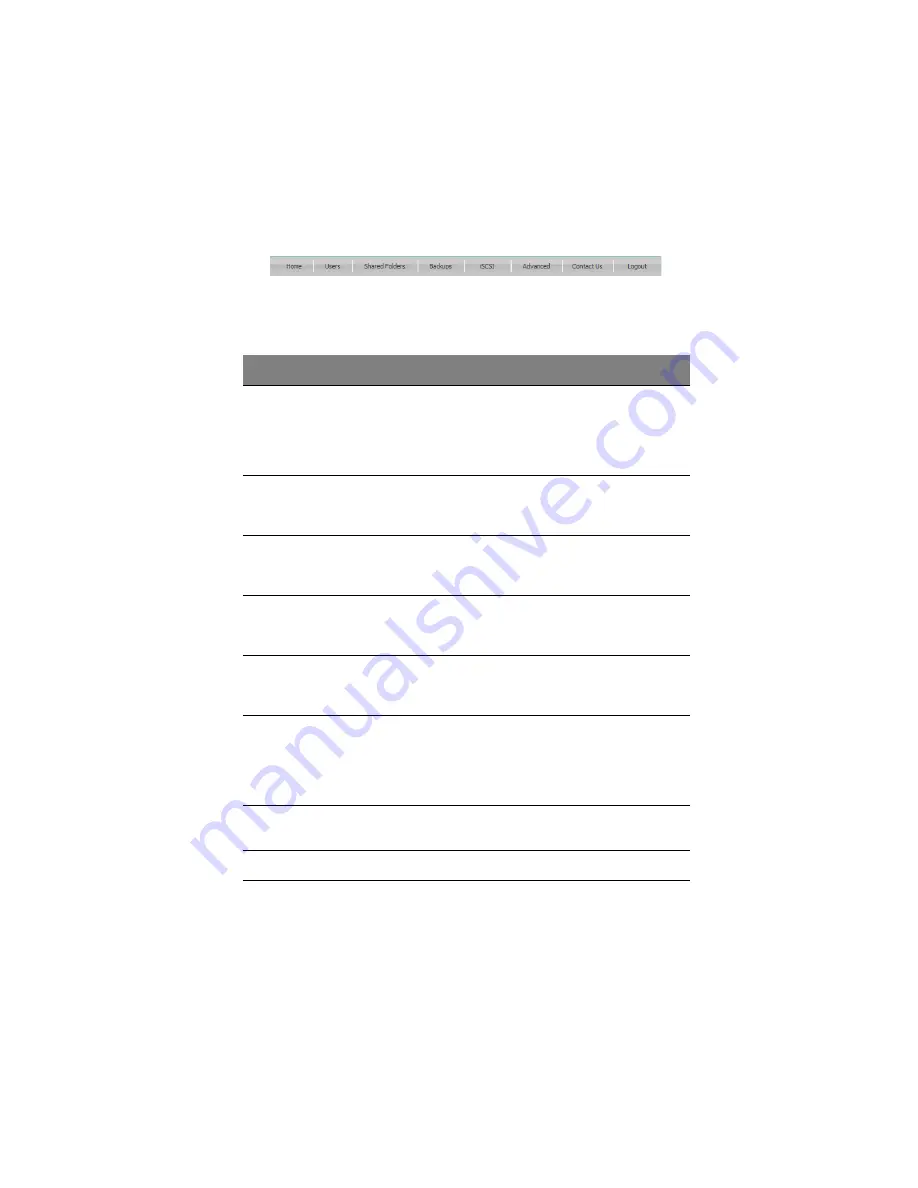
47
Navigation bar
The top of the Home page (and every page in the IPStor Express
Manager) displays a navigation bar that lets you access all the features
of the storage system.
For more information about the IPStor Express Manager, refer to
“IPStor Express Manager” on page 58.
Item
Description
Home
Displays information about the total storage capacity on the
storage system, how much disk space is allocated for shared
folders, how much is allocated for backups, and how much is
used for each. This page also displays total number of shared
folders and the storage system.
Users
Displays the list of all currently configured users and lets you
add, modify, and remove users. For Windows and Mac OS X
users, this area also lets you add, modify, and remove groups.
Shared
Folders
Displays a list of all currently configured shared folders and lets
you add shared folders, change which users can access them,
and remove them.
Backups
Displays the current amount of space allocated for the FileSafe
server, the amount of space used and the users; and lets you
expand the FileSafe server space.
iSCSI
Displays a list of iSCSI disks that are currently allocated. You
can delete all selected iSCSI disks or delete the client and all
iSCSI disks for that client.
Advanced
Provides access to advanced storage system configuration
options, such as setting up e-mail alerts; upgrading the
firmware; removing storage devices; changing the system,
network, or disk configuration settings; viewing information
about system events; and shutting down the system remotely.
Contact Us
Provides information about Acer and the other products and
services it offers.
Logout
Logs you out of the IPStor Express Manager.
Summary of Contents for Altos easyStore M2
Page 1: ...Altos easyStore M2 User Guide ...
Page 21: ...xxi Index 273 ...
Page 22: ...xxii ...
Page 36: ...1 Introduction 14 ...
Page 66: ...2 Setting up the system 44 5 After you finish registration the Login page displays ...
Page 117: ...95 Logout Click Logout on the navigation bar to log out of the IPStor Express Manager ...
Page 232: ...6 Protecting local data or files 210 ...






























