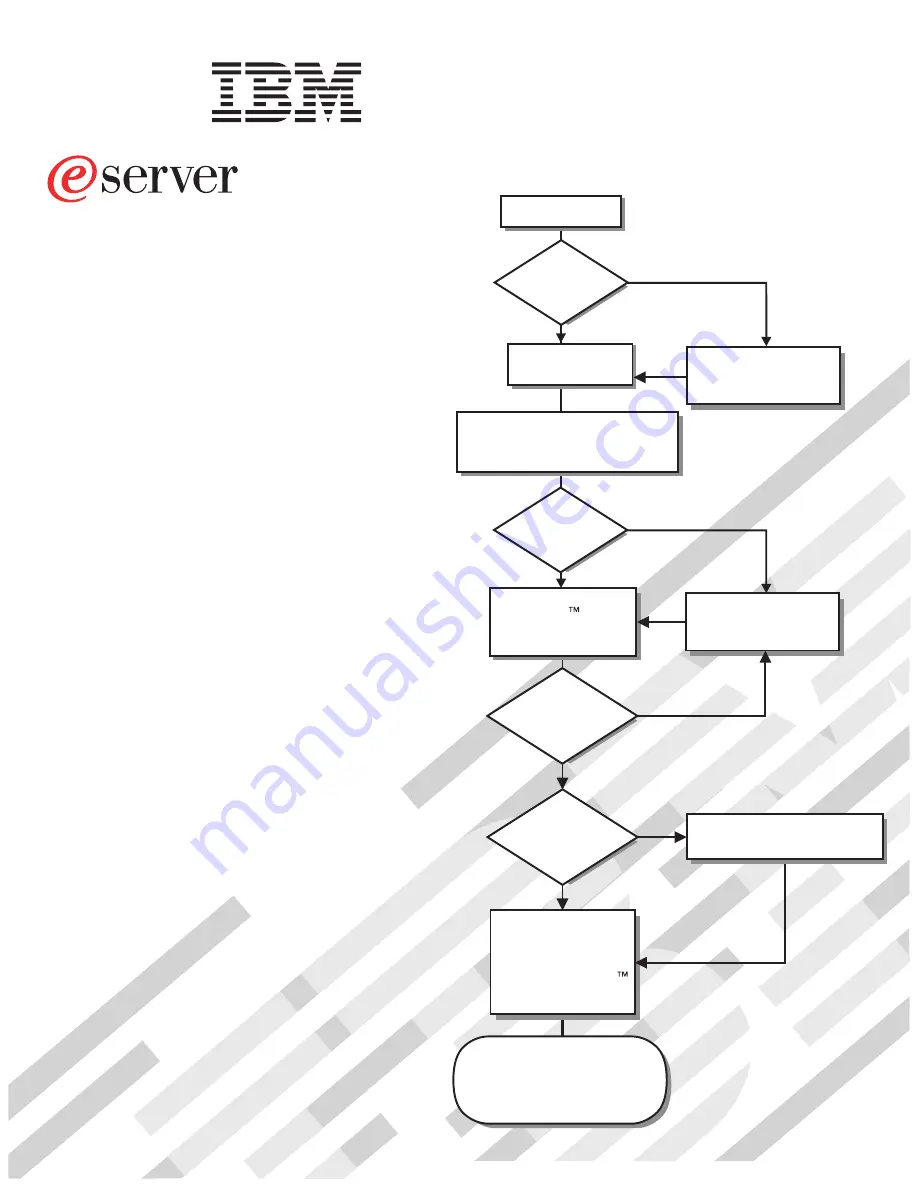
Welcome.
This server
contains information for setting
up and configuring your server.
For detailed information about
your server, view the publications
on the
You can also find the most
current information about your
server at http://www.ibm.com/support/.
Installation Guide
Documentation CD.
Installation Guide
326m Type 7969
Turn off the server
and install options.
Did the server
start correctly?
Yes
No
Go to the Server Support
flow chart on the reverse
side of this page.
Start the server.
Did the server
start correctly?
Yes
No
Install the server in the rack cabinet
and cable the server and options;
then, restart the server.
Was the
server setup
completed?
Use
ServerGuide to
install the operating
system?
The server is ready to use.
Go to
to register the server.
http://www.ibm.com/pc/register/
Go to the Web for instructions:
http://www.ibm.com/support/
No
Yes
Yes
No
Use the IBM
ServerGuide program
to set up and
configure hardware.
Go to the Server Support
flow chart on the reverse
side of this page.
Install applications,
such as IBM systems
management software
and IBM ServeRAID
programs
Summary of Contents for 326m - eServer - 7969
Page 3: ...eServer 326m Type 7969 Installation Guide ...
Page 14: ...xii eServer 326m Type 7969 Installation Guide ...
Page 22: ...8 eServer 326m Type 7969 Installation Guide ...
Page 48: ...34 eServer 326m Type 7969 Installation Guide ...
Page 80: ...66 eServer 326m Type 7969 Installation Guide ...
Page 81: ......
Page 82: ... Part Number 40K0994 Printed in USA 1P P N 40K0994 ...


































