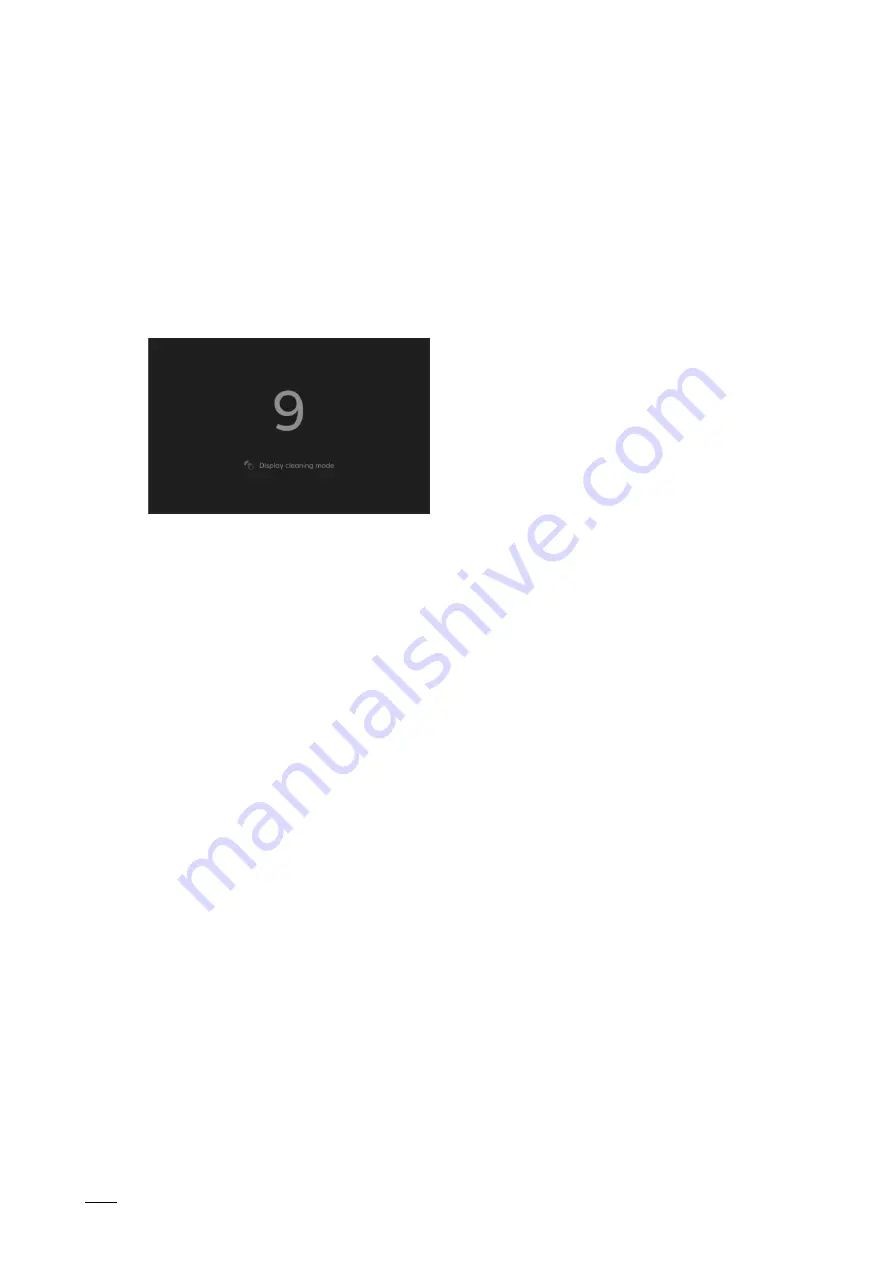
Operation
Product manual 2CKA00xx73xxxxx
│
311
12.7.1 System settings - Display
In the system settings under "Display", general settings such as screen brightness and the
layout can be specified. Also the screen saver can be specified.
Activate display cleaning mode
To ensure that no function is triggered unintentionally during cleaning of the device, it can be
disabled for a certain time. The cleaning blockage is activated with a press of the "Activate
display cleaning mode" button. It is automatically deactivated after 30 seconds.
Fig. 61: Countdown at activated cleaning blockage
Brightness adjustment
■
The brightness of the display can be adjusted by moving the slider from left to right.
■
By activating the checkbox "Adjust brightness automatically", the adjustment is made
automatically in dependence of the ambient brightness.
Specifying the start page
1. The drop-down menu "Start page" is used to specify whether the dashboard or the first
homepage is to be used as start page.
Specifying the display mode
1. The drop-down menu "Colour scheme" is used to specify the colour scheme of the display
(dependence on light, light theme, dark theme).
2. Step (1 - 5) can then be set with the slider below the menu.
3. The proximity function of the display is activated by activating checkbox "Use proximity
sensor". Following this, the distance value must be specified (1 - 3).
If necessary, the appearance of the control elements can then also be specified. Here one can
switch between a reduced and a detailed layout.






























