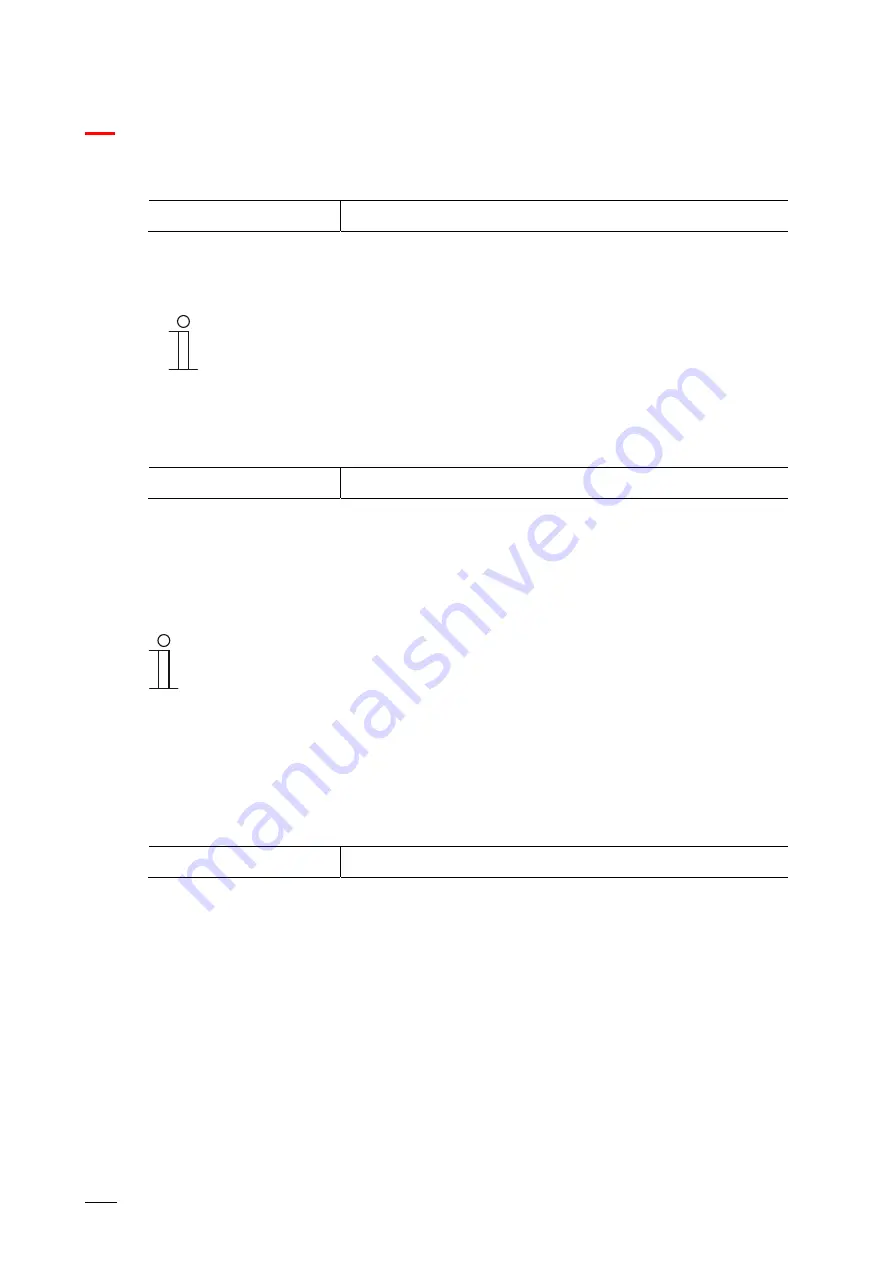
KNX control elements and application parameters
Application "Internal RTC"
Product manual 2CKA00xx73xxxxx
│
225
10.24.41 Temperature reading — Difference of value for sending the actual temperature (x 0.1°C)
Options:
Setting option between 1 - 100
If the change in temperature exceeds the parameterised difference between the measured
actual temperature and the previous actual temperature that was sent, the changed value will
be transmitted.
Note
This parameter is only available when the "Inputs of temperature reading"
parameter is set on "Internal measurement" or "Weighted measurement".
10.24.42 Temperature reading — Adjustment value for internal temperature measurement (x
0.1°C)
Options:
Setting option between 1 - 100
Every installation location has different physical conditions (interior or exterior wall, lightweight
or solid wall, etc.). In order to use the actual temperature at the installation location as a
measured value for the device, a temperature measurement must be performed by an external
equalised and / or calibrated thermometer at the installation location. The difference between
the actual temperature displayed on the device and the actual temperature determined by the
external measurement device must be entered in the parameter field as an "Adjustment value".
Note
■
The calibration measurement should not be carried out immediately after the
device has been installed. The device should first adjust to the ambient
temperature before calibration is carried out. The calibration measurement
should be repeated shortly before or after the room is occupied.
■
This parameter is only available when the "Inputs of temperature reading"
parameter is set on "Internal measurement" or "Weighted measurement".
10.24.43 Temperature reading — Monitoring time for temperature reading (0 = no monitoring)
(min)
Options:
Setting option between 0 - 120
If no temperature is read within the parameterized time period, the device switches to error
mode. It transmits a telegram to the bus via the "Actual temperature error" object and applies
the operating mode and control value for error (0 - 255) settings.
















































