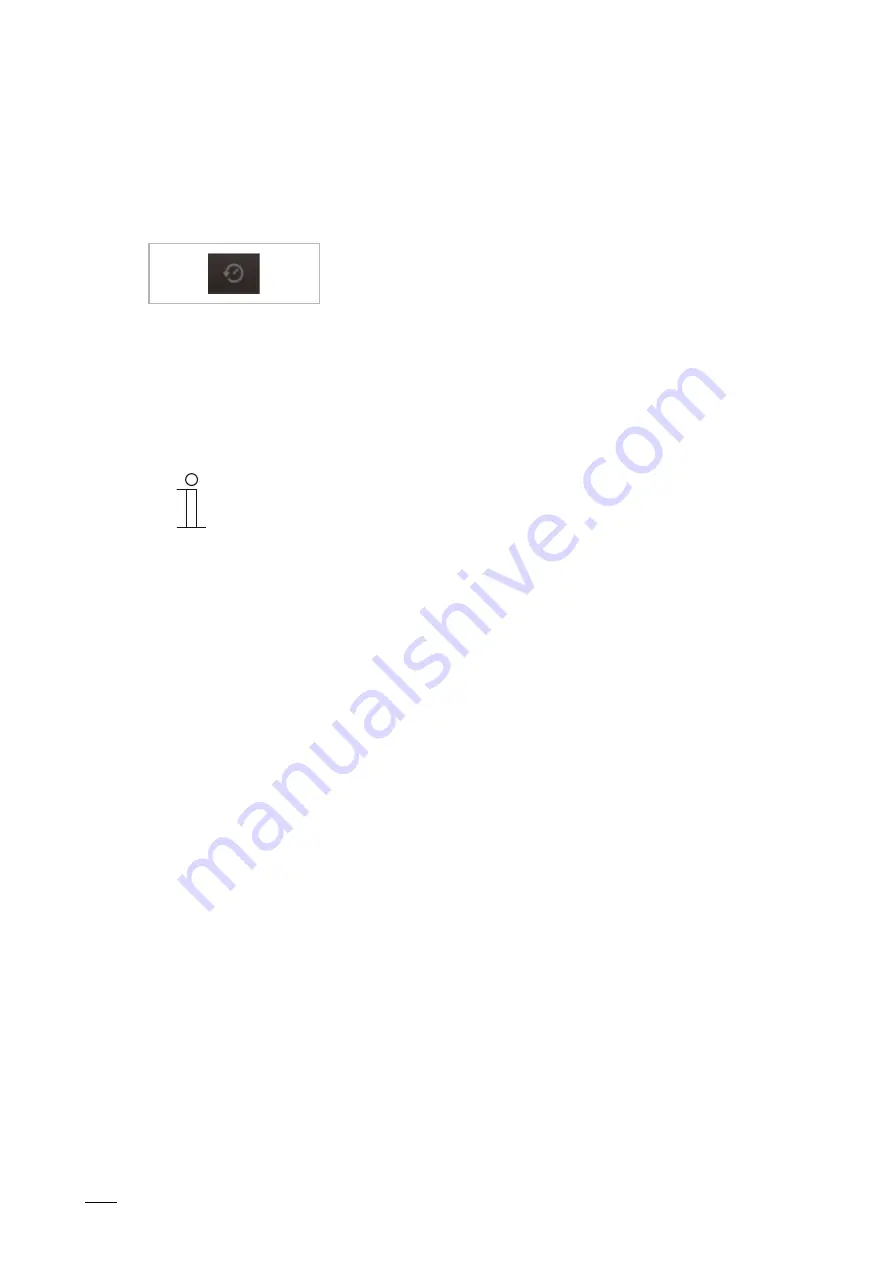
Operation
Product manual 2CKA00xx73xxxxx
│
299
12.4.6 Events and image storage / history
The device records all events. When actuating the "History" button the last 100 events are
displayed (previous events are overwritten).
1. The function is called up via the history button.
Fig. 53: History
Function
■
The "Auto snapshots" function is activated in the settings for the door communication.
– The flashing icon in the bottom bar signals a newly recorded snapshot.
– The icon stops flashing when you call up the events and image storage.
Notice
When a speech connection is established, a snapshot can be created at any
time by pressing the history button, even if the "Auto snapshot" function is not
active.
– The history button is only visible when the full-screen is reduced.
■
For the function "Events and image storage / history" the following functions are available:
– When the "Auto snapshots" function is activated in the settings for the door
communication, a miniature view is displayed in the events list for missed calls.
– Date, time and the type of the event are recorded together with the snapshot.
– If no automatic snapshots are active, a camera icon is displayed in place of the
miniature view.
– Individual entries or the entire list can be deleted at any time. For this, tap on the pin
icon. A dustbin icon appears next to the entry. This can be used to delete every single
entry. Or all entries can be deleted via "Delete all".
– Select an event by tapping on the corresponding entry.
– Select single recordings by tapping on the corresponding entry. The list can be scrolled.






























