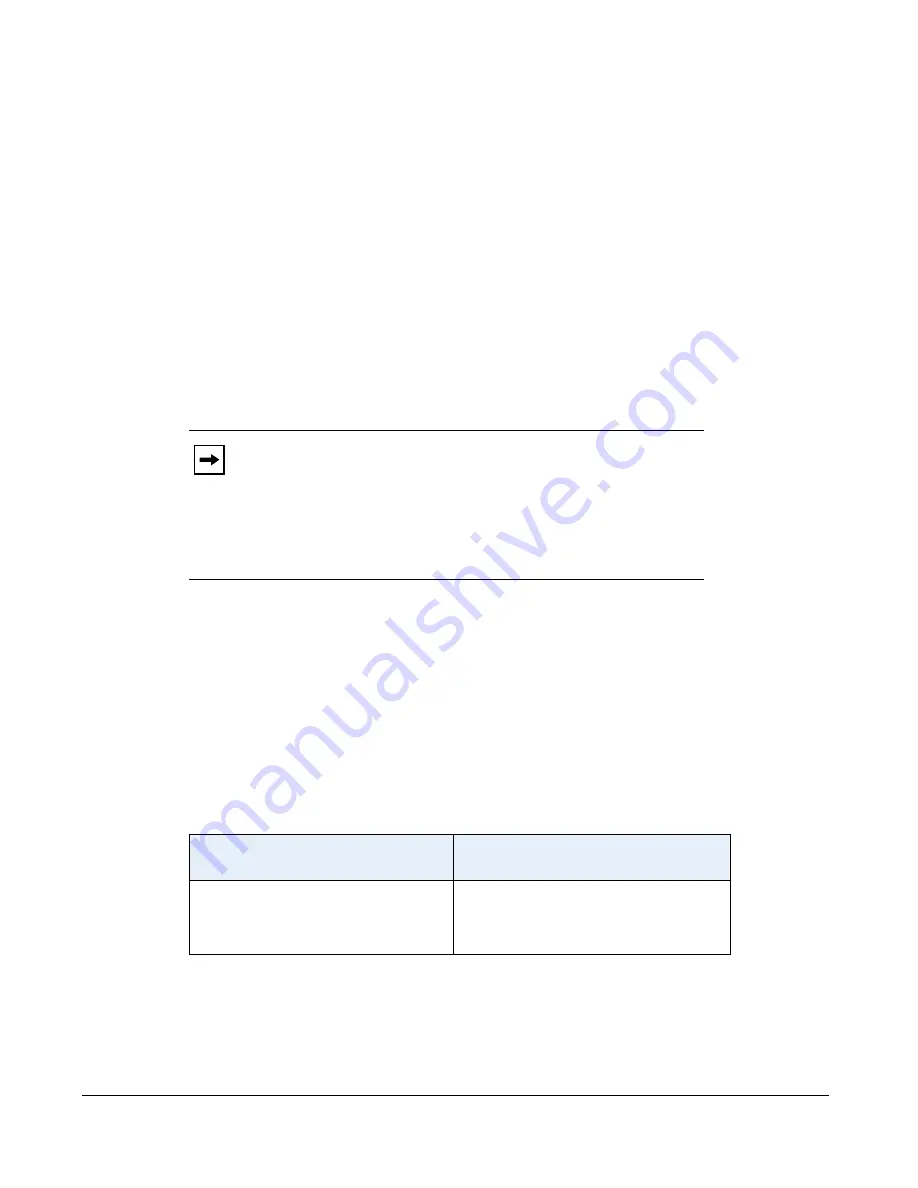
5-188
41-001343-01 Rev 02, Release 3.2.2
Do Not Disturb (DND)
The IP phones have a feature you can enable called "Do not Disturb (DND). An Administrator
or User can set “do not disturb” based on the accounts on the phone (all accounts or a specific
account). You can set specific modes for the way you want the phone to handle DND. The three
modes you can set on the phone for DND are:
•
Account
•
Phone
•
Custom
DND Account-Based Configuration
An Administrator or User can configure DND on the phone-side by setting a mode for the phone
to use (
account
,
phone
, or
custom
). Once the mode is set, you can use the IP Phone UI to use
the DND feature.
The following describes the DND key behavior for each DND mode.
•
Account
- DND key toggles the account in focus on the IP Phone UI, to ON or OFF if DND
enabled for that account.
•
Phone
- DND key toggles all accounts on the phone to ON or OFF.
•
Custom
- DND key displays custom screens on the IP Phone UI. User can select whether to
enable/disable DND per account, enable DND on all accounts, or disable DND on all
accounts.
The following table describes the DND key and Message Waiting Indicator (MWI) LEDs when
you enable DND on the IP Phone.
You can configure the DND softkey and the DND mode (
Account
,
Phone
,
Custom
) using the
configuration files or the Aastra Web UI. Once you configure DND, you can access the DND
screen on the IP Phone UI.
Notes:
1.
If there is only one account configured on the phone, then the
mode setting is ignored and the phone behaves as if the mode was set
to “Phone”.
2.
You must configure a DND key on the phone to be able to use
this feature via the phone’s keypad.
Softkey LED Behavior
for All Modes
MWI LED Behavior
for All Modes
DND key LED
RED
if current account in
focus has DND ON.
DND key LED
OFF
when current account
in focus has DND disabled.
MWI LED
ON
if current account in focus has
DND ON.
MWI LED
OFF
if current account in focus
has DND OFF.
















































