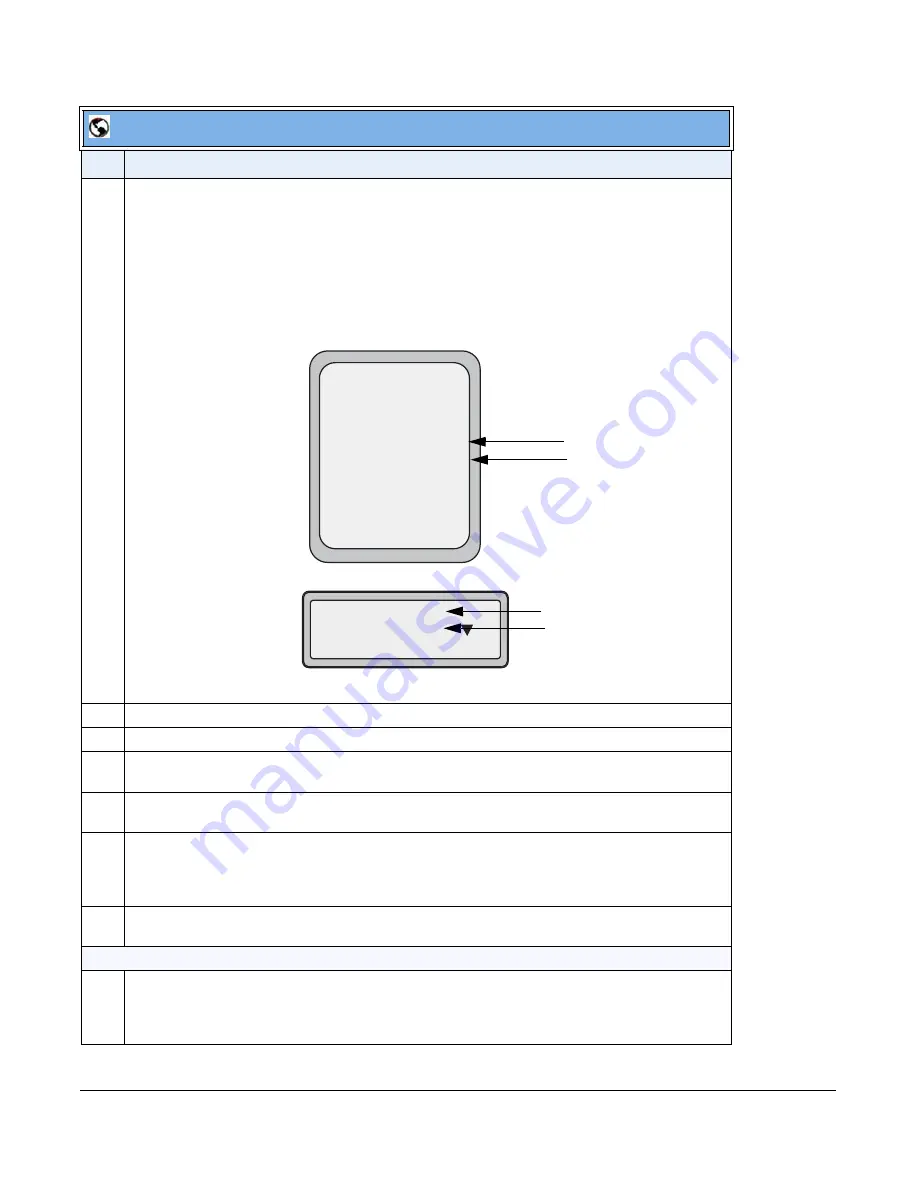
41-001343-01 Rev 02, Release 3.2.2
4-77
3
In the "
Screen Name 2
" field, enter the text you want to display on the phone under the “Screen
Name” on the idle screen.
Notes
:
1.
If other status messages display on the phone, such as “Network Disconnected”, the Screen
Name 2 value does not display.
2.
Symbol characters are allowed (such as “#”).
3.
If the text is longer than the display width, than the display truncates the text to fit the display.
4
In the "
Phone Number
" field, enter the phone number of the IP phone.
5
In the "
Caller ID
" field, enter the phone number of the IP phone.
6
In the "
Authentication Name
" field, enter the name used in the username field of the Authorization
header of the SIP REGISTER request.
7
In the "
Password
" field, enter the password used to register the IP phone with the SIP proxy.
Note:
The IP phones accept numeric passwords only.
8
In the "
BLA Number
" field, enter the Bridge Line Appearance (BLA) number to be shared across all
IP phones.
For more information about setting the BLA on the phone, see Chapter 5, the section,
“Bridged Line
Appearance (BLA)”
on
page 5-201
.
9
In the "
Line Mode
" field, select "Generic" for normal mode, "BroadSoft SCA" for a BroadWorks
network.
Configure Global Call Waiting
10
The "
Call Waiting
" field is enabled by default. To disable call waiting on a global basis, uncheck this
box.
For more information about setting the call waiting parameters, see Chapter 5, the section,
“Call
Waiting”
on
page 5-71
.
Aastra Web UI
Step Action
Services
Dir
Callers
Icom
L1
John Smith
Sat Jan 1 12:18am
Lab Phone
Screen Name 2
Screen Name
John Burns
Lab Phone
Sat Jun 8 2:55pm
1
Screen Name 2
Screen Name
Figure 1
Figure 2
8 and 11-Line
LCD Displays
3-Line
LCD Displays






























