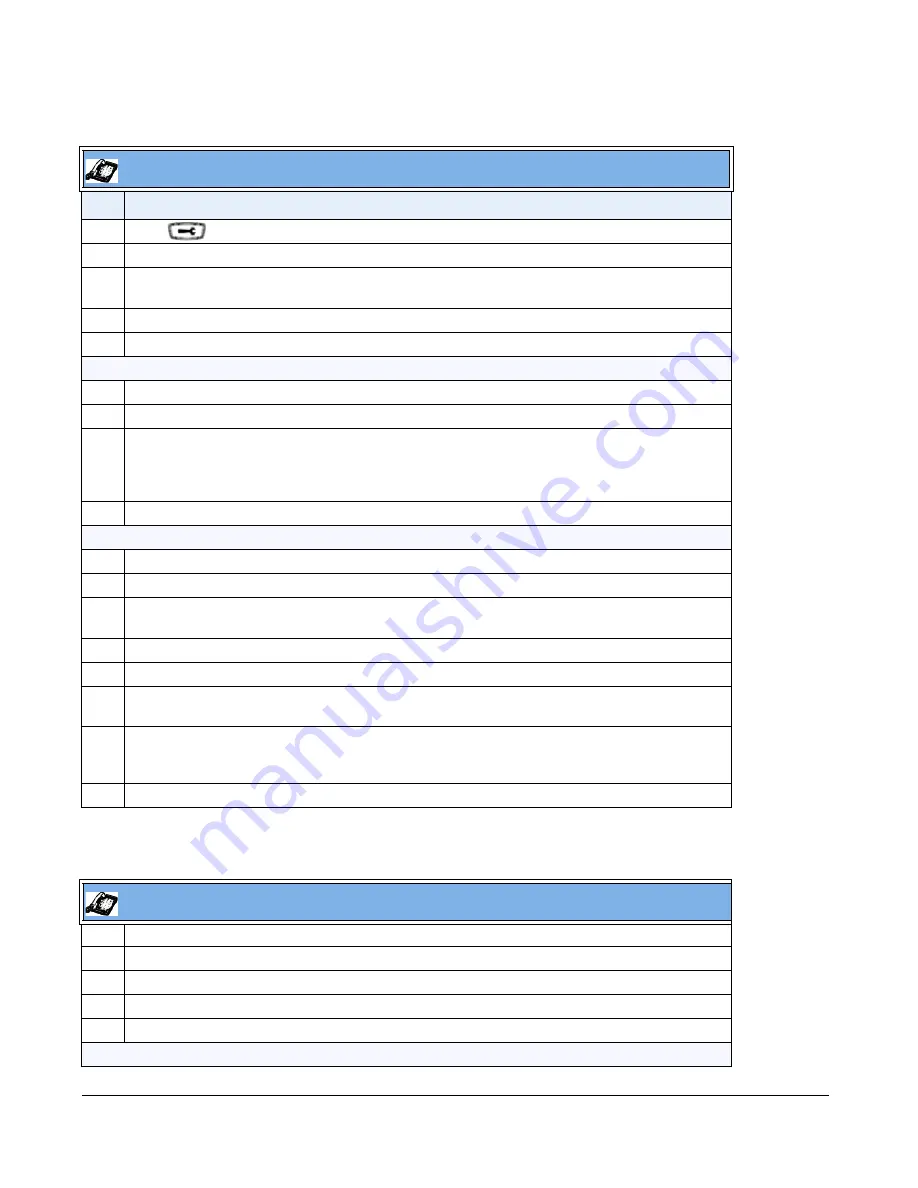
4-42
41-001343-01 Rev 02, Release 3.2.2
For 6739i:
IP Phone UI
Step Action
1
Press
on the phone to enter the Options List.
2
Select
Administrator Menu.
3
Enter your Administrator password.
Note:
The IP Phones accept numeric passwords only.
4
Select
Configuration Server.
5
Select
HTTPS Settings.
Configure HTTPS Client
6
Select
HTTPS Client.
7
Select
Client Method.
8
Press
Change
to select a client method to use for HTTPS. Valid values are:
•
SSL 3.0 (default)
•
TLS 1.0
9
Press
Done
to save the changes.
Configure HTTPS Server
10
Select
HTTPS Server.
11
Select
HTTP->HTTPS.
12
Press
Change
to select “
Yes
” or “
No
”. Default is “
No
”.
Enabling this feature redirects the HTTP protocol to HTTPS.
13
Press
Done
to save the changes.
14
Select
XML HTTP POSTs.
15
Press
Change
to select “
Yes
” or “
No
”. Default is “
No
”.
Enabling this feature blocks XML HTTP POSTs from the IP Phone.
16
Press
Done
(4 times) to finish.
Note:
The session prompts you to restart the IP phone to apply the configuration settings.
17
Select
Restart
.
IP Phone UI
1
Press the
Options
key on the phone to enter the Options List.
2
Press
Advanced
. A keyboard displays.
3
Enter the Administrator password using the keyboard. Default is “
22222
”.
4
Press
Cfg. Svr.
.
5
Press
HTTPS
.
Configure HTTPS Client






























