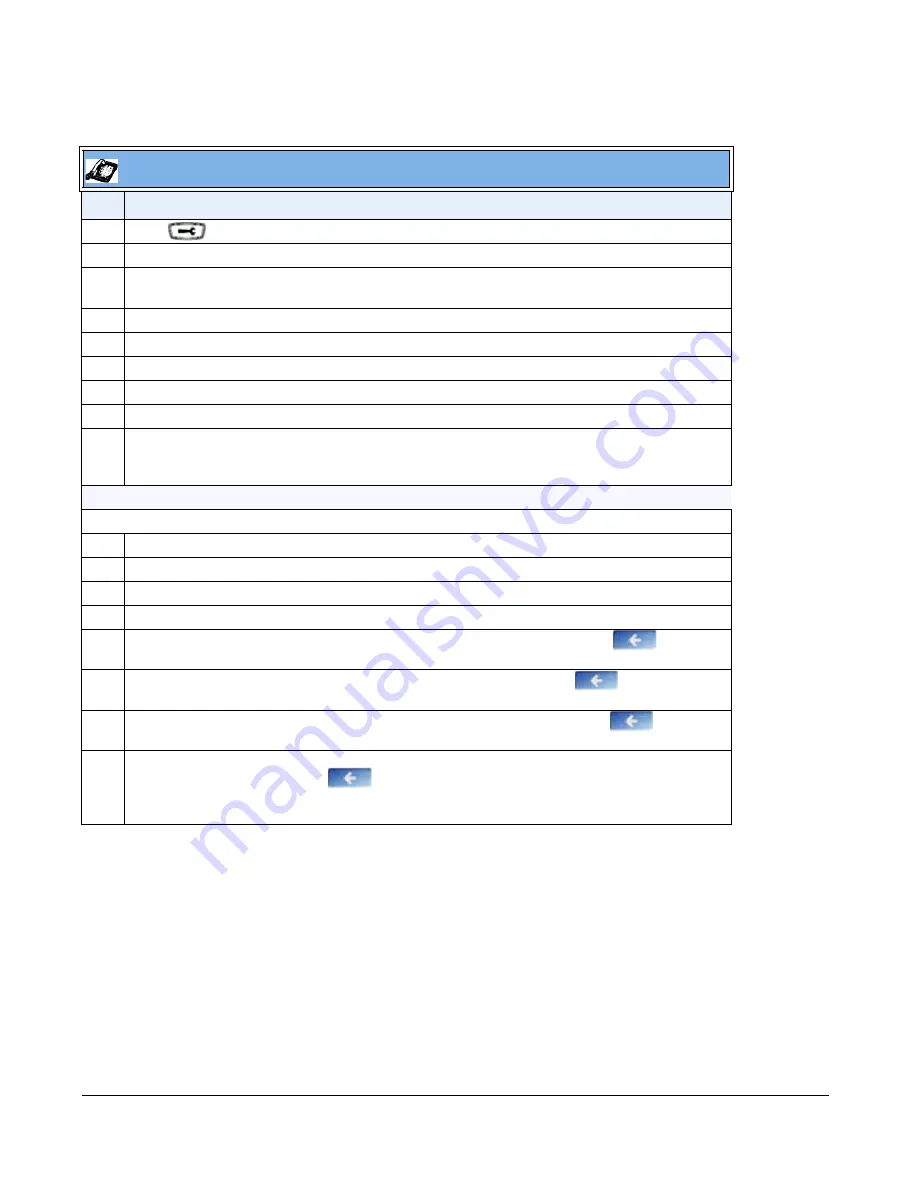
4-24
41-001343-01 Rev 02, Release 3.2.2
IP Phone UI
Step Action
1
Press
on the phone to enter the Options List.
2
Select
Administrator Menu.
3
Enter your Administrator password.
Note:
The IP Phones accept numeric passwords only.
4
Select
Network
Settings
.
5
Select
IP Address
and enter the IP address of the phone.
6
Select
Subnet Mask
and enter the subnet mask.
7
Select
Gateway
and enter the gateway address.
8
Select
DNS
and enter a Primary and/or Secondary DNS server.
9
Press
Done
to save the changes.
The IP phone is manually configured.
For the 6739i:
Note:
To manually configure DHCP parameters, DHCP must be disabled on the phone.
1
Press the
Options
key on the phone to enter the Options List.
2
Press
Advanced
. A keyboard displays.
3
Enter the Administrator password using the keyboard. Default is “
22222
”.
4
Press
Network
.
5
Press
IP Address
, enter the IP address of your phone in the text box and press
. The IP
Address must be entered in the fomat 0.0.0.0; for example, 192.168.0.7.
6
Press the Subnet Mask button, enter the subnet mask address and press
. For example,
255.255.0.0.
7
Press
Gateway
, enter the IP address of your gateway in the text box and press
. The
Gateway must be entered in the fomat 0.0.0.0; for example, 192.168.0.1.
8
If required, press the Primary DNS and/or Secondary DNS buttons, enter the IP address of these
servers as applicable and press
. The IP addresses must be entered in the format 0.0.0.0.
The IP Phone is manually configured.






























