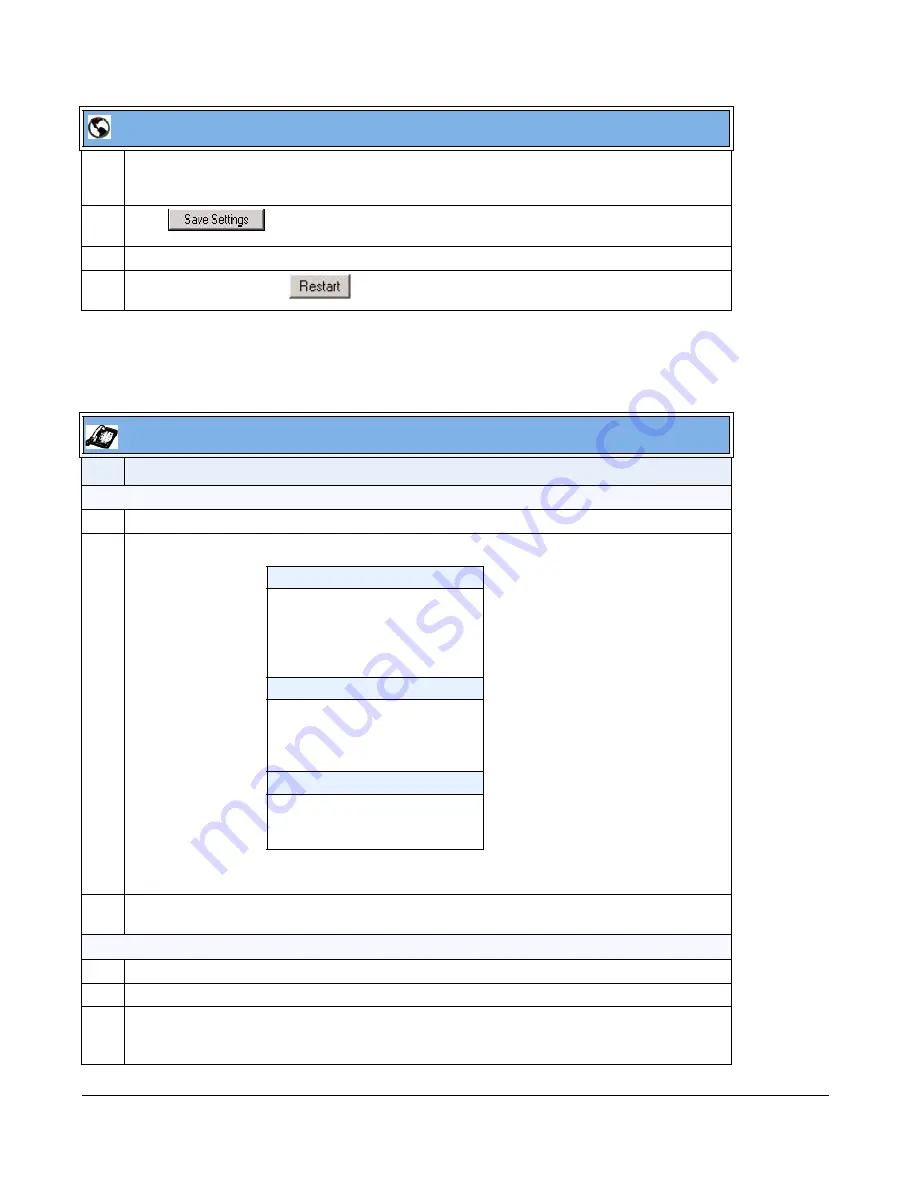
5-218
41-001343-01 Rev 02, Release 3.2.2
Using the Park Call/Pickup Parked Call Feature
Use the following procedures on the IP phones to park a call and pick up a parked call.
7
In the "
Type
" field, select
Pickup
.
Note:
The”
Value
” and “
Line
” fields are already configured from the “
Park Pickup Config
” field.
8
Click
to save your changes.
9
Click on
Operation->Reset
.
10
Click on
Reset
, then click
to restart the IP phone and apply the changes.
IP Phone UI
Step Action
Parking a Call
1
While on a live call, press the "
Park
" softkey.
2
Perform the following for your specific server:
If the call is parked successfully, the response is either a greeting voice confirming that the call was
parked, or a hang up occurs. The parked call party will get music on hold.
3
If the call fails, you can pick up the call (using the next procedure) and press the "
Park
" softkey again
to retry step 2.
Picking up a Parked Call
4
Pick up the handset on the phone.
5
Enter the extension number where the call was parked.
6
Press the "
Pickup
" softkey.
If the call pick up is successful, you are connected with the parked call.
Aastra Web UI
For Asterisk Server:
- Server announces the
extension number where the call
has been parked. Once the call is
parked, press the
Goodbye
key
to complete parking.
For BroadWorks Server:
- After you hear the greeting from
the CallPark server, enter the
extension where you want to
park the call.
For Sylantro Server:
- Enter the extension number
where you want to park the call,
followed by "
#
" key.






























