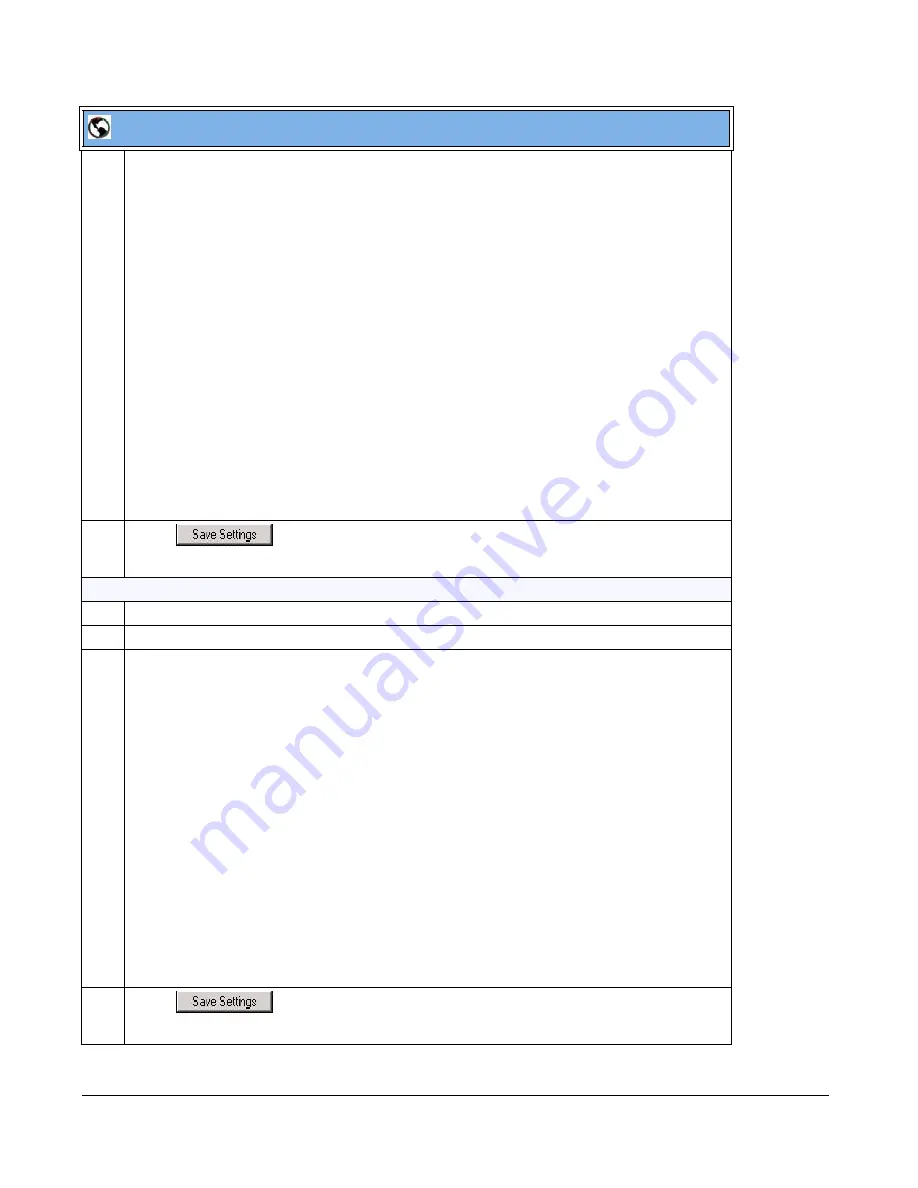
5-48
41-001343-01 Rev 02, Release 3.2.2
2
In the “
Language N
” fields, enter the file name of the language pack you want to use to display a
specific language in the Aastra Web UI. For example, you could enter any of the following in the
“Language 1”, “Language 2”, “Language 3”, and “Language 4” fields to display the Aastra Web UI in
Danish, Finnish, French, Spanish, German, Italian, Norwegian, Portuguese, Russian, or Swedish
lang_de.txt
lang_dk.txt
lang_es.txt
lang_es_mx.txt
lang_fi.txt
lang_fr.txt
lang_fr_ca.txt
lang_it.txt
lang_no.txt
lang_pt.txt
lang_pt_br.txt
lang_ru.txt
lang_sv.txt
Note:
You must have the language pack(s) already loaded to your phone in order to use them. For
more information about loading language packs, see
“Loading Language Packs”
on
page 5-43
.
For more information about language codes and country codes, see Appendix A, the section,
“Language Pack Settings”
on
page A-173
.
3
Click
to save your changes.
Specifying the Language to Use in the Aastra Web UI
4
After restarting your phone, log back in using the Aastra Web UI.
5
Click on
Basic Settings->Preferences->Language Settings.
6
In the “
Webpage Language
” field, select a language to apply to the Aastra Web UI. Valid values are:
•
English
(English - default)
•
Danish
•
Finnish
•
Français
(French)
•
Español
(Spanish)
•
Deutsch
(German)
•
Italiano
(Italian)
•
Norwegian
•
Português
(Portuguese)
•
Русский
(Russian)
•
Swedish
Notes
:
1
. Valid values for the 6757i CT cordless handset are English, French, and Spanish only.
2
. All languages may not be available for selection. The available languages are dependant on the
language packs currently loaded to the IP phone. English is the default language and cannot be
changed or removed. For more information about loading language packs, see
“Loading Language
Packs”
on
page 5-43
.
7
Click
to save your changes.
The Aastra Web UI displays all screens in the language you chose.
Aastra Web UI






























