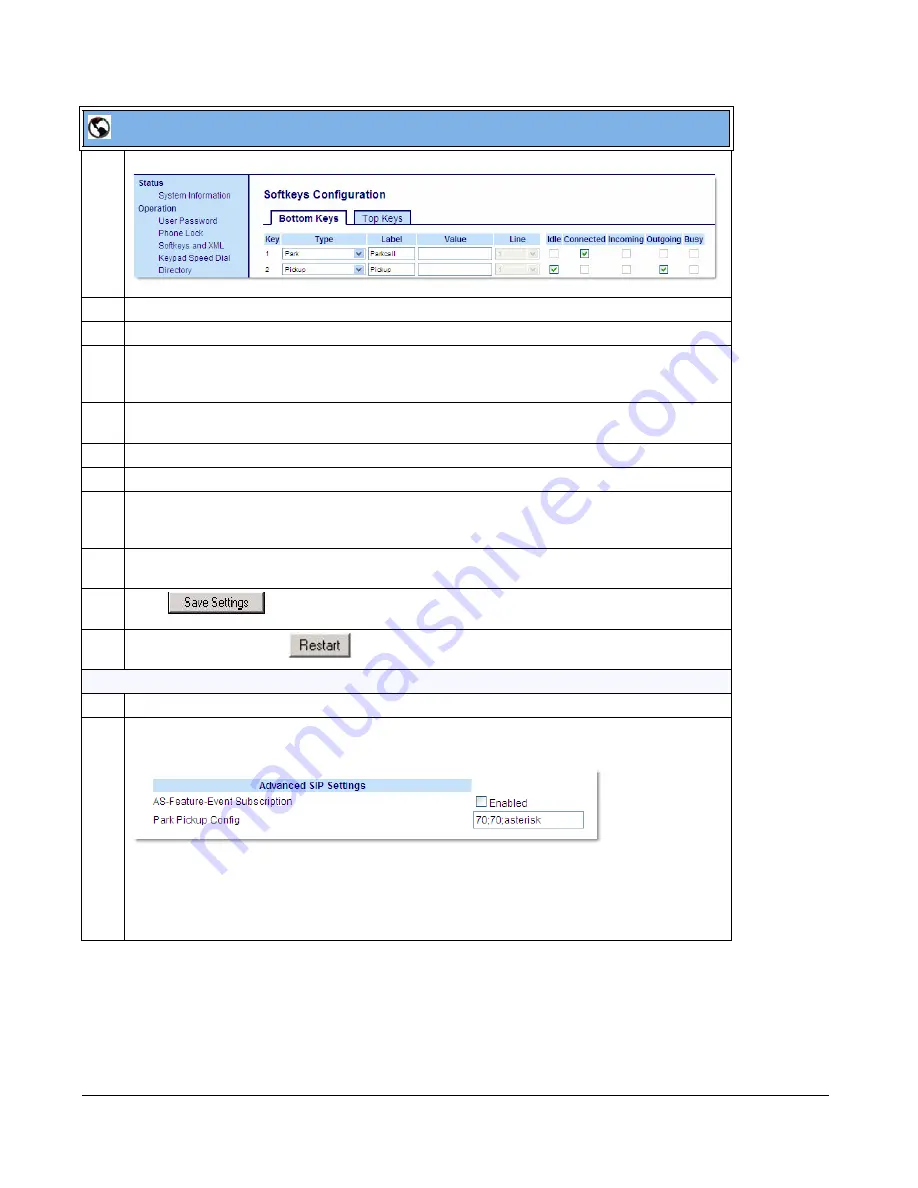
5-216
41-001343-01 Rev 02, Release 3.2.2
3
Click on
Operation->Softkeys and XML.
4
Pick a softkey to configure for parking a call.
5
In the "
Type
" field, select
Park
.
6
In the "
Label
" field, enter a label for the park softkey.
Note:
The”
Value
” and “
Line
” fields are already configured from the “
Park Pickup Config
” field.
7
The park softkey has a default state of “
Connected
”.
Leave this state enabled or to disable, uncheck the check box.
8
Pick a softkey to configure for Picking up a call.
9
In the "
Type
" field, select
Pickup
.
10
In the "
Label
" field, enter a label for the Pickup softkey.
Note:
The”
Value
” and “
Line
” fields are already configured from the “
Park Pickup Config
” field.
11
The pickup softkey has a default state of “
Idle
” and “
Outgoing
”.
Leave these states enabled or to disable, uncheck the check boxes.
12
Click
to save your changes.
13
Click on
Reset
, then click
to restart the IP phone and apply the changes.
For CT Handset:s
1
Click on
Advanced Settings -> Line 1
(you can select any line)
2
Under Advanced SIP Settings in the “
Park Pickup Config
” field, enter the appropriate value based
on the server in your network.
Note:
For values to enter in this field, see the table
“Park/Pickup Call Server Configuration Values”
on
page 5-215
.
Note:
Leave the park/pickup configuration field blank to disable the park and pickup feature.
Aastra Web UI






























