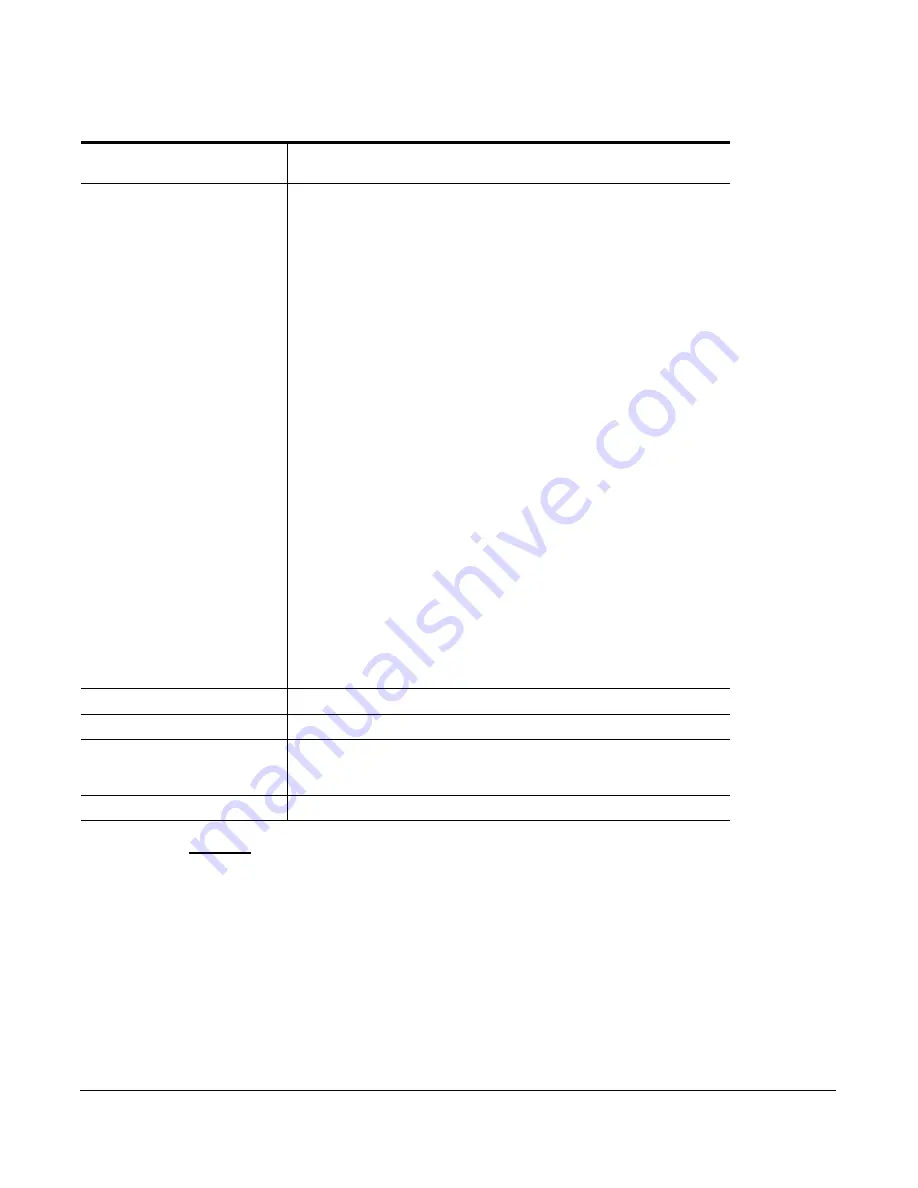
41-001343-01 Rev 02, Release 3.2.2
A-137
Call Forward Key Mode Settings
Example
The following is an example of configuring the CFWD key mode in the configuration files:
call forward key mode:
2
softkey1 type:
callforward
softkey1 states:
idle connected incoming outgoing busy
In the above example, softkey 1 is configured for CFWD on line 1 (account 1) with a “
custom
”
configuration. Pressing softkey 1 displays CFWD screens for which you can customize on the
phone.
Parameter
–
call forward key mode
Aastra Web UI:
Basic Settings->Preferences->General
Configuration Files
aastra.cfg, <model>.cfg, <mac>.cfg
Description
Sets the mode for how the phone uses “call forwarding” (CFWD)
•
account
The account mode allows you to configure CFWD on a per account
basis. Pressing a configured CFWD key applies to the account in
focus.
•
phone
The Phone mode allows you to set the same CFWD configuration
for all accounts (
All
,
Busy
, and/or
No Answer
). When you
configure the initial account, the phone applies the configuration to
all other accounts. (In the Aastra Web UI, only the account you
configured is enabled. All other accounts are grayed out but set to
the same configuration.) Using the Aastra Web UI, if you make
changes to that initial account, the changes apply to all accounts on
the phone.
•
custom
The Custom mode allows you to configure CFWD for a specific
account or all accounts. You can configure a specific mode (
All
,
Busy
, and/or
No Answer
) for each account independently or all
accounts. On 3-Line LCD phones, you can set all accounts to
ALL
On
or
ALL Off
. On 8 and 11-Line LCD phones, you can set all
accounts to
All On
,
All Off
, or copy the configuration for the
account in focus to all other accounts using a
CopytoAll
softkey.
Notes
:
1.
If there is no CFWD key configured on the phone or it is removed,
you can still set the CFWD modes via the IP Phone UI at the path
Options->Call Forward.
2.
If there is only one account configured on the phone, then the
mode setting is ignored and the phone behaves as if the mode was set
to “Phone”.
3.
When configuring a CFWD mode (
All
,
Busy
,
No Answer
) for an
account, you must configure a CFWD number for that mode in order for
the mode to be enabled.
Format
Integer
Default Value
0 (account)
Range
0 (account)
1 (phone)
2 (custom)
Example
call forward key mode: 2






























