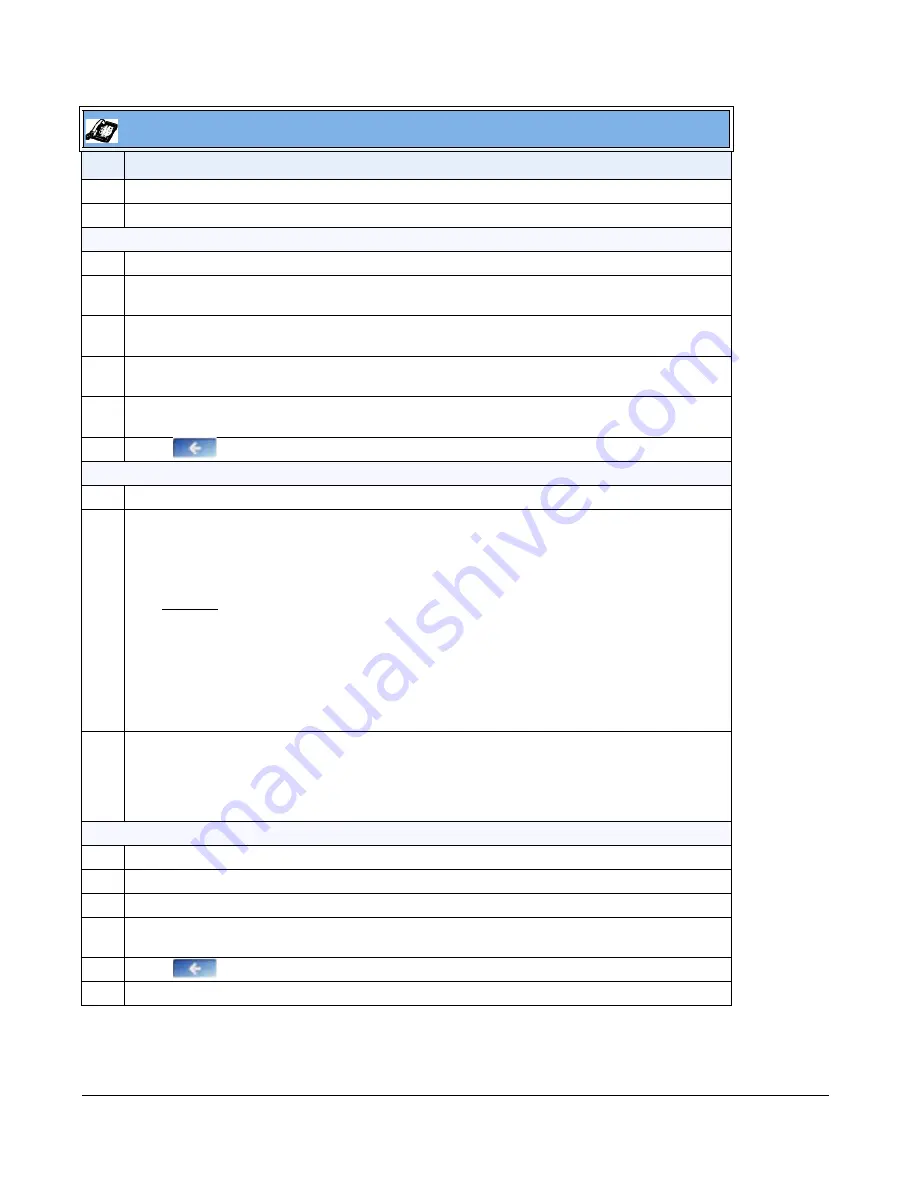
4-58
41-001343-01 Rev 02, Release 3.2.2
7
Press
VLAN Settings
.
8
Press
VLAN
, and then press
Enable
.
To set VLAN ID and priority for LAN Port (Port 0):
9
Press
LAN Port VLAN.
.
10
Press
LAN Port VLAN ID
and then enter a value from
1
to
4094
to specify the VLAN ID for the LAN
Port. Default is
1
.
11
Press
SIP Priority
and then enter a value from
0
to
7
to specify the SIP priority for the LAN Port.
Default is
3
.
12
Press
RTP Priority
and then enter a value from
0
to
7
to specify the RTP priority for the LAN Port.
Default is
5
.
13
Press
RTCP Priority
and then enter a value from
0
to
7
to specify the RTCP priority for the LAN Port.
Default is
5
.
14
Press
to return to the VLAN screen.
To set VLAN ID and priority for PC Port (Port 1):
15
Press
PC Port VLAN.
.
16
Note:
Press
PC Port VLAN ID
and then enter a value from
1
to
4095
for the PC Port VLAN ID.
Default is
4095
. If you set the PC Port VLAN ID (Port 1) to
4095
, all untagged packets are sent to this
port. The following is an example of configuring the phone on a VLAN where all untagged packets
are sent to the PC Port (passthrough port).
Example
You enable tagging on the phone port as normal but set the passthrough port (PC Port) to
4095. The following example sets the phone to be on VLAN 3 but the passthrough port is
configured as untagged.
VLAN Settings->VLAN Enable: Yes
VLAN Settings->Phone VLAN->Phone VLAN ID: 3
VLAN Settings->PC Port VLAN->PC Port VLAN ID: 4095
17
Press
Priority
and then enter a value from
0
to
7
to specify the PC Port VLAN priority. Default is
0
.
To globally enable/disable VLAN and set priority for non-IP packets
:
18
On the
Network
screen, press the
Ethernet & VLAN
button.
19
Press
VLAN Settings.
20
Press
LAN Port VLAN.
21
Press
Other Priority
and enter a value from
0
to
7
to specify the global setting for the LAN port. This
value is also applicable to non-IP packets. Default is
5
.
22
Press
until the Options List screen displays.
23
Press
Restart
to restart the phone for the change to take affect.
IP Phone UI
Step Action
















































