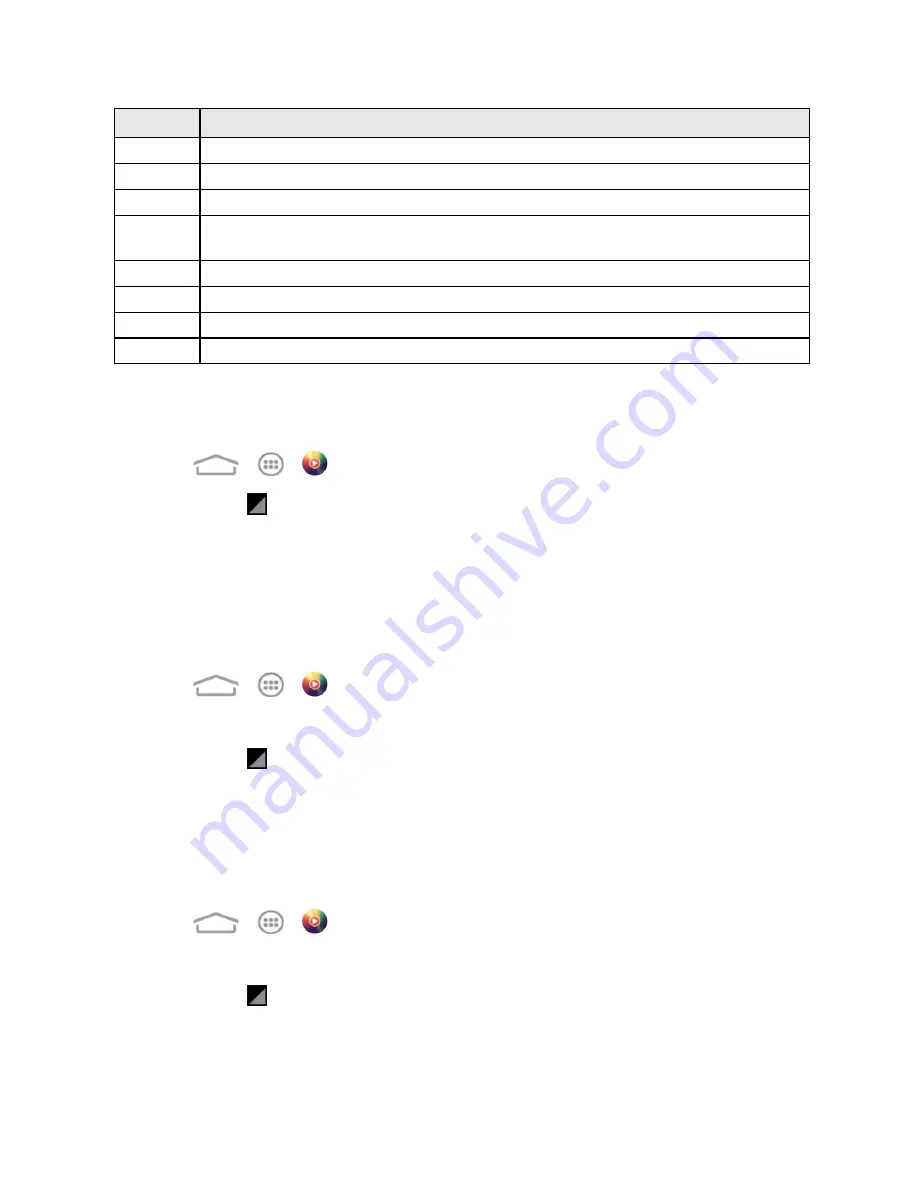
Apps and Entertainment
88
Number
Function
1
Song, album, and artist information.
2
Touch to toggle repeat mode: no repeat, repeat the current song, or repeat the current playlist.
3
Touch to go back to the music library.
4
Playback controls. You can skip to the next or last song, fast forward or rewind, pause, or
resume playback.
5
Touch to add the current song to the Favorite playlist.
6
Progress bar: drag or touch it to jump to any part of the current song.
7
Album artwork. Swipe left or right to search the lyrics or view the current playlist.
8
Touch to play the current playlist in shuffle mode, where tracks are played in random order.
Create a Playlist
Music playlists help you organize your music files.
1. Touch
>
>
.
2. Touch the icon
beside a music file in the music library.
3. Touch
Add to playlist
>
New
.
4. Enter the playlist name and touch
Save
.
Manage Playlists
You can play, rename or delete the playlists, or add more songs to a playlist.
1. Touch
>
>
.
2. Touch
Playlists
to view all music playlists.
3. Touch the icon
beside a playlist you want to play or edit to open the options menu.
4. Touch
Play
,
Delete Playlist
or
Rename Playlist
.
Note:
These options may not be available for certain automatically created playlists, such as
Recently added
.
To add a song to a playlist:
1. Touch
>
>
.
2. Select
Albums
,
Artists
,
Songs
,
Playlists
,
Folders
or
GenreList
to view the songs.
3. Touch the icon
beside a song to open the options menu.
4. Touch
Add to playlist
and then touch a playlist. The song is added to the selected playlist.






























