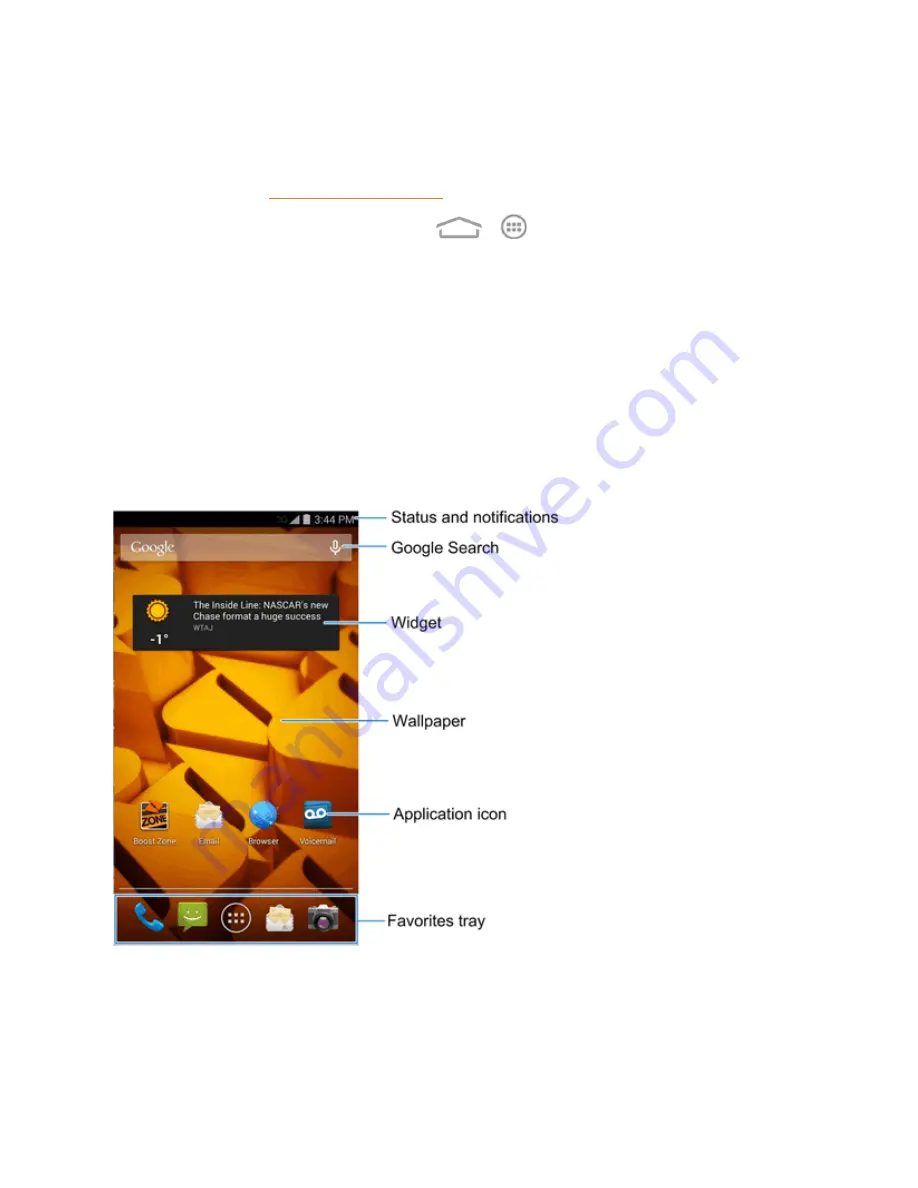
Phone Basics
8
Rotate
For most screens, you can automatically change the screen orientation from portrait to landscape
by turning the phone sideways. When entering text, you can turn the phone sideways to bring up a
bigger keyboard. See
for more details.
Note:
The
Auto-rotate screen
check box in
>
>
Settings
>
Accessibility
needs to
be selected for the screen orientation to automatically change.
Pinch and Spread
“Pinch” the screen using your thumb and forefinger to zoom out or “spread” the screen to zoom in
when viewing a picture or a Web page. (Move fingers inward to zoom out and outward to zoom in.)
Your Home Screen
The home screen is the starting point for your phone’s applications, functions, and menus. You can
customize your home screen by adding application icons, shortcuts, folders, widgets, and more.
Your home screen extends beyond the initial screen. Swipe the screen left or right to display
additional screens.
Customize the Home Screen
Learn how to add, move, or remove items from the home screen.






























