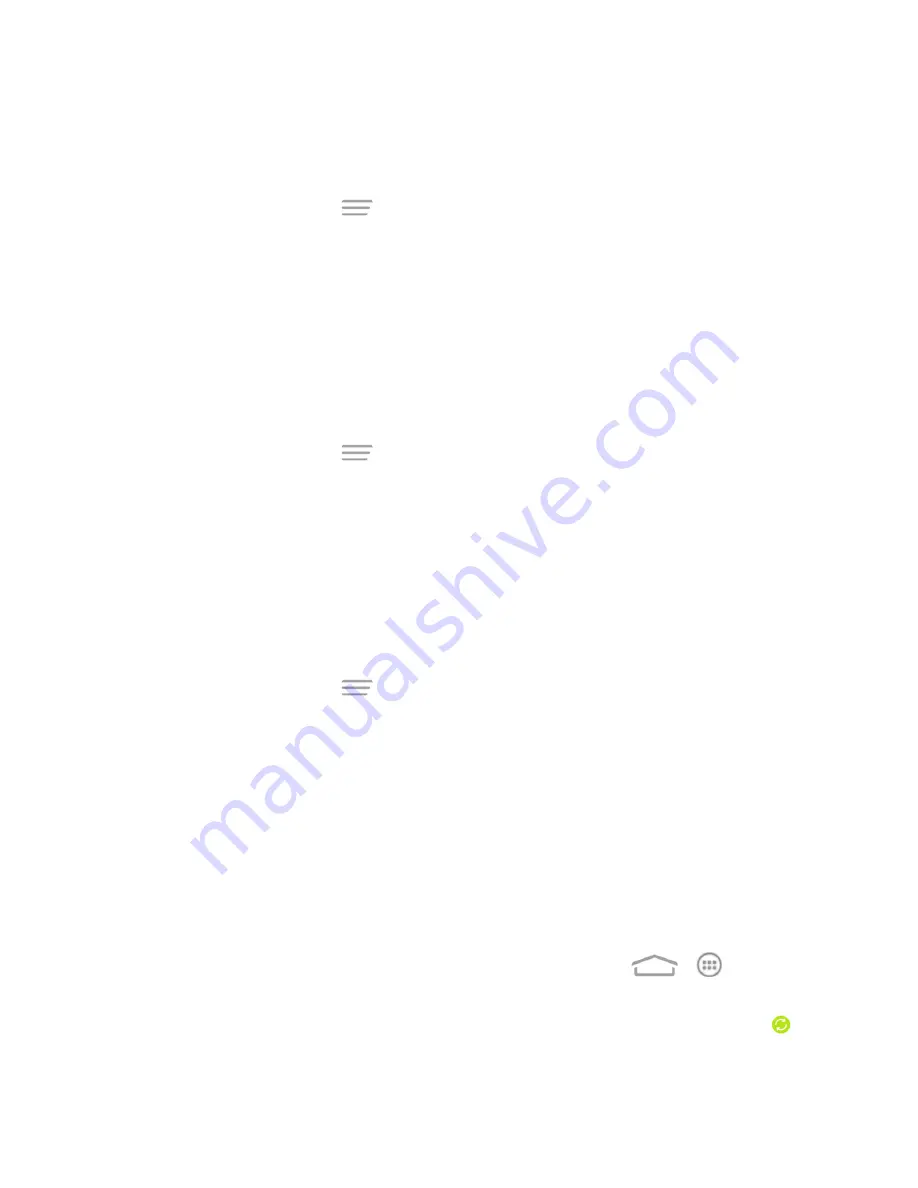
Tools and Calendar
125
Show or Hide Calendars
If you have more than one calendar available, you can choose to show or hide a calendar from your
current view.
n
In any Calendar view, touch
>
Calendars to display
, and then select or clear a calendar
to show or hide it.
The calendars are kept synchronized on your phone, whether or not you hide them.
Choose Google Calendars to Synchronize With Your
Phone
You can choose which Google Calendars to keep synchronized on your phone or which ones to
stop synchronizing.
Stop Synchronizing a Google Calendar
1. In any Calendar view, touch
>
Settings
and select a calendar account to open its settings
screen.
2. Remove the check mark next to the Google calendar you wish to stop synchronizing.
The calendars that you unchecked from your calendars list will no longer be synchronized on your
phone, but you remain subscribed to them and can work with them in Google Calendar on the Web.
Add a Google Calendar to Synchronize
Only the calendars that you’ve created or subscribed to on the Web, but previously removed from
your calendars list, are shown in the list of calendars that you can add.
1. In any Calendar view, touch
>
Settings
and select a calendar account to open its settings
screen.
2. Check the Google calendar you wish to synchronize.
Note:
If the calendar auto-sync option of the account is not enabled in the phone's account settings
menu, you need to enable it first before syncing.
Synchronize an Exchange ActiveSync Calendar
If you have set up a Microsoft Exchange ActiveSync account on your phone, you can also
synchronize Exchange ActiveSync calendar events on your phone. Calendar events on your
Exchange ActiveSync will also show in Calendar if you chose to synchronize with the Exchange
ActiveSync Server.
To check if Exchange ActiveSync items are set to be synchronized, touch
>
>
Settings
>
Corporate
.
If your Exchange ActiveSync account is set for synchronization, you will see a green sync icon
.






























