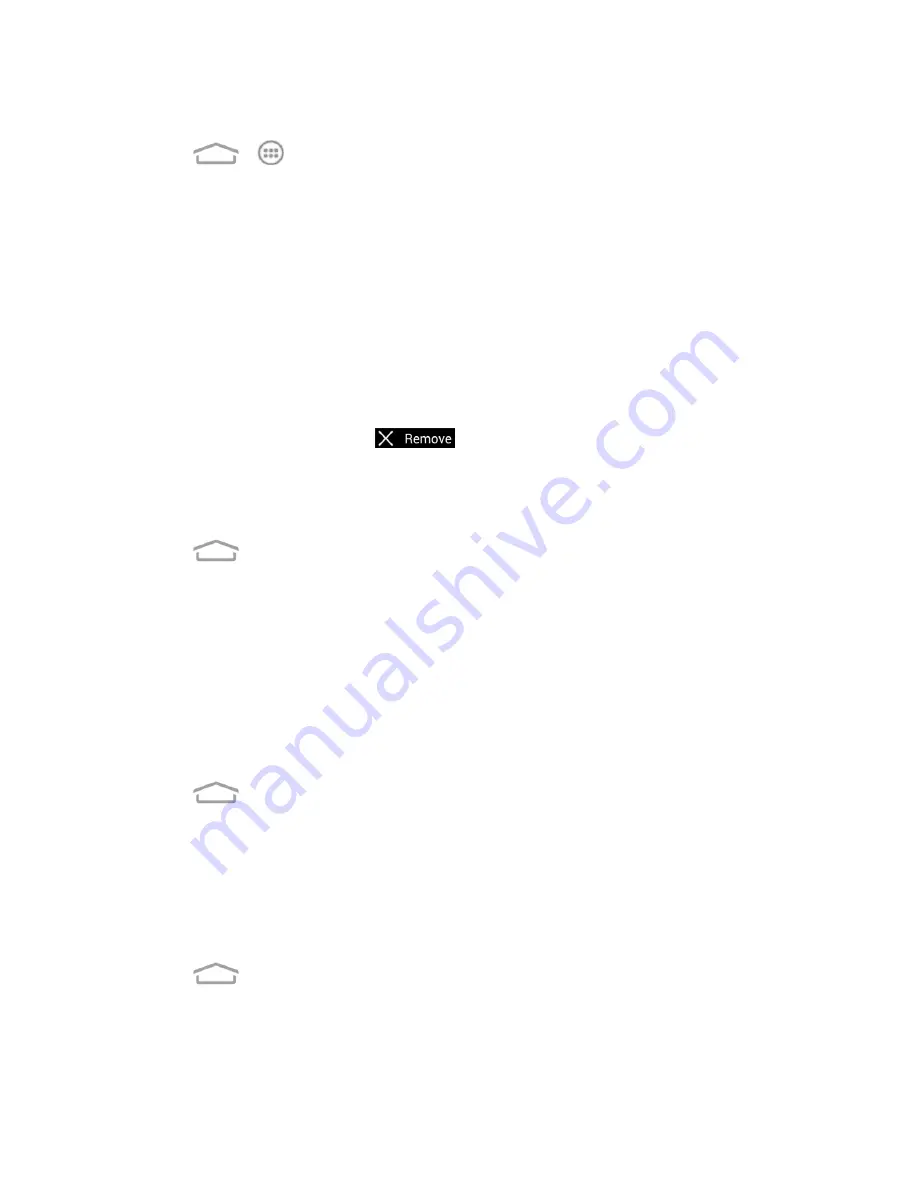
Phone Basics
9
Add Items to the Home Screen
1. Touch
>
.
2. Touch the
APPS
tab or the
WIDGETS
tab on top.
3. Touch and hold an application icon or a widget. Then drag it to the position you want in the
home screen and release it.
Tip:
You can drag the item to the right or left edge of the screen, to add the item to an extended
home screen.
Move or Remove Items on the Home Screen
n
Touch and hold the item you want to move or remove from the home screen.
l
To move the item, drag it to a new area and release it.
l
To remove the item, drag it to
and release it.
Note:
Removing an item from the home screen will not remove it from your apps list.
Organize Icons With Folders
1. Touch
if the screen is not already the home screen. Swipe the screen left or right if
necessary.
2. Touch and hold an application icon. Then drag it over another one and release it. Both icons are
now moved into the folder.
3. Touch and hold other icons and drag them to the folder and release them.
Note:
To remove an icon from a folder, touch the folder to open it, and then touch and hold the icon
and release it after dragging it to the home screen.
Rename a Folder
1. Touch
to display the home screen. Swipe the screen left or right if necessary.
2. Touch the folder to open it.
3. Touch the folder name area below the icons, and enter a new name.
4. Touch any blank area outside the folder to save the new name and close the folder.
Adjust Widget Size
1. Touch
to display the home screen. Swipe the screen left or right if necessary.
2. Touch and hold the widget and then release it. An outline appears around the widget.
3. Drag the outline to resize the widget.






























