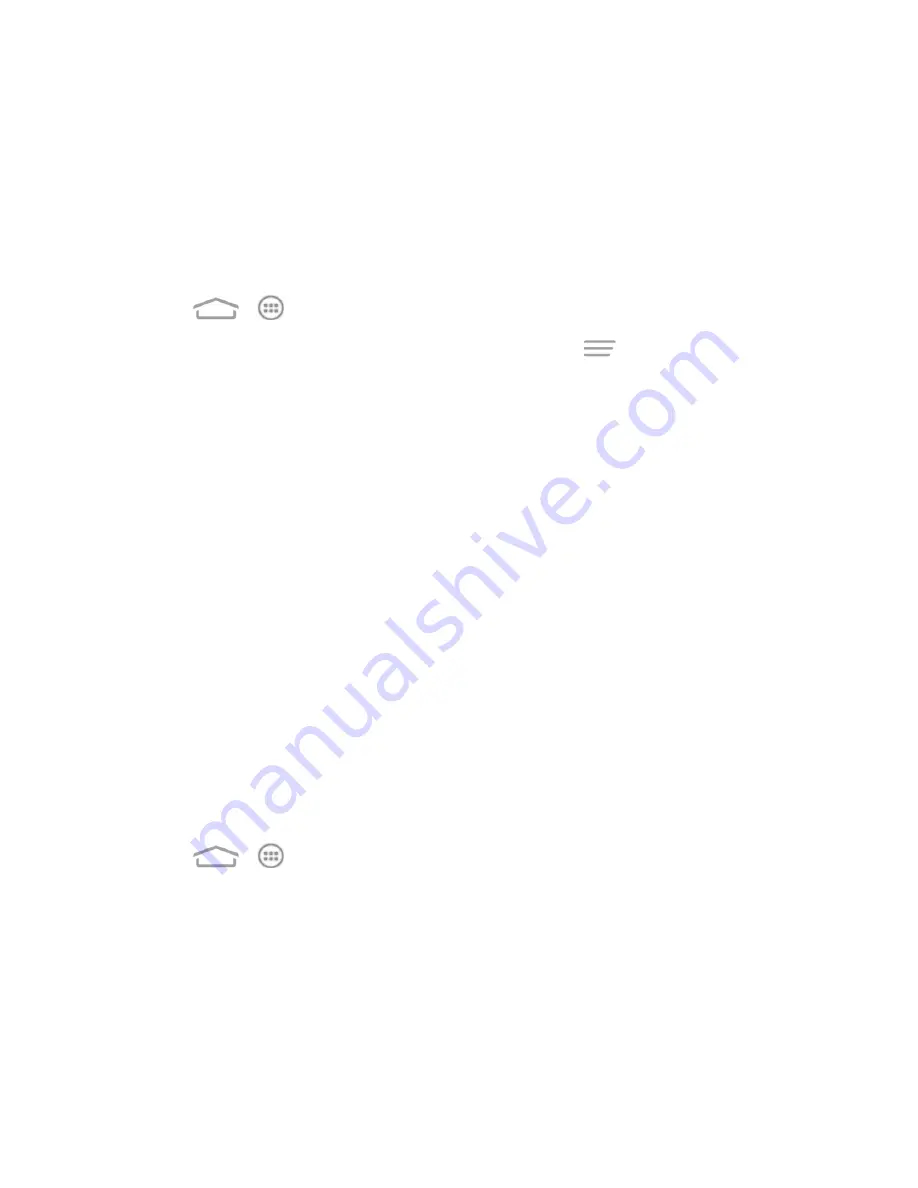
Accounts and Messaging
67
Use the Email application to send and receive email from your webmail or other accounts, using
POP3 or IMAP, or access your Exchange ActiveSync account for your corporate email needs.
Add an Email Account
You can add several types of personal email accounts, such as POP3 and IMAP accounts, on your
phone.
1. Touch
>
>
.
l
If you have already added an email account in Email, touch
>
Settings
>
ADD
ACCOUNT
.
2. Enter the
Email address
and
Password
for the email account and then touch
Next
.
l
Touching
Next
prompts your phone to attempt a "regular" email setup and test the incoming
and outgoing servers.
l
If you have custom settings you need to configure, touch
Manual setup
and enter your
settings. These may include account type, user name, password, server, security type, etc.
3. Select your sync settings and then touch
Next
.
4. Enter an account name and a display name and touch
Next
to complete setup.
Important:
If the account type you want to set up is not in the phone database, you will be asked to
enter more details. You should get all pertinent information for the email account, such as incoming
and outgoing server settings, before you proceed.
Add an Exchange ActiveSync Account
If you synchronize your phone with your Exchange ActiveSync account, you can read, manage, and
send email in the same easy way as with a POP3/IMAP account. However, you can also access
some powerful Exchange features.
Important:
Before setting up a Microsoft Exchange ActiveSync Account, contact your company’s
Exchange Server administrator for required account settings information.
1. Touch
>
>
Settings
>
Add account
>
Corporate
.
2. Enter the
Email address
and
Password
for the email account and then touch
Next
.
3. Configure your
Inbox checking frequency
,
Days to sync email
(days of emails to
synchronize between your phone and server), and activate any other email settings, and then
touch
Next
.
Note:
If a screen displays showing the security operations that the server may do remotely to your
phone, touch
Activate
to allow these operations from the server through the Email application as a
device administrator.






























