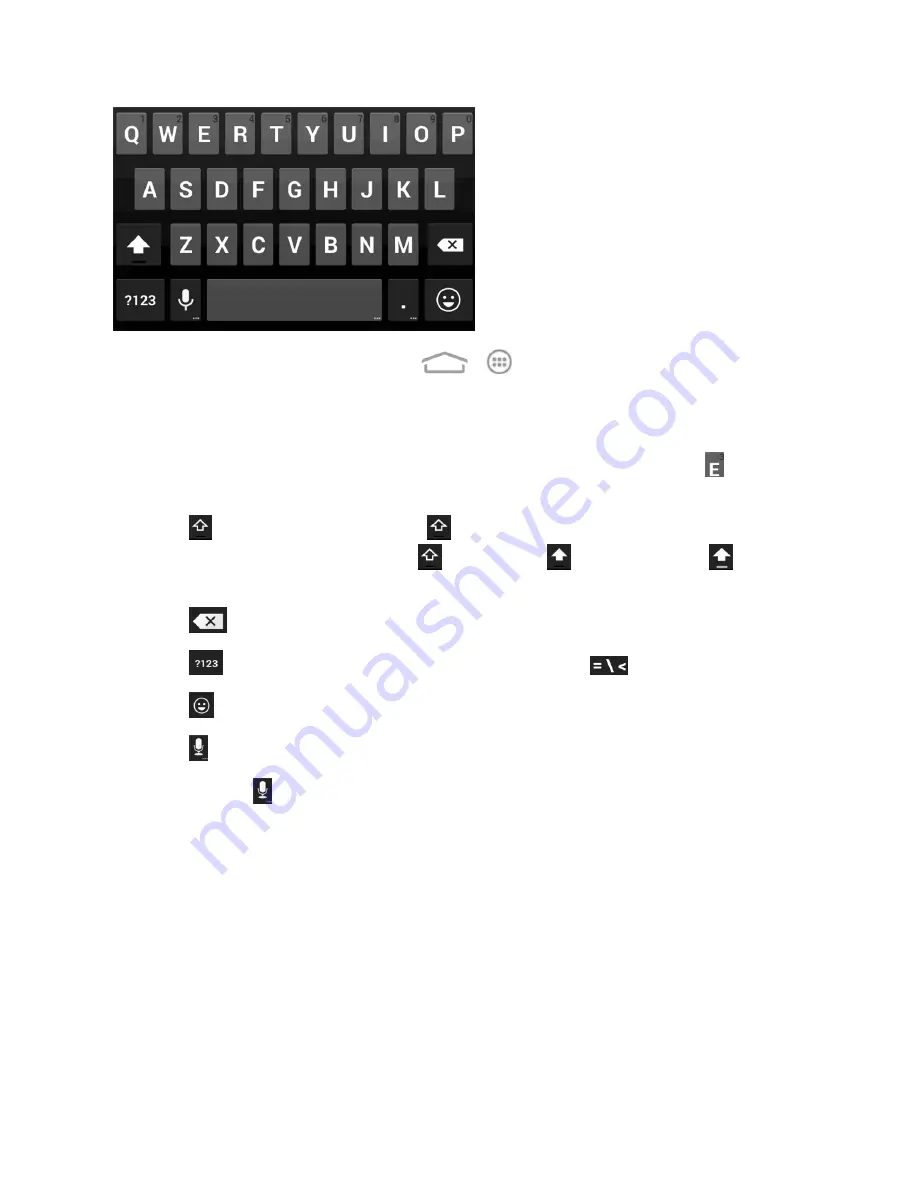
Phone Basics
14
Note:
The Auto-rotate screen check box in
>
>
Settings
>
Accessibility
needs to be
selected for using the keyboard in landscape mode. The landscape QWERTY keyboard is not
supported in all applications.
n
Touch the alphabetic keys to enter letters. Touch and hold some specific keys to enter
associated accented letters or numbers. For example, to enter È, touch and hold
. As the
available accented letters and number 3 appear, slide your finger to choose
È
and release.
n
Touch
to use uppercase. Double-tap
to lock uppercase. This key also changes to
indicate the current case you are using:
for lowercase,
for uppercase, and
when
locked in uppercase.
n
Touch
to delete the text before the cursor.
n
Touch
to select numbers and symbols. You can then touch
to find more.
n
Touch
to enter miniature icons, such as expressions, horoscopes, and animals.
n
Touch
to use Google’s networked voice input.
n
Touch and hold
to change the input languages or Android keyboard settings.
Swype Text Input
While you can touch the onscreen keyboard to enter text, Swype Text Input can also speed up text
input with a tracing finger gesture where you move your finger from letter to letter without lifting the
finger until you reach the end of the word.






























