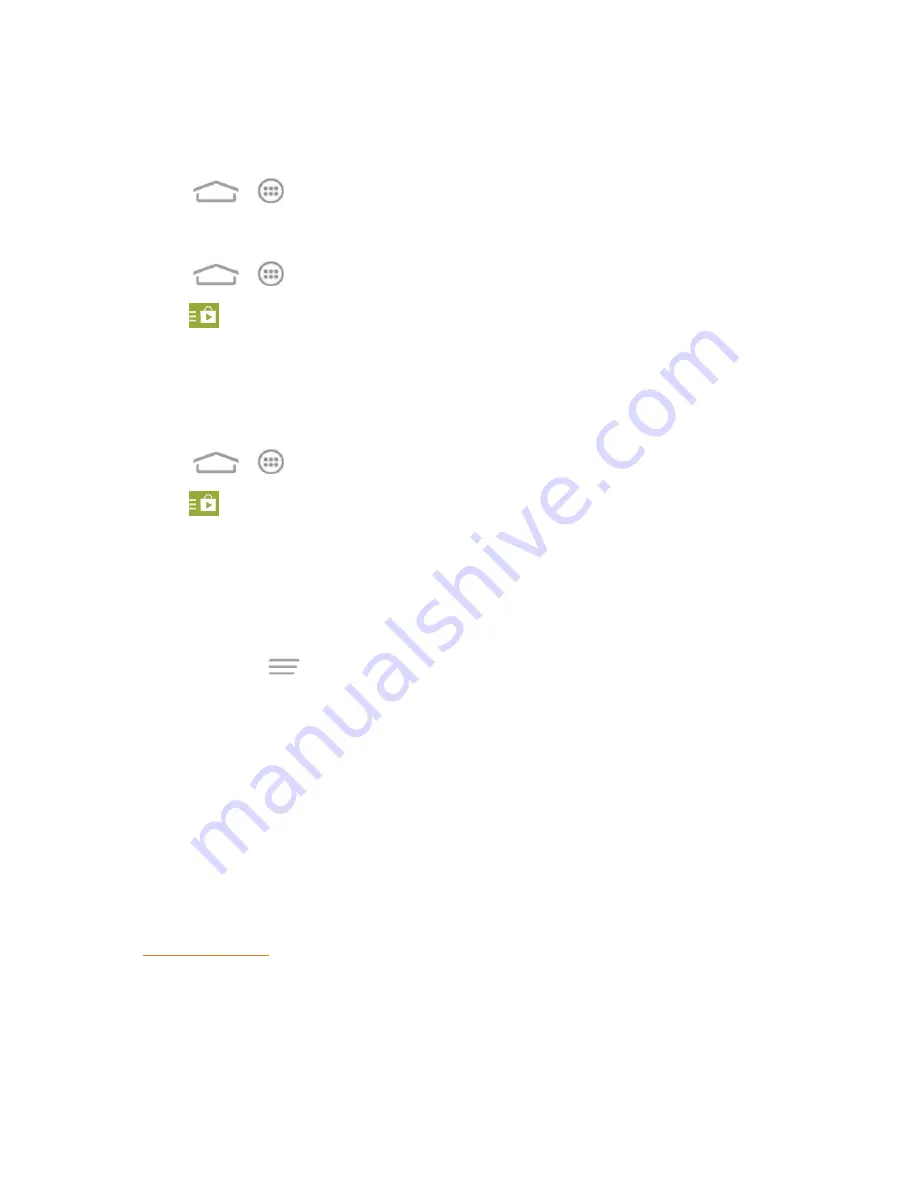
Apps and Entertainment
84
Open an Installed App
There are several options for opening an installed app.
n
Touch
>
. On the All apps screen, locate the app, and then touch the icon.
– or –
1. Touch
>
>
Play Store
.
2. Touch
>
My Apps
>
INSTALLED
tab.
3. Touch the app and then touch
OPEN
to open it.
Uninstall an App
You can uninstall any app that you have downloaded and installed from the Google Play Store.
1. Touch
>
>
Play Store
.
2. Touch
>
My Apps
.
3. On the
INSTALLED
screen, touch the app you want to uninstall, and then touch
UNINSTALL
.
4. When prompted, touch
OK
to remove the app from your phone.
Get Help With Google Play
The Google Play store app offers an online help option if you have questions or want to know more
about the app. Touch
>
Help
. The Web browser will take you to the Google Play Help Web
page.
Navigation
Your phone offers a number of location-based navigation programs to help you figure out where
you are and get you where you’re going.
Google Maps
Use Google Maps to find you way and get location information right from your phone.
Enable Location Services
Before using location-based services, you need to turn on your phone’s location mode. For details,
see
Note:
Enabling GPS will drain your battery faster.






























