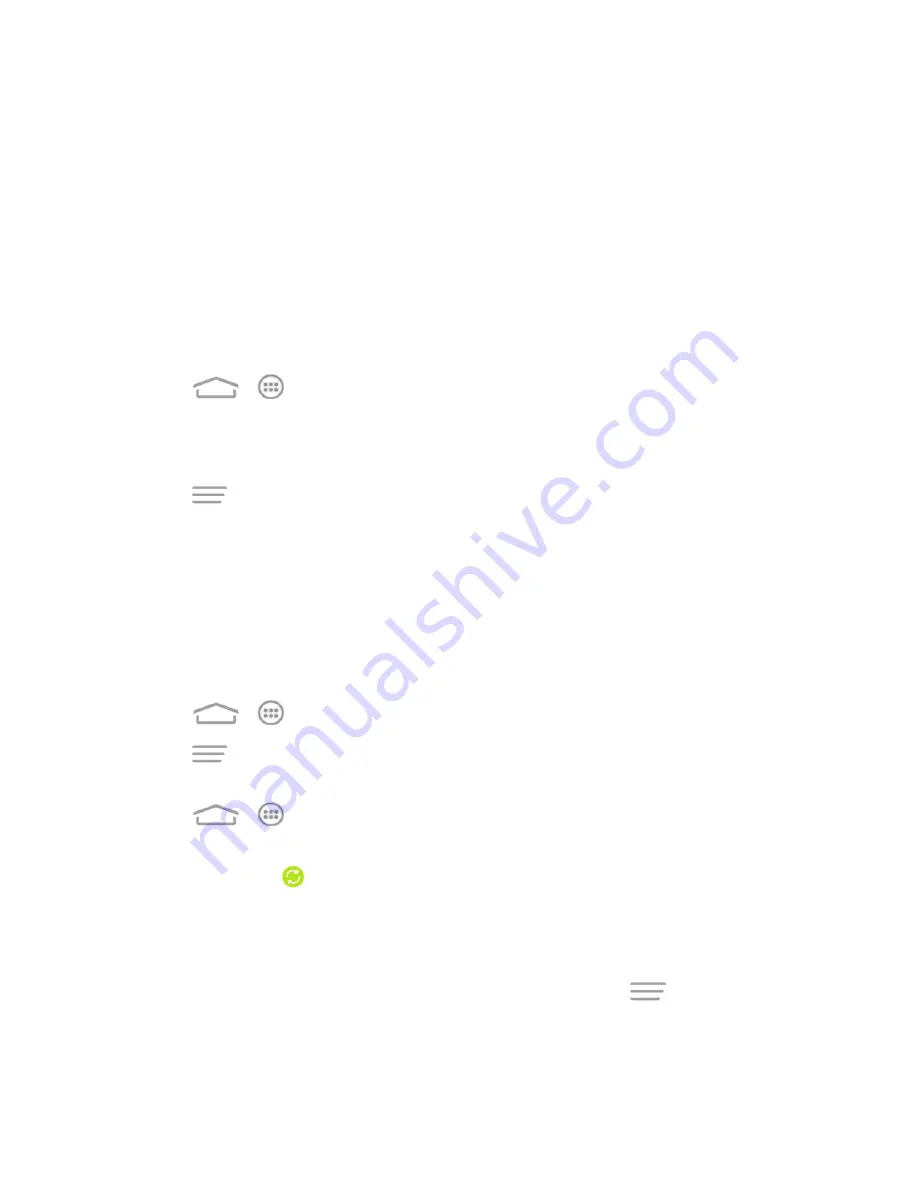
Settings
50
3. Enter your account information and follow the onscreen prompts to continue.
l
Depending on the account type, you may need to enter an email address or user name,
password, domain name, or other information. For Corporate accounts, contact your server
administrator to determine what information is needed.
l
If you are setting up an email account with unique server settings or other parameters, touch
Manual setup
instead of
Next
and enter the information as prompted.
4. Follow the prompts to finish the setup.
Remove an Existing Account
Remove an account you do not need from the phone.
1. Touch
>
>
Settings
and scroll to the
ACCOUNTS
section.
2. Touch an account type such as Corporate, Email, or Google.
3. Touch the account you want to remove from the phone.
4. Touch
>
Remove account
>
Remove account
.
Sync the Accounts Automatically or Manually
When automatic sync is turned on, changes you make to information on your phone or on the Web
are automatically synchronized with each other.
When automatic sync is turned off, you need to sync manually to collect emails, updates, or other
recent information.
To sync your account automatically or manually:
1. Touch
>
>
Settings
>
Data Usage
.
2. Touch
and check or uncheck
Auto-sync data
to enable or disable automatic sync.
Touch
OK
to confirm.
3. Touch
>
>
Settings
and scroll to the
ACCOUNTS
section.
4. Touch an account type such as Corporate, Email or Google. You accounts and sync status are
displayed. The icon
is displayed if some or all of an account's information is configured to
sync automatically, and it turns gray in other conditions.
l
When automatic sync is on, touch an account and check the items in the account you need
to make them sync automatically.
l
When automatic sync is off, touch an account to open it and touch
>
Sync now
to
sync all items in the account manually, or touch one item to sync it separately.






























