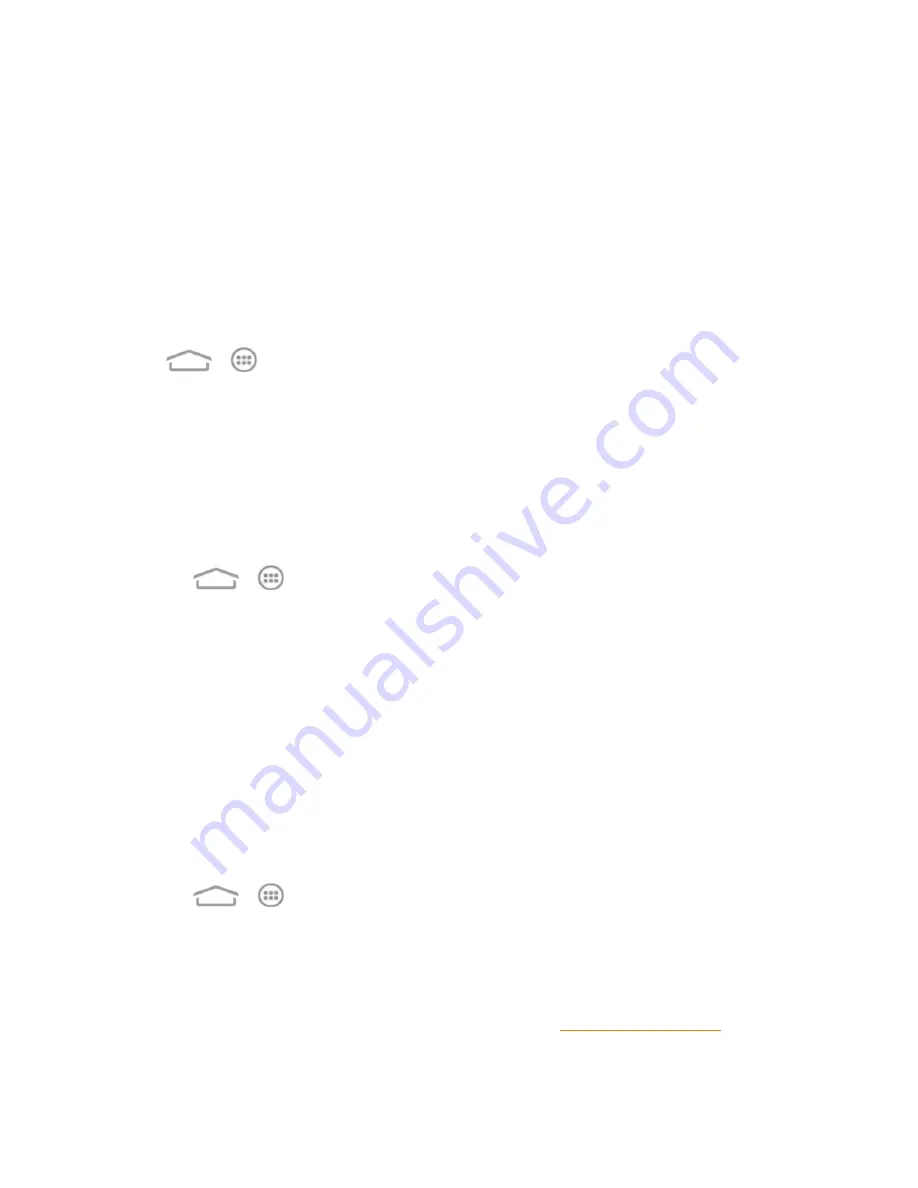
Settings
49
n
Clear credentials:
Delete all certificates.
Backup & Reset
Your phone's Backup & reset menu lets you select backup and restore options and perform a
factory data reset.
The Factory data reset option erases all data on your phone and restores it to the original factory
settings. The data removed from the phone includes your Google Account, all system and app data
and settings, and all downloaded apps.
To back up or restore:
Touch
>
>
Settings
>
Backup & reset
and then touch an option to access its settings.
n
Back up my data:
Back up app data, Wi-Fi passwords, and other settings to Google servers
after you sign in to your Google Account.
n
Backup account:
Select the Google Account that your data is backed up to.
n
Automatic restore:
Restore previously backed up settings and data when you reinstall an
app.
To reset your phone:
1. Touch
>
>
Settings
>
Backup & reset
>
Factory data reset
.
2. Touch
Reset phone
. If you want to remove all data saved to the phone storage (internal SD
card) or the installed microSDHC card, check
Erase internal SD card
or
Erase SD card
before touching
Reset phone
.
3. Touch
Erase everything
.
Accounts and Sync Settings
The Accounts menu lets you add and manage all your email, social networking, and picture and
video sharing accounts.
Set Up a New Account
Add an Internet or corporate account on your phone.
1. Touch
>
>
Settings
and touch
Add account
in the
ACCOUNTS
section.
2. Touch an account type.
l
airG, Corporate, Email, or Google
Note:
Additional account types, such as Facebook, Twitter, and LinkedIn, may appear in the Add
an account menu if you have installed them on your phone. See Find and Install an App for more
information.






























