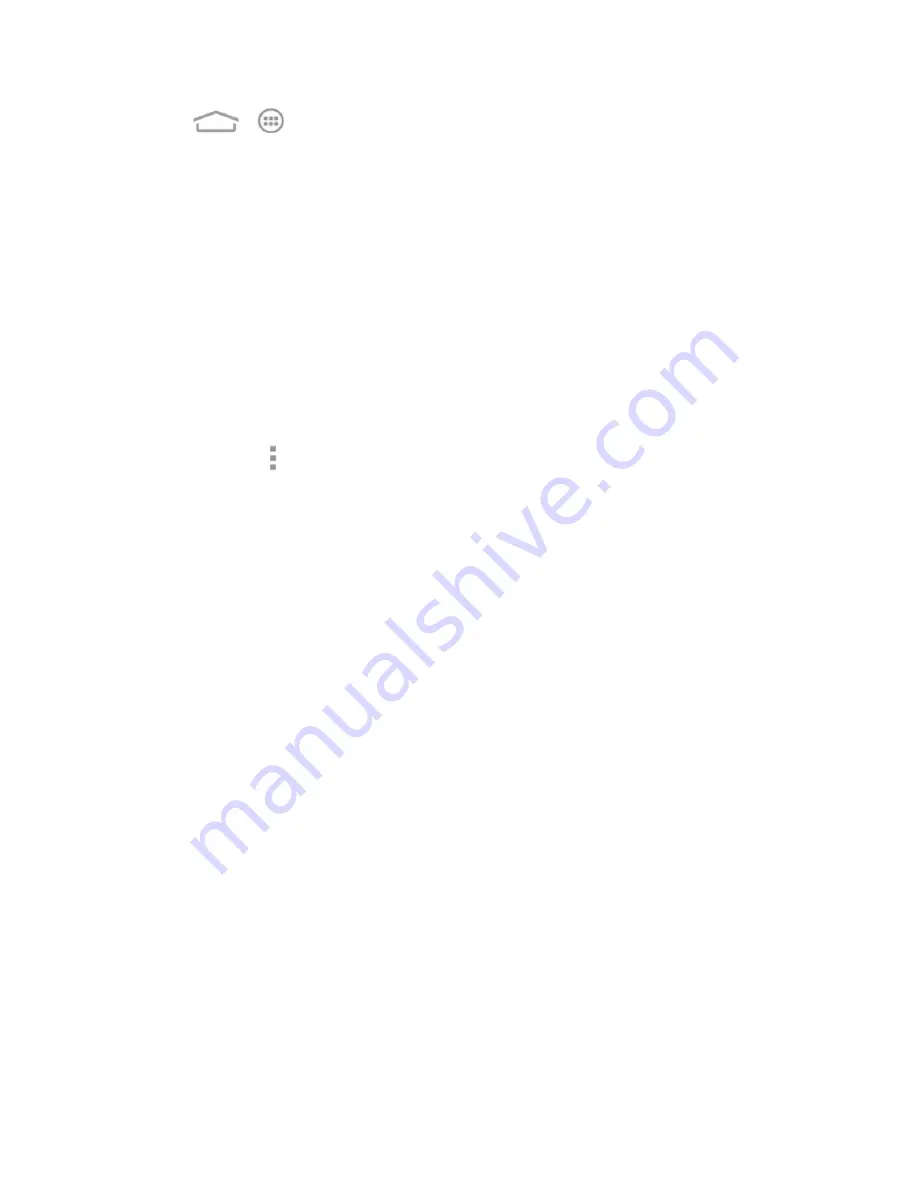
Web and Data
106
1. Touch
>
>
Settings
>
Portable Hotspot
.
2. Touch
HOTSPOT SETTINGS
.
Set your name and security options as follows:
l
Network SSID:
Enter or edit a network SSID (name) that other devices see when
scanning for Wi-Fi networks.
l
Broadcast SSID:
Broadcast or hide your network SSID. If the broadcast is disabled, other
users need to get your network SSID to find the Wi-Fi hotspot.
l
Security:
Choose a security option:
None
(not recommended) or
WPA2 PSK
(other users
can access your mobile hotspot only if they enter the correct password). When you select
WPA2 PSK
, touch the
Password
field to edit the security password.
4. Touch
Save
to save your settings.
Note:
You can touch >
Manage Users
or
Advanced
to manage the users connected to your
phone, set the max connection, and configure advanced options.
Connect to Portable Hotspot
You can connect your target device to your phone after the portable hotspot feature is enabled.
1. Enable Wi-Fi (wireless) functionality on your target device (laptop, media device, etc.).
Scan for Wi-Fi networks from the device and select your phone hotspot from the network list.
2. Select this phone and follow your onscreen instructions to enter the passkey (provided on the
Configure Mobile HotSpot screen).
– or –
If your target device supports Wi-Fi Protected Setup, touch the WPS icon on the device, and
then touch
WPS BUTTON
on your phone.
3. Launch your Web browser to confirm you have an Internet connection.
Bluetooth Tethering
If your computer or other device can obtain an Internet connection via Bluetooth, you can configure
your phone to share its mobile data connection with your computer or other device.
1. Pair your phone with your computer via Bluetooth.
2. Configure your computer to obtain its network connection via Bluetooth. For more information,






























