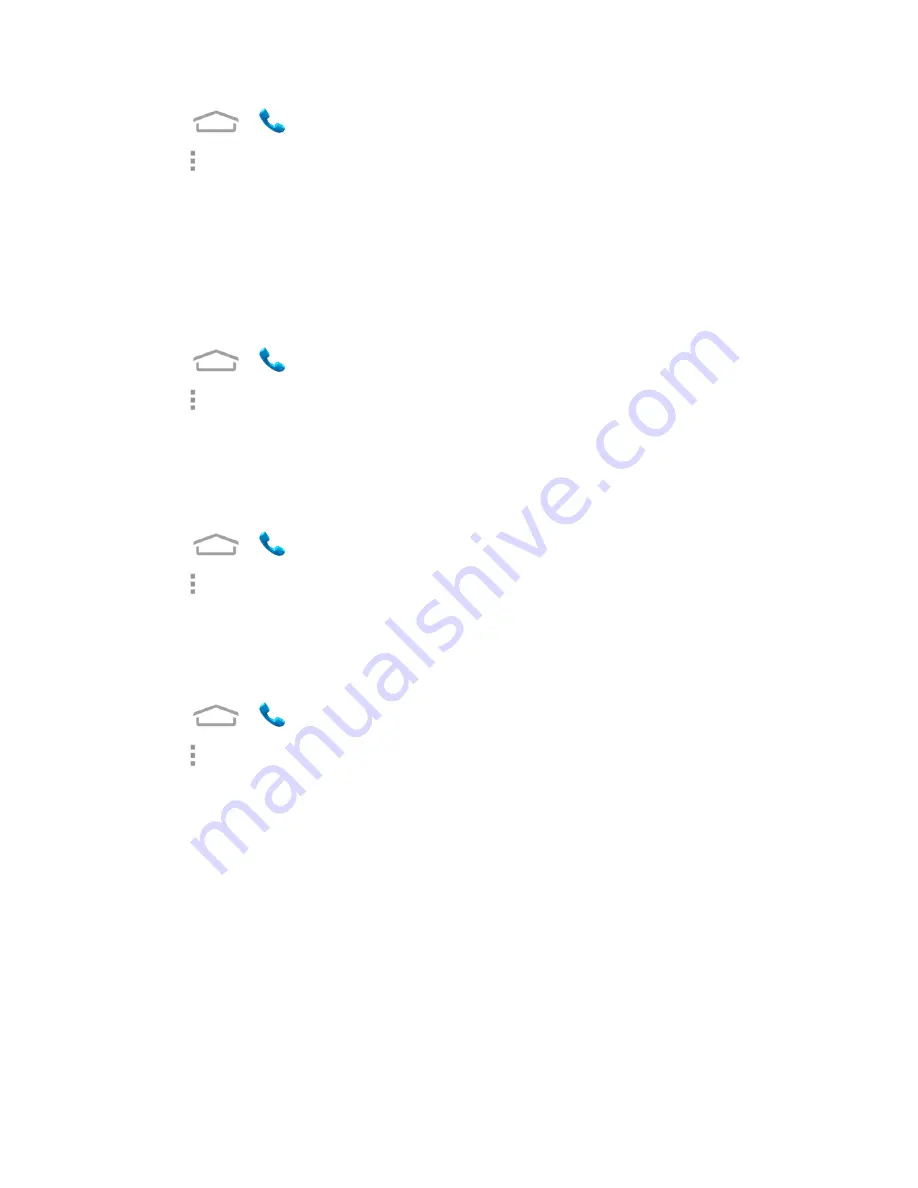
Phone Calls
28
1. Touch
>
to display the phone screen.
2. Touch >
Settings
.
3. Touch
Phone ringtone
to select a ringtone or touch
Vibrate pattern
to select the vibration
pattern for the phone call.
Note:
To make the phone vibrate when it rings for the phone call, check
Vibrate when ringing
.
Voicemail Settings
If you need to adjust your voicemail settings, use the Voicemail settings menu.
1. Touch
>
to display the phone screen.
2. Touch >
Settings
>
Voicemail
.
3. Configure your options.
Dialpad Touch Tones
You can enable or disable the dialpad touch tone.
1. Touch
>
to display the phone screen.
2. Touch >
Settings
and check or uncheck
Dial
pad touch tones
.
Quick Responses
This menu allows you to edit the text response that you can quickly send to the caller when you
reject a call.
1. Touch
>
to display the phone screen.
2. Touch >
Settings
>
Quick responses
.
3. Touch a preset response.
4. In the window that opens, edit the message text and touch
OK
.
TTY Mode
A TTY (teletypewriter, also known as a TDD or Text Telephone) is a telecommunications device
that allows people who are deaf, hard of hearing, or who have speech or language disabilities, to
communicate by telephone.
Your phone is compatible with select TTY devices. Please check with the manufacturer of your TTY
device to ensure that it supports digital wireless transmission. Your phone and TTY device will
connect using a special cable that plugs into your phone’s headset jack. If this cable was not
provided with your TTY device, contact your TTY device manufacturer to purchase the connector
cable.






























