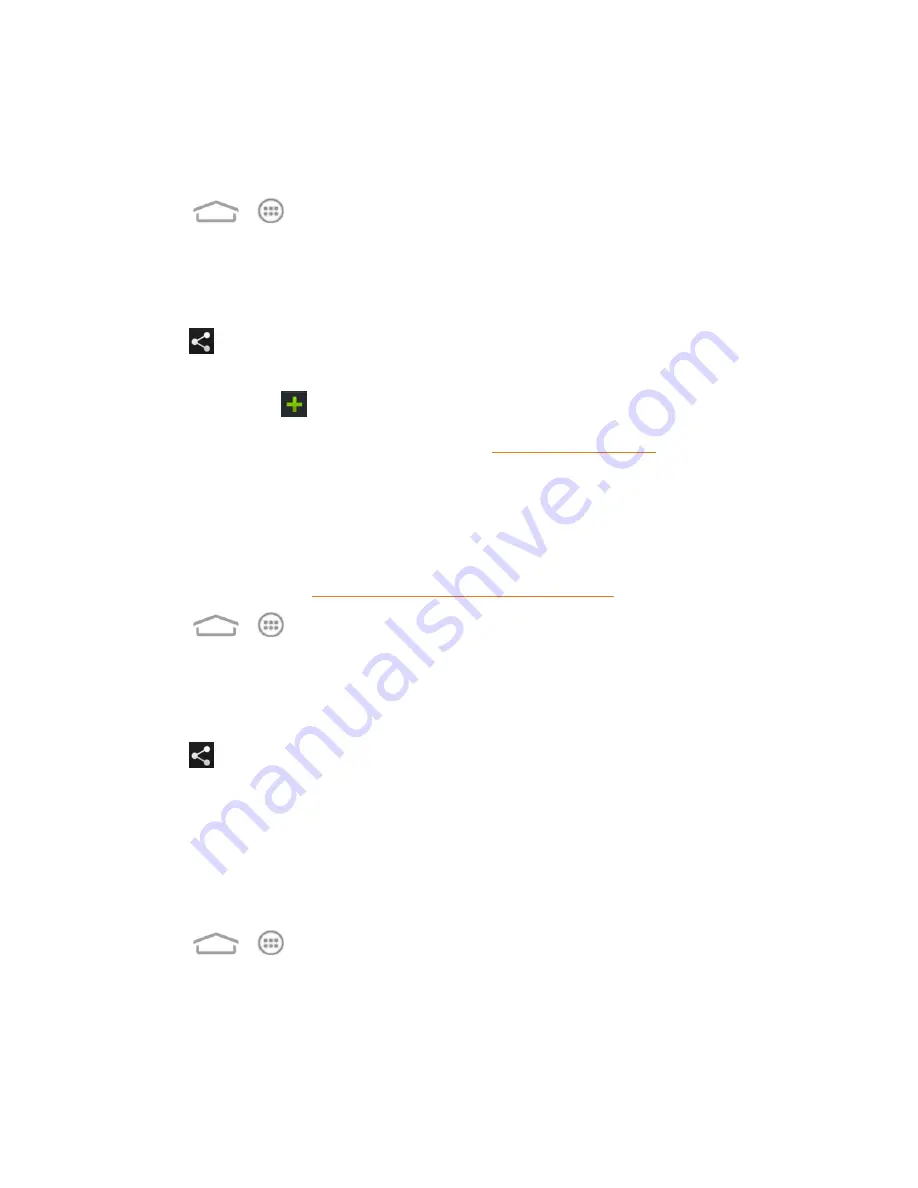
Camera and Video
118
Share Pictures and Videos on Picasa
You need to be signed in to a Google Account to upload pictures and videos to the Picasa™ picture
organizing service.
1. Touch
>
>
Gallery
.
2. Touch the album and then the photo or video you want to share.
l
To select multiple items, touch and hold a thumbnail in the album to turn on multiple select.
Touch all the items you want to include.
3. Touch
and then touch
Picasa
.
4. Enter a caption for the photo or video and select the online album where you want to upload the
files. You can touch
to create a new album.
5. Touch
Upload
. You can view the photos online at
Send Pictures or Videos Using Wi-Fi Direct
You can select several pictures, videos, or both and send them to someone's phone using Wi-Fi
Direct.
Before sending pictures or videos to another device using Wi-Fi Direct, you need to connect to the
device via Wi-Fi Direct. See
Connect to Another Device via Wi-Fi Direct
.
1. Touch
>
>
Gallery
.
2. Touch the album and then the photo or video you want to share.
l
To select multiple items, touch and hold a thumbnail in the album to turn on multiple select.
Touch all the items you want to include.
3. Touch
and then touch
Wi-Fi Direct
.
4. Touch a device the phone has connected with or wait for it to search for new devices and touch
one of them.
Share Videos on YouTube
You can share your videos by uploading them to YouTube™. Before you do this, you must create a
YouTube account and sign in to that account on your phone.
1. Touch
>
>
Gallery
.
2. Touch the album and then the video you want to share.
l
To select multiple items, touch and hold a thumbnail in the album to turn on multiple select.
Touch all the items you want to include.






























