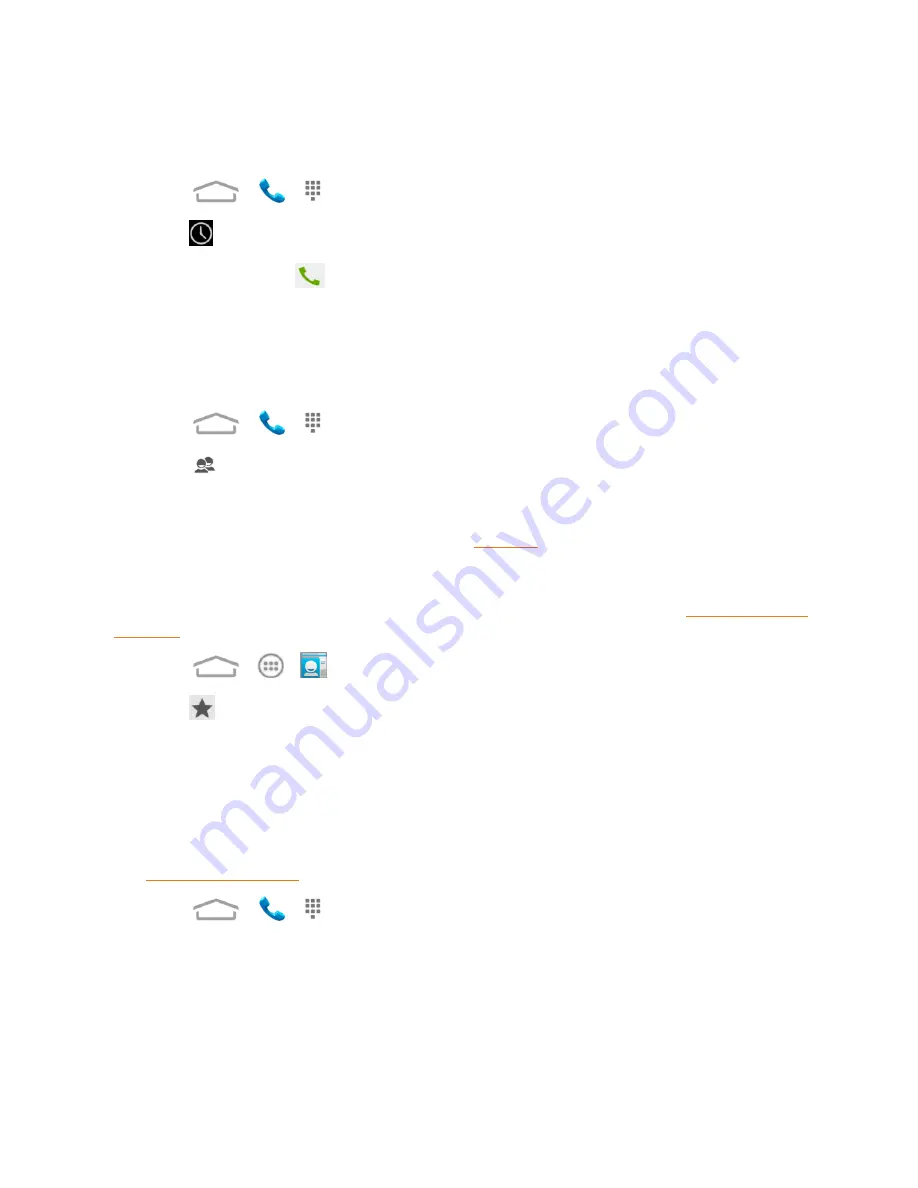
Phone Calls
19
Call From Call Logs
The Call logs list lets you quickly place calls to recent incoming, outgoing, or missed numbers.
1. Touch
>
>
to open the dialpad.
2. Touch
to display the call logs.
3. Touch the phone icon
next to a number or contact to place a call.
l
For additional options, touch the name or number.
Call From Contacts
You can place phone calls directly from entries in your contacts list.
1. Touch
>
>
to open the dialpad.
2. Touch
to display the contacts with phone numbers.
3. Touch a contact or number you want to call to place a call.
l
For additional information on Contacts, see
Call From Favorites
You can place phone calls to frequently-used contacts from the Favorites list. See
1. Touch
>
>
to display the contacts screen.
2. Touch
to display the list of contacts.
3. Touch a contact to display details.
4. Touch a phone number to place a call.
Call Using a Speed Dial Number
Speed dial numbers let you dial numbers by touching and holding a single number on the dialpad.
See
for information on assigning speed dial numbers.
1. Touch
>
>
to open the dialpad.
2. Touch and hold the speed dial key on the dialpad.
Call a Number in a Text Message or Email Message
While viewing a text message or email message, you can place a call to a number that is in the body
of the message.






























