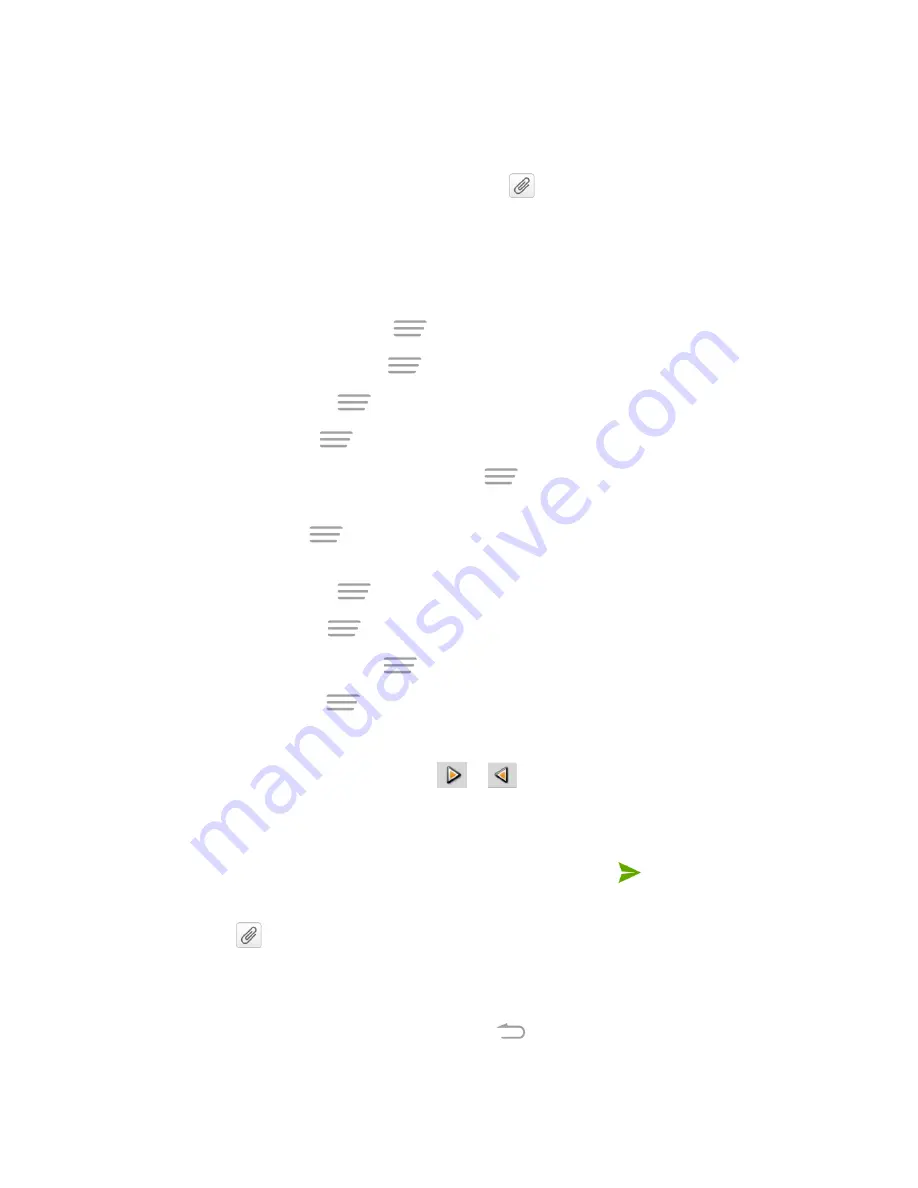
Accounts and Messaging
74
Create a Slideshow
In a multimedia message, you can add slides, each containing a picture, video, or audio.
1. In the multimedia message you’re composing, touch
and then touch
Slideshow
.
2. On the Edit slideshow screen, touch
Slide 1
.
Note:
You can touch
Add slide
to add more slides.
3. To compose your slideshow, do any of the following:
l
Preview your slideshow. Touch
>
Preview
.
l
Remove the text below. Touch
>
Remove text
.
l
Add a quick text. Touch
>
Quick Text
.
l
Add a picture. Touch
>
Add picture
or
Capture picture
.
l
Add an audio file or a voice recording. Touch
>
Add music
and then touch
Audio
or
Record audio
.
l
Add a video. Touch
>
Add video
or
Capture video
(you cannot add both a picture
and a video on the same slide).
l
Add a new slide. Touch
>
Add
slide
.
l
Insert a smiley. Touch
>
Insert smiley
.
l
Set duration for a slide. Touch
>
Duration
.
l
Set text layout. Touch
>
Layout
.
l
Add a caption. Touch the "Type message, or leave blank" box.
l
View the next or previous slide. Touch
or
.
4. When you have finished composing the slideshow, touch
Return
to attach the slideshow to
your message.
5. When you have finished composing the multimedia message, touch
or
Send
.
Tip:
To compose a slide show, you can also simply attach multiple items separately to the MMS
message. Touch
and select a file type, location, and file and then repeat it for additional slides.
Your phone will automatically compile a slide show.
Save and Resume a Draft Message
While composing a text or multimedia message, touch
to automatically save your message as
a draft.






























