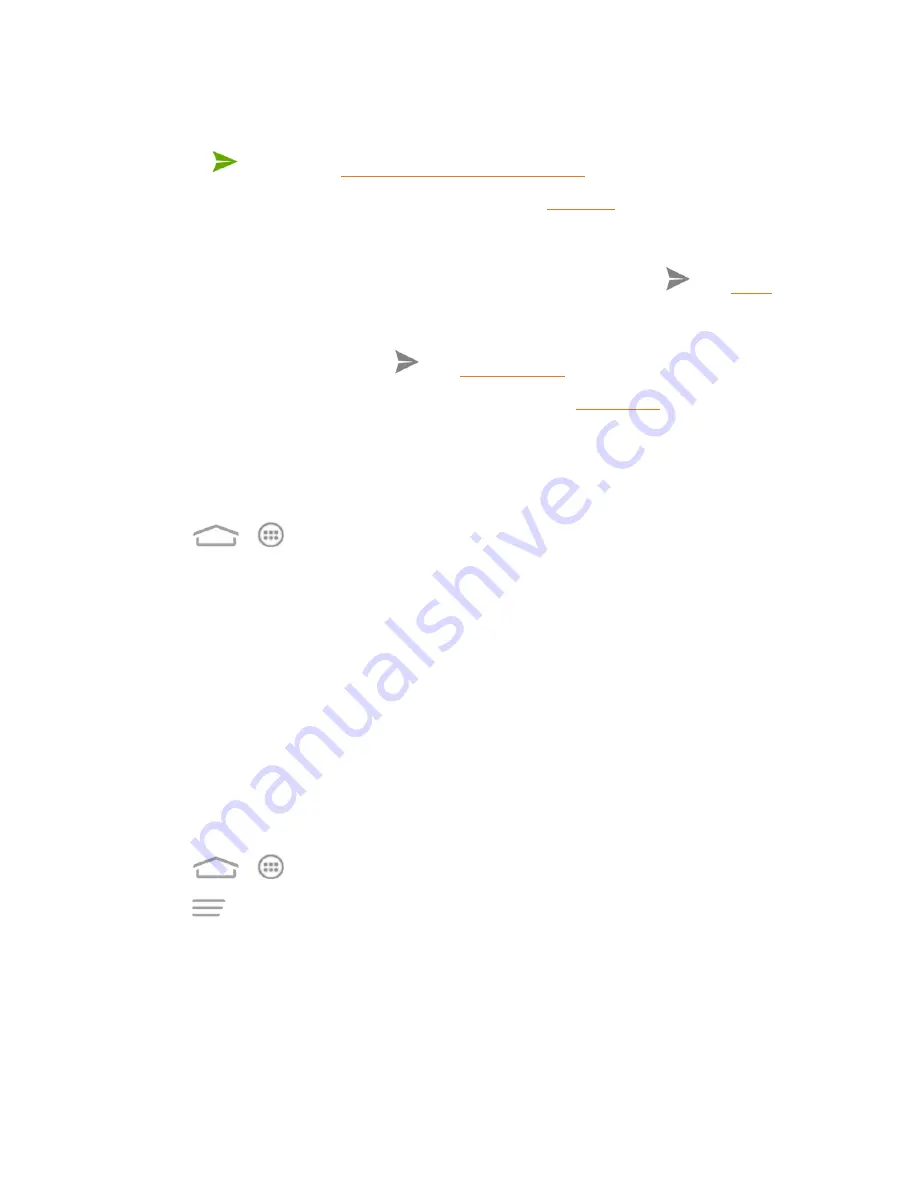
Contacts
59
l
Messaging
to send the information as a vCard attachment in an MMS. Select a contact or
enter a wireless phone number or email address, enter any additional information, and then
touch
or
Send
Send a Multimdia Message (MMS)
for details.
l
Bluetooth
to send the information via Bluetooth. See
for information on pairing
and sending via Bluetooth.
l
to send the information as an email attachment. Address the message, change the
email account if needed, add a subject and a message, and then touch
details on sending email.
l
Gmail
to send the information as a Gmail attachment. Address the message, add a subject
and a message, and then touch
l
Wi-Fi Direct
to send the information via Wi-Fi Direct. See
for information on
pairing and sending via Wi-Fi Direct.
Create Your Own Profile
You can create your own name card (profile) on your phone.
1. Touch
>
>
Contacts
.
2. Scroll to the top of the contacts list and touch
Set up my profile
or your phone number.
l
If a profile has already been set up, you can touch the listing under
ME
and then touch
Edit
to edit your profile.
3. Edit your contact information.
4. Touch
DONE
.
Import and Export Contacts
You can import/export contacts from/to your microSDHC card or the phone storage. This is
especially useful when you need to transfer contacts between different devices.
Import Contacts
1. Touch
>
>
Contacts
.
2. Touch
>
Import/Export
>
Import from storage
.
3. Select an account to save the contacts.
4. If you have more than one vCard file in the storage, select the file(s) you need and touch
OK
.






























