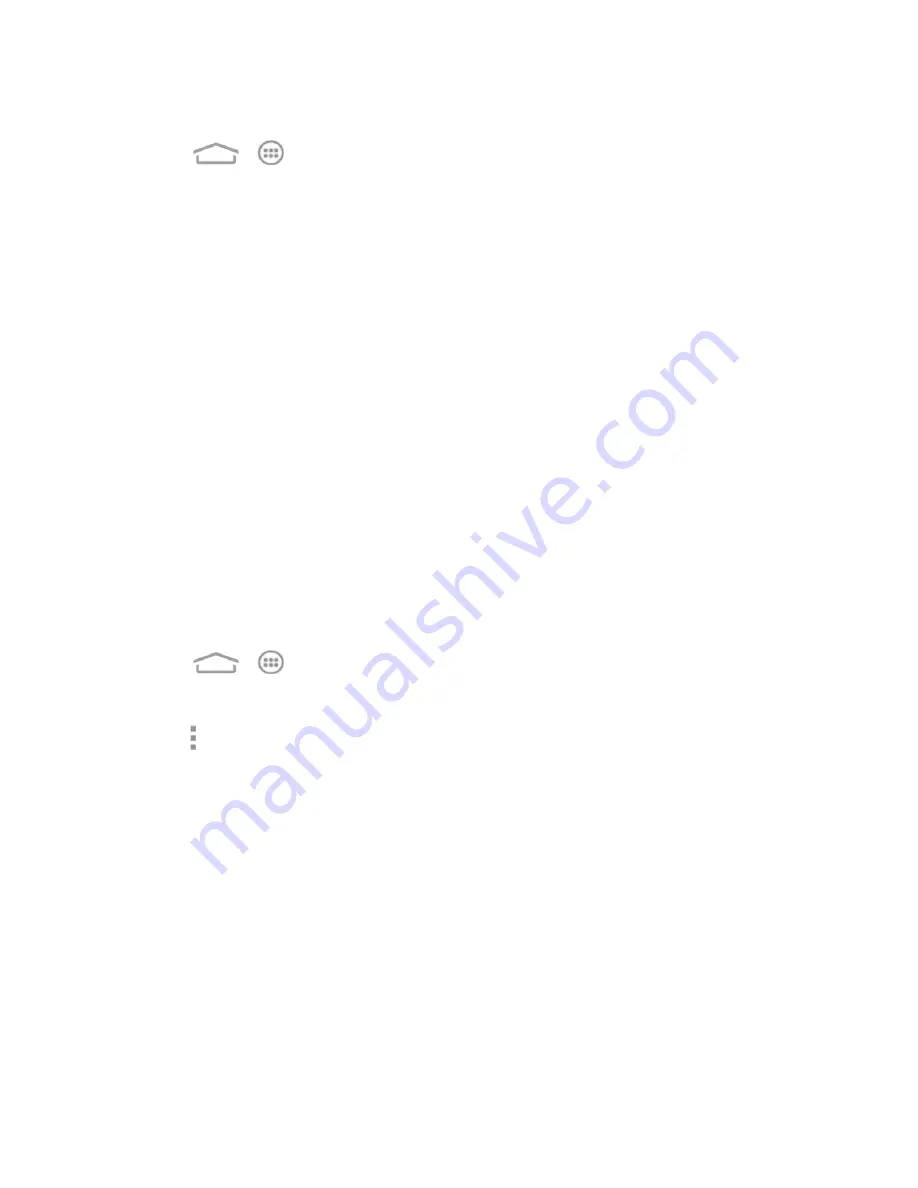
Web and Data
104
Connect to a VPN
1. Touch
>
>
Settings
>
More…
>
VPN
.
2. Touch the VPN that you want to connect to.
3. When prompted, enter your login credentials, and then touch
Connect
. When you are
connected, a VPN connected icon appears in the notification area of the status bar.
4. Open the Web browser to access resources such as intranet sites on your corporate network.
Disconnect From a VPN
1. Slide the status bar down to open the Notifications panel.
2. Touch the VPN connection to return to the VPN settings screen, and then touch the VPN
connection to disconnect from it.
When your phone has disconnected from the VPN, you will see a VPN disconnected icon in the
notification area of the status bar.
Wi-Fi Direct
Wi-Fi Direct allows Wi-Fi devices to connect to each other without the need for wireless access
points (hotspots).
Connect to Another Device via Wi-Fi Direct
You can connect your phone to another device enabled with Wi-Fi Direct connection.
1. Touch
>
>
Settings
>
Wi-Fi
.
2. If Wi-Fi is off, touch the Wi-Fi slider to turn it on.
3. Touch >
Wi-Fi Direct
.
4. Your phone will search for other devices enabled with Wi-Fi Direct connections.
5. Touch a device name under PEER DEVICES to connect with it.
Note:
The target device must also have Wi-Fi Direct service activated and running before it can be
detected by your phone.
6. The other device will receive a Wi-Fi Direct connection prompt and need to accept the request
for connection. Both devices may need to enter a common PIN.
7. Once connected the device is displayed as "Connected" in the device list.
Note:
You can touch
RENAME
DEVICE
to edit your phone name which other devices can see
when they are searching via Wi-Fi Direct.






























