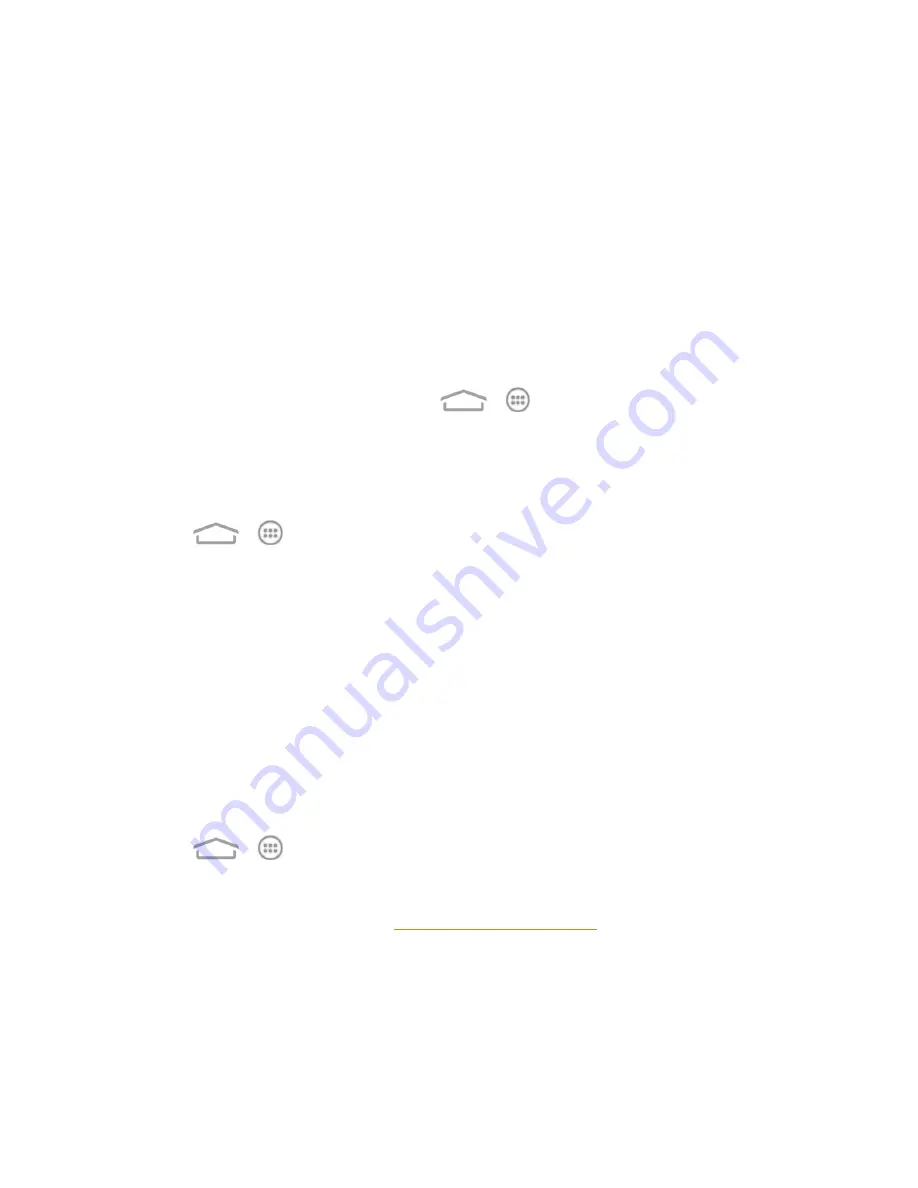
Tools and Calendar
136
cover up gently.
3. Gently pull the microSDHC card out from the slot.
4. Replace the back cover.
Note:
You can easily damage the microSDHC card by improper operation. Please be careful when
inserting, removing, or handling the microSDHC card.
Note:
Make sure your battery is fully charged before using the microSDHC card. Your data may
become damaged or unusable if the battery runs out while using the microSDHC card.
View the microSDHC Card Memory
The Storage settings menu gives you access to your microSDHC card memory information.
n
With the microSDHC card inserted, touch
>
>
Settings
>
Storage
. (The total and
available memory space will be displayed in the SD CARD section.)
Format the microSDHC Card
Formatting a microSDHC card permanently removes all files stored on the card.
1. Touch
>
>
Settings
>
Storage
.
2. Scroll down the screen, touch
Erase external SD card
>
Erase SD card
>
Erase
everything
.
l
If you have a pattern, PIN, or password screen lock set, you will need to enter it before
erasing the microSDHC card.
Note:
The formatting procedure erases all the data on the microSDHC card, after which the files
CANNOT be retrieved. To prevent the loss of important data, please check the contents before you
format the card.
Unmount the microSDHC Card
When you need to remove the microSDHC card, you must unmount the microSDHC card first to
prevent corrupting the data stored on it or damaging the microSDHC card.
1. Touch
>
>
Settings
>
Storage
.
2. Touch
Unmount SD card
>
OK
.
3. Remove the microSDHC card. See
.
























