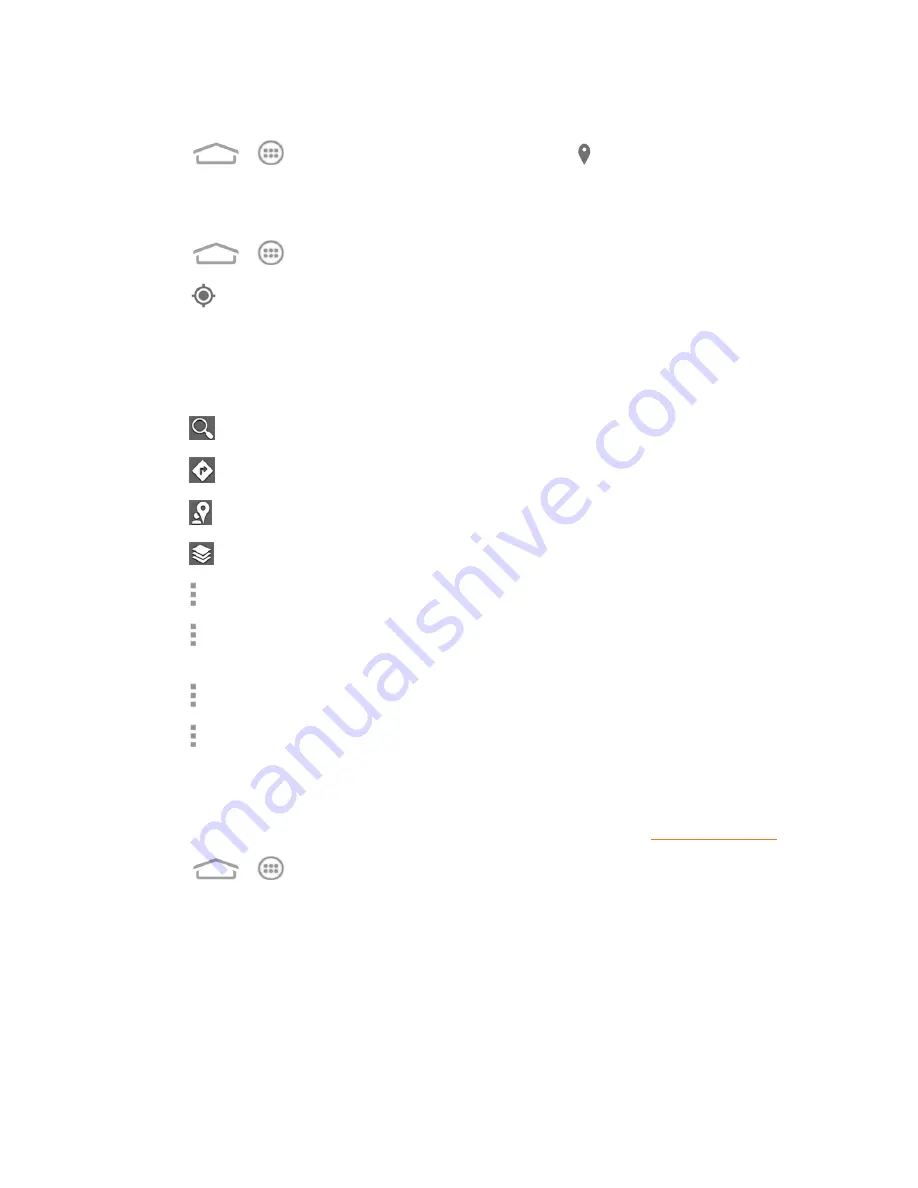
Apps and Entertainment
85
Launch Google Maps
n
Touch
>
>
Maps
. If GPS is enabled, the GPS icon will appear on the Status bar
until the phone connects GPS.
Find Your Location
1. Touch
>
>
Maps
to launch Google Maps.
2. Touch
on upper right of the map area to start locating yourself.
Use Google Maps
After launching the Google Maps application, you can pinch on the screen to zoom in or out on the
map view, or touch onscreen buttons for other functions:
n
Touch
to search for places with a keyword.
n
Touch
to find ways to your destination.
n
Touch
to search for all kinds of businesses near you.
n
Touch
to apply different layers on the map.
n
Touch >
Clear Map
to clear all the search results and reload the map.
n
Touch >
Make available offline
to save the map for viewing when you are not connected to
data services.
n
Touch >
Settings
to configure settings for the
Maps
app.
n
Touch >
Help
to open the Web browser and view the help information.
Google Navigation
The Google Navigation application uses your current location to provide turn-by-turn guidance to
your destination. Before using the application, you need to enable GPS (See
).
1. Touch
>
>
Navigation
.
2. Read the onscreen disclaimer and touch
Accept
to continue.
3. Swipe left or right on the screen and choose from the options below:
l
Speak destination:
Use voice recognition feature to search for matching places.
l
Type destination:
Manually enter the destination address.
l
Go home
: Directly let the phone guide you to the address you set as home.






























