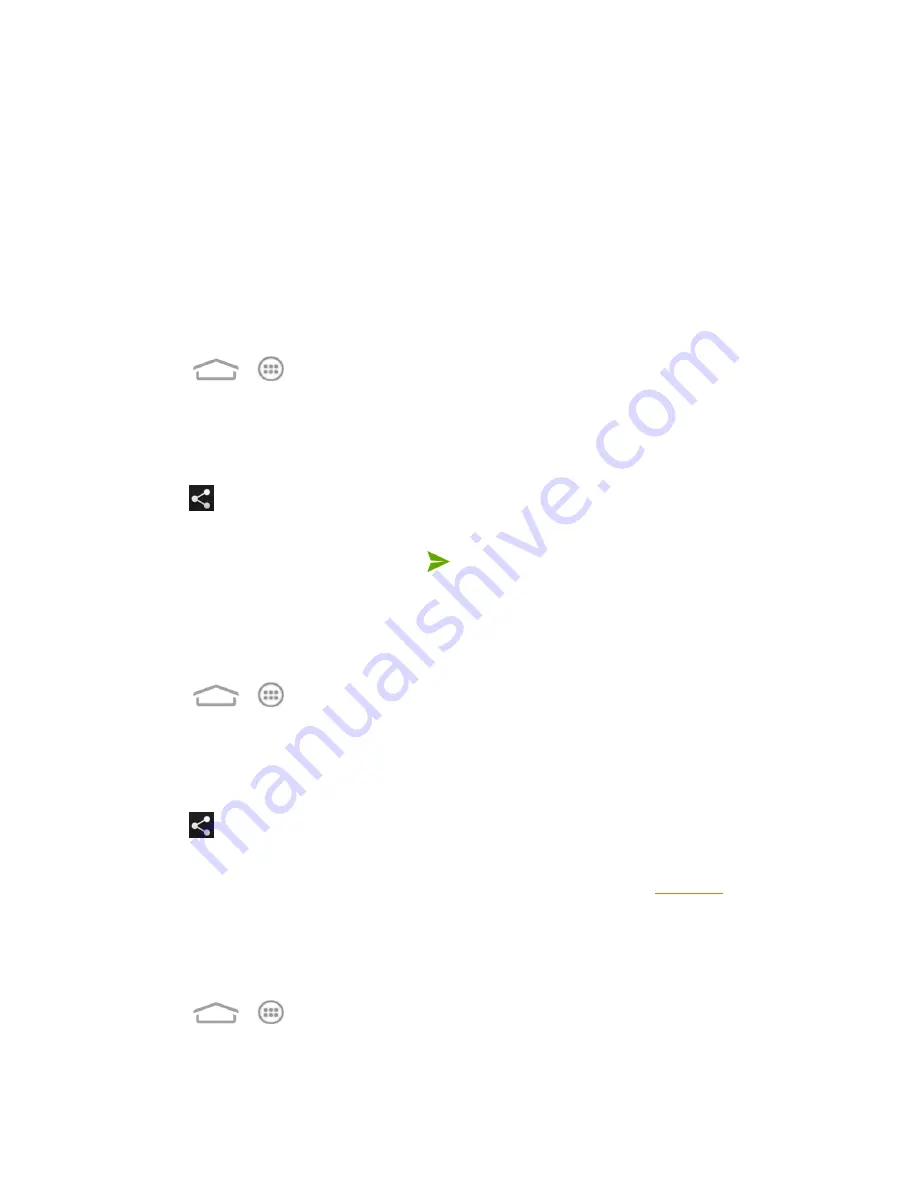
Camera and Video
116
Share Pictures and Videos
The Gallery application lets you send pictures and videos using email or multimedia messages. You
can share pictures on your social networks (such as Facebook, Picasa, and Hangouts)
and share videos on YouTube. You can also send them to another phone or your computer using
Bluetooth or Wi-Fi Direct.
Send a Picture or Video by Multimedia Message
Send pictures or videos from Gallery directly to contacts using multimedia messaging (MMS).
Although you can send several pictures or videos in a multimedia message, it may be better to just
send one at a time, especially if the files are large in size.
1. Touch
>
>
Gallery
.
2. Touch the album and then the photo or video you want to share.
l
To select multiple items, touch and hold a thumbnail in the album to turn on multiple select.
Touch all the items you want to include.
3. Touch
and then touch
Messaging
. The photo or video is automatically added into the
multimedia message.
4. Compose your message and then touch
.
Send Pictures or Videos Using Bluetooth
You can select several pictures, videos, or both and send them to someone’s phone or your
computer using Bluetooth.
1. Touch
>
>
Gallery
.
2. Touch the album and then the photo or video you want to share.
l
To select multiple items, touch and hold a thumbnail in the album to turn on multiple select.
Touch all the items you want to include.
3. Touch
and then touch
Bluetooth
.
In the next few steps, you’ll be asked to turn on Bluetooth on your phone and connect to the
receiving Bluetooth device so the files can be sent. For more information, see
.
Send Pictures or Videos by Email
You can send several pictures, videos, or both in an email message. They are added as file
attachments in your email.
1. Touch
>
>
Gallery
.
2. Touch the album and then the photo or video you want to share.






























