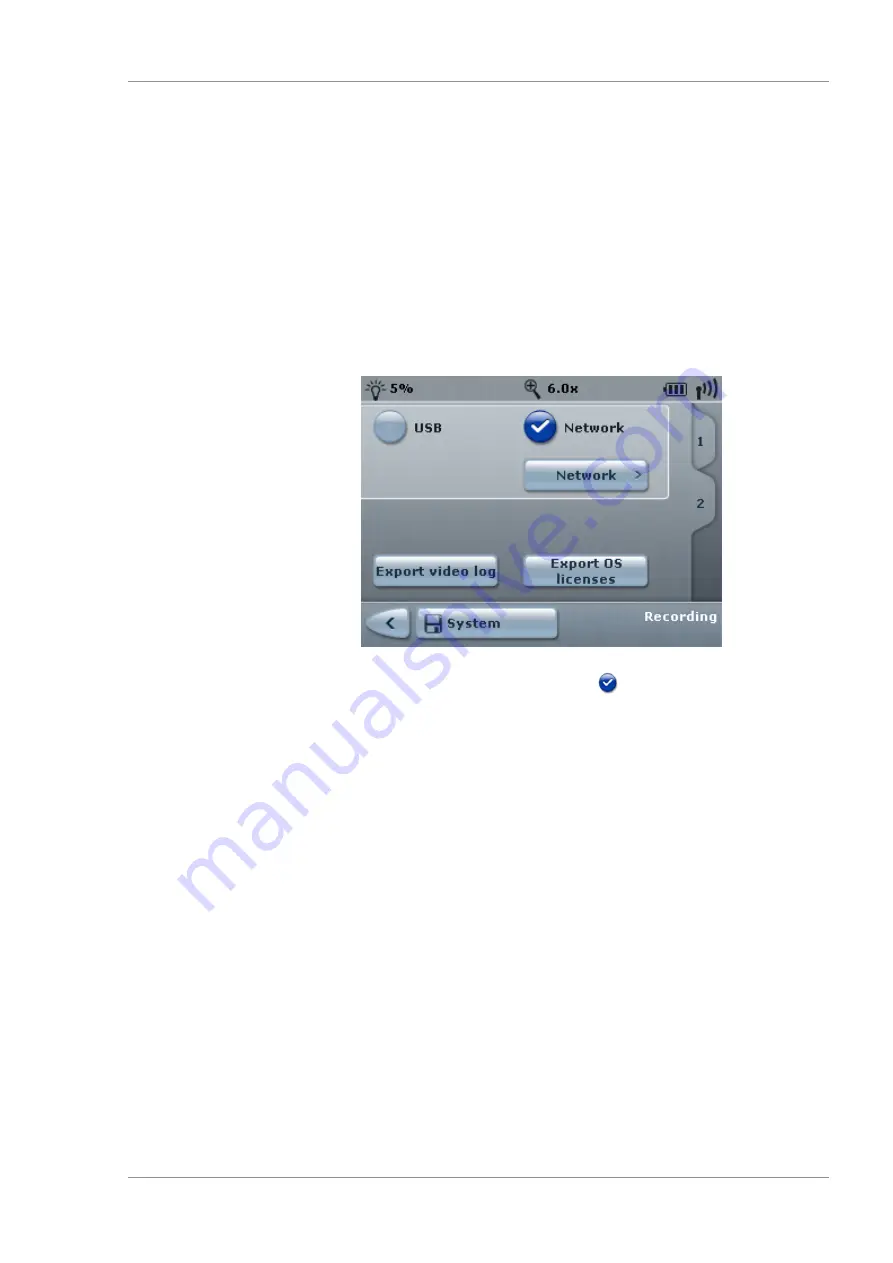
Instructions for Use
7 Operation
OPMI LUMERA 700
7.3 Device-specific software configuration
G-30-1673-en - 14.0 - 2018-07-12
145 / 236
7.3.6.1 Configuring the network connection
The network connection for integrated HD video and image
recording can be established manually or automatically via a DHCP
server.
Prerequisite
þ
The device is connected to an IT network via a network cable.
Action
1. Open the main menu.
2. Tap the [System Settings] menu button.
3. Tap the [Recording] submenu button.
4. Tap the [Tab 2] button.
ð
The "Recording" menu will appear.
5. Tap the [Network] button. If the button is deactivated, first
activate the [Network] button
and then tap the [System]
button.
ð
The "Network" button will become activated.
ð
The "Recording Network" menu will appear.
6.
To automatically provide network parameters:
activate the
[DHCP] button.
ð
The button will turn blue.
ð
The "IP address", "Subnet mask" and "Gateway" buttons
will become deactivated.
7.
To manually input network parameters:
deactivate the
[DHCP] button.
ð
The button will turn light blue.
ð
The "IP address", "Subnet mask" and "Gateway" buttons
will become activated.
8. Tap the [IP address] button.
ð
The screen keyboard will appear.
9. Enter the static IP address to be used. Only numeric entries
with the following syntax are possible:
<No.>.<No.>.<No.>.<No.> (ranging between 0 and 255).
Содержание opmi lumera 700
Страница 1: ...OPMI LUMERA 700 Software Release 3 1 Instructions for Use...
Страница 10: ...Empty page for your notes...
Страница 14: ...Empty page for your notes...
Страница 30: ...Empty page for your notes...
Страница 130: ...Empty page for your notes...
Страница 200: ...Empty page for your notes...
Страница 222: ...Empty page for your notes...
Страница 226: ...Empty page for your notes...
Страница 230: ...Empty page for your notes...
Страница 235: ...Empty page for your notes...






























