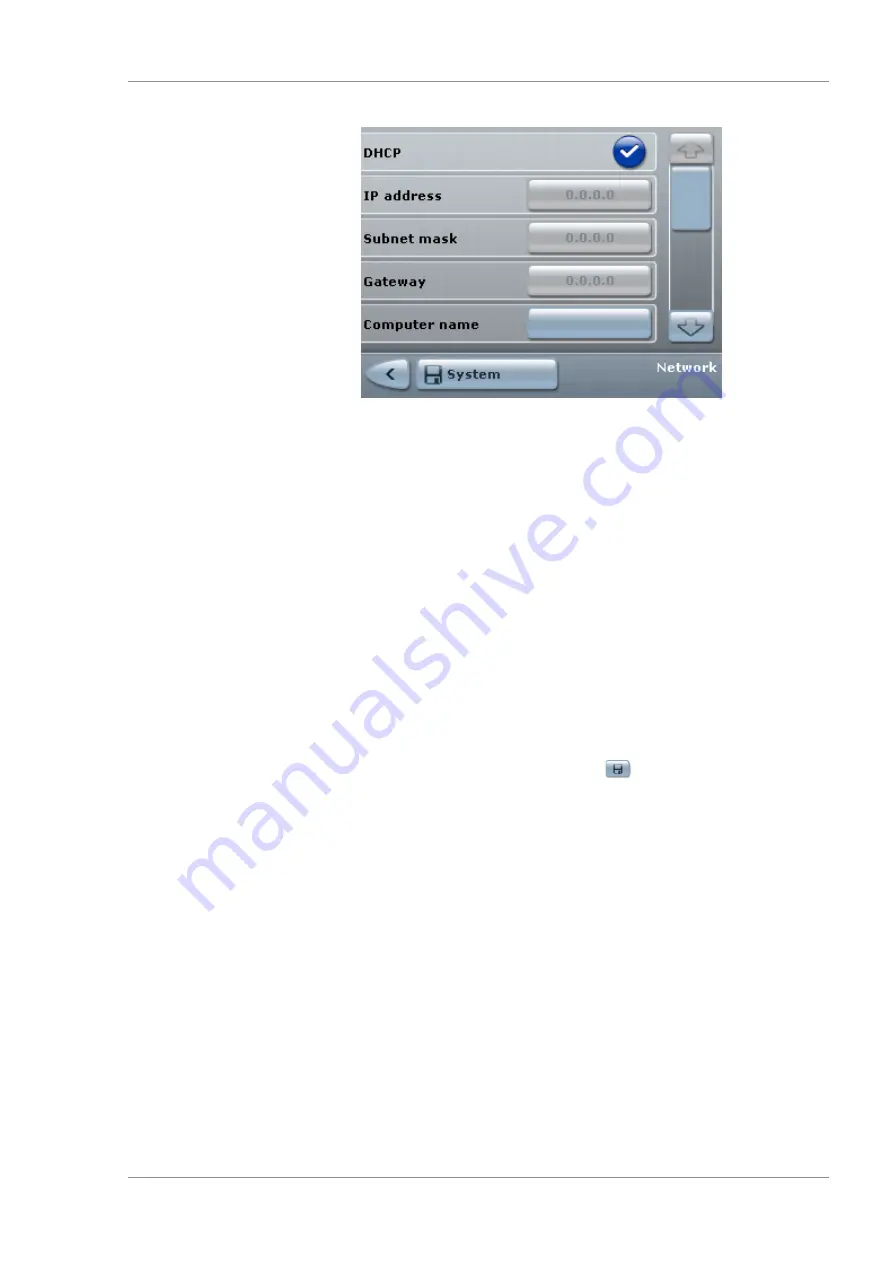
Instructions for Use
7 Operation
OPMI LUMERA 700
7.3 Device-specific software configuration
G-30-1673-en - 14.0 - 2018-07-12
143 / 236
5.
To automatically provide network parameters:
activate the
[DHCP] button.
ð
The button will turn blue.
ð
The "IP address", "Subnet mask" and "Gateway" buttons
will become deactivated.
6.
To manually input network parameters:
deactivate the
[DHCP] button.
ð
The button will turn light blue.
ð
The "IP address", "Subnet mask" and "Gateway" buttons
will become activated.
7. Tap the [IP address] button.
ð
The screen keyboard will appear.
8. Enter the static IP address to be used. Only numeric entries
with the following syntax are possible:
<No.>.<No.>.<No.>.<No.> (ranging between 0 and 255).
9. To save the IP address: tap the
button.
ð
The "Network" menu will appear.
10. Follow the same steps for "Subnet mask", "Gateway" and
"Computer name".
11. To save the settings for a specific device: tap the [System]
button.
12. Perform a connection test. [
7.3.5.3 Testing the network connection with CALLISTO eye
Prerequisite
þ
The CALLISTO eye IP address is known.
þ
The "Network" menu is displayed. [
Action
1. Scroll down using the slider or arrow buttons.
ð
The "PING" menu will appear.
2. Tap the [0.0.0.0] button in the "Target IP" field.
ð
The screen keyboard will appear.
Содержание opmi lumera 700
Страница 1: ...OPMI LUMERA 700 Software Release 3 1 Instructions for Use...
Страница 10: ...Empty page for your notes...
Страница 14: ...Empty page for your notes...
Страница 30: ...Empty page for your notes...
Страница 130: ...Empty page for your notes...
Страница 200: ...Empty page for your notes...
Страница 222: ...Empty page for your notes...
Страница 226: ...Empty page for your notes...
Страница 230: ...Empty page for your notes...
Страница 235: ...Empty page for your notes...






























