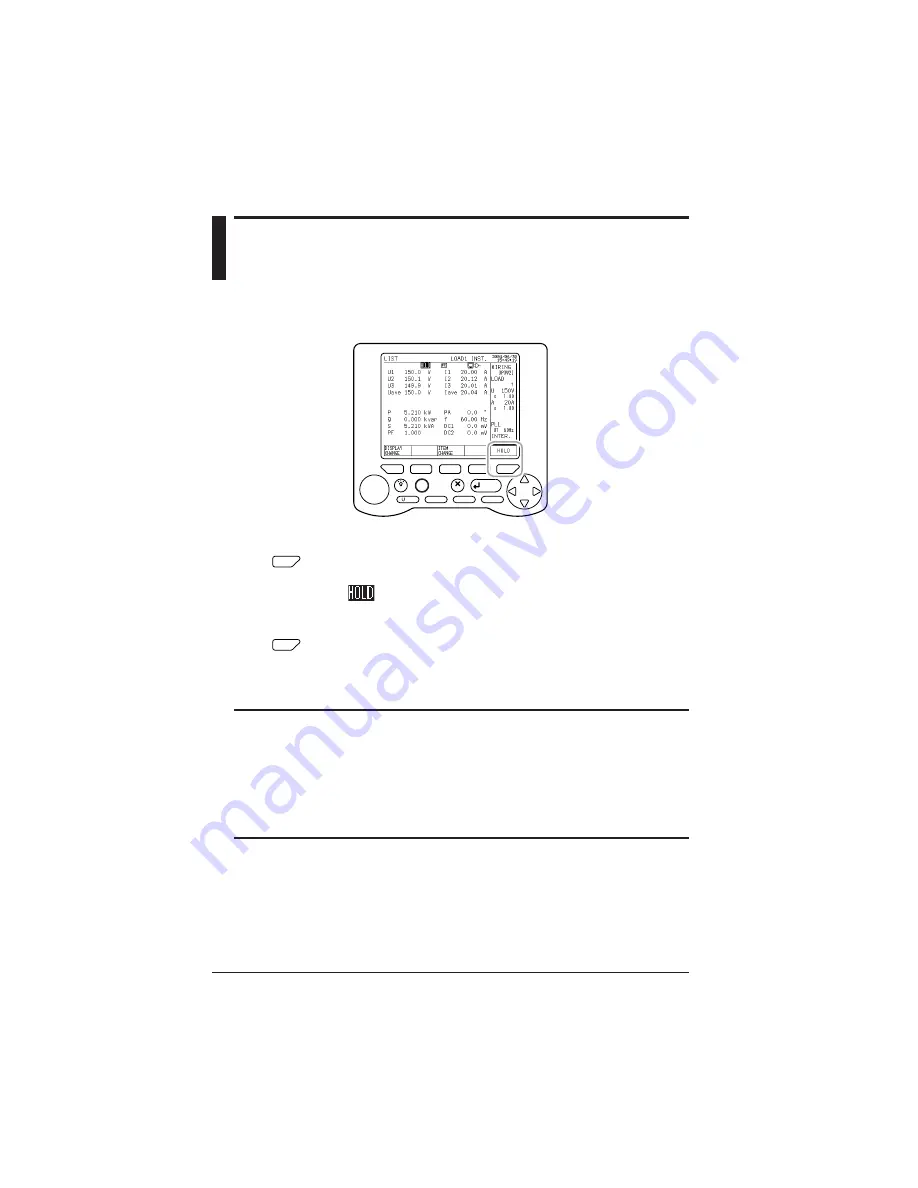
15-2
IM CW240E
15.1 Holding the Display Value
The display screen (display values) are held when the F5 (HOLD) key is
pressed during measurement.
LIGHT
TOP
MENU
SAVE
A
RANGE
START
&STOP
ESC
ENTER
F
1
F
2
F
3
F
4
F
5
DISP COPY
RANGE
<Hold>
F
5
Press the HOLD (F5) key.
The display screen is held.
is displayed at the top middle of the screen during the hold.
<Clear Hold>
F
5
Press the HOLD (F5) key in hold status.
Hold will be cleared.
TIP
• Measurement (internal operation) is performed during hold.
• HOLD/CLEAR is displayed when integration data (integration values) has been saved.
The integration values are cleared if the F5 key is pressed continuously for 3 sec-
onds or longer.
• Setting confirmation cannot be performed during hold.
• When saving (printing) the screen with the DISP COPY key, it is recommended that
the save (print) be done after holding the display value with the hold function.
Chapter 15 Other Functions






























