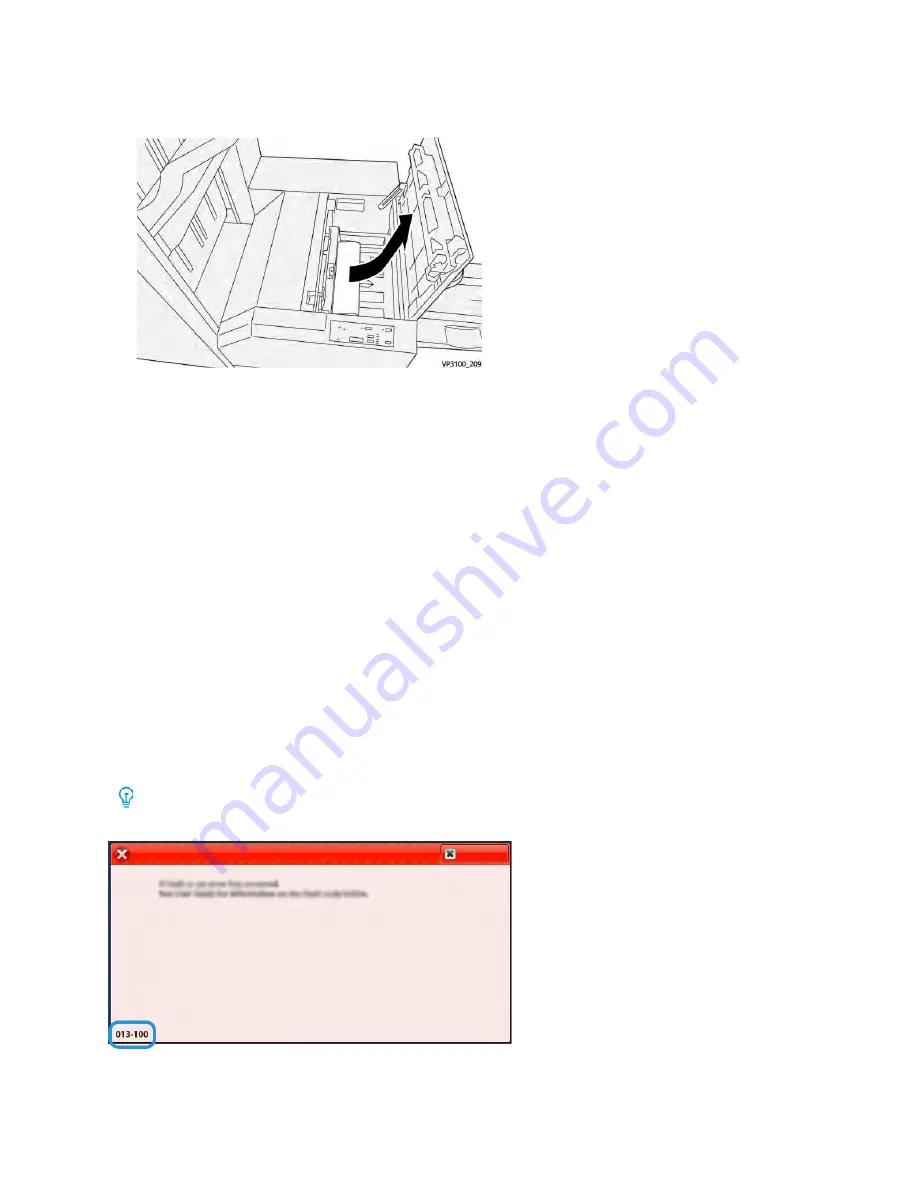
2. Remove the jammed paper.
3. Close the right cover of the trimmer device.
4. If the press indicates there are additional paper jams, follow the instructions to clear the paper
and to resume printing.
SquareFold
®
®
Trimmer Fault Messages
When a fault occurs, such as paper jams, open doors or covers, or a press malfunction, the press stops
printing and a message appears on the press touch screen. A graphical illustration shows the location
of the fault with a brief explanation of corrective actions for clearing the fault. If a fault occurs in
more than one location, the illustration changes to indicate the multiple locations and the required
corrective actions.
The touch screen also displays a
Faults
button which provides information about the fault and
detailed instructions for correcting the fault. The (
E
) code on the upper-left part of the Fault message
displays which error indicator is lit on the SquareFold
®
Trimmer control panel (E1–E3).
SquareFold
®
®
Trimmer Fault Code Information
When a fault occurs, such as paper jams, open doors or covers, or a press malfunction, the press stops
printing and a message appears on the press touch screen.
The touch screen also displays a
Faults
button which provides information about the fault and
detailed instructions for correcting the fault.
Tip:
SquareFold
®
Trimmer faults are identified by the codes which start with the three-digit
number
013
.
441





































