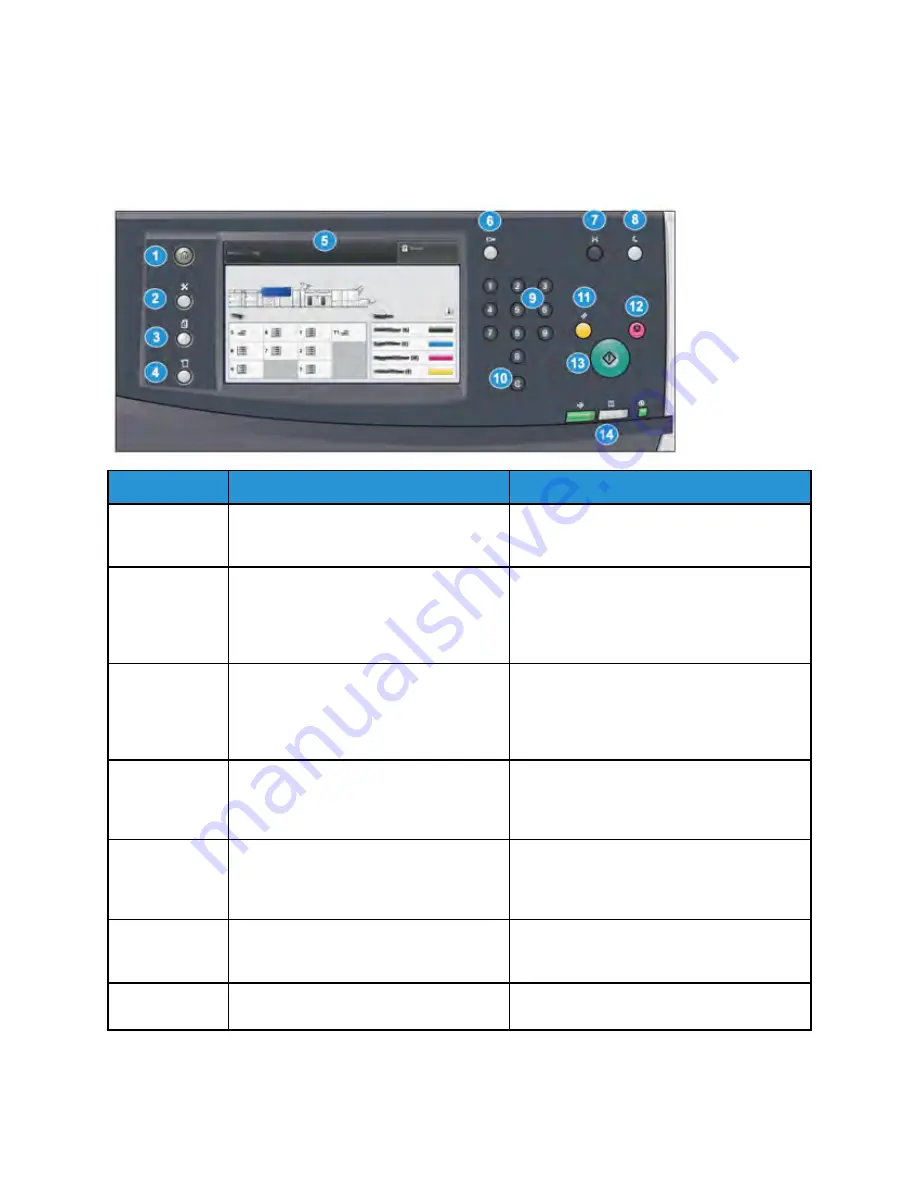
Control Panel
The embedded Control Panel on the press includes an LCD touch screen, keypad and feature buttons.
The touch screen displays instructions, faults, and informational messages. Select the Control Panel
buttons to log in, perform job setup functions, and view job, press, and supply statuses.
Item Number
Name
Description
1
Home
button
Displays the main menu. Provides access to
view the supplies and trays available on the
press and the status of consumables.
2
Tools
button
Displays the Tools mode screen. For the
operator, select the Tools icon to view billing
information and to perform press calibration
such as Full Width Array color uniformity
adjustments.
3
Job Status
button
Use to check the progress of active jobs and
detailed information about completed jobs or
pending jobs. This area also allows you to
delete a job (cancel printing) and to pause
jobs.
4
Machine Status
button
Use to check the press configuration, the
software version, the press billing meter and
counter information, and to access and print
job history or error reports.
5
Touch Screen
Directly touch the screen to select and set
features. Displays instructional and
informational messages, fault clearance
procedures and general press information.
6
Log In / Out
button
Use to log in and out of Administrator mode
or Authentication mode with user ID and
password.
7
Language
button
Use to select a different language for the
touch screen options.
15






























