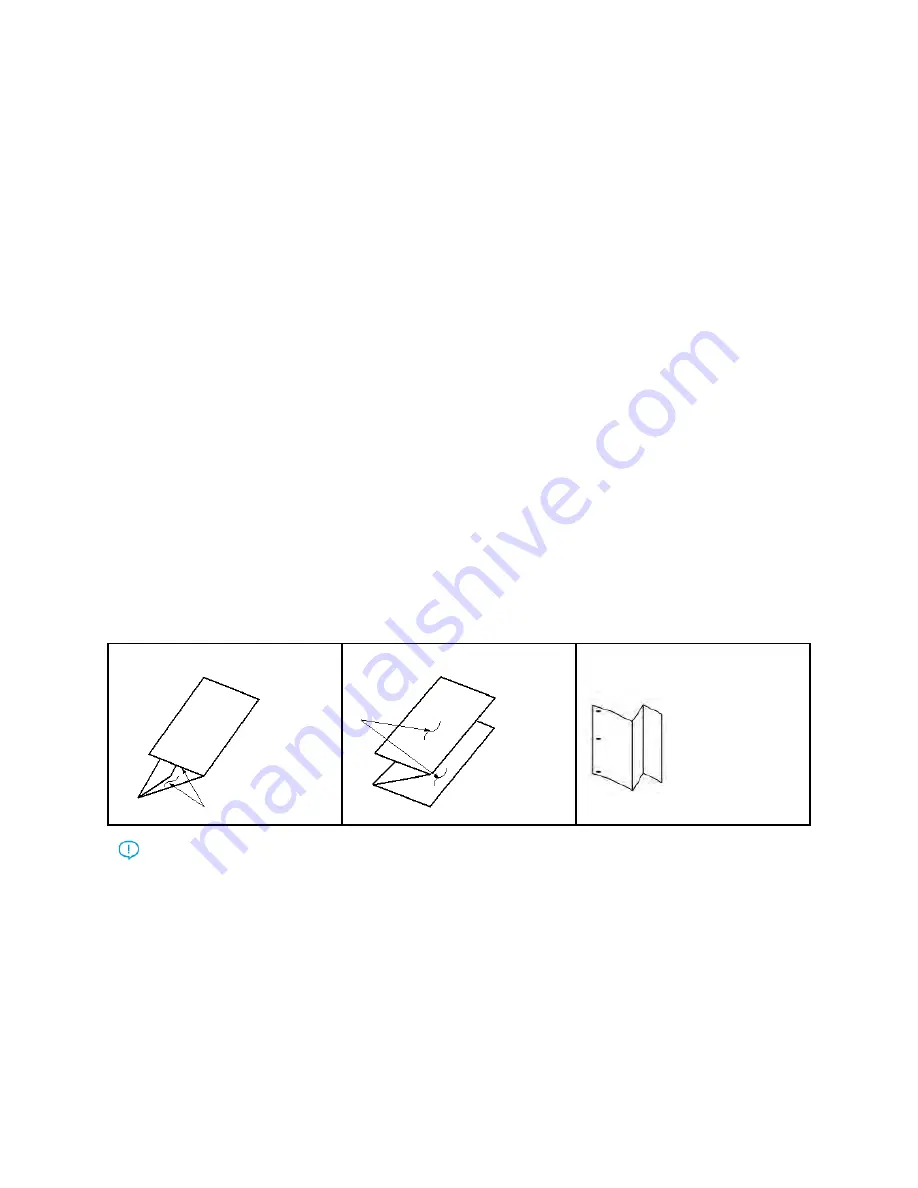
2. When the Stock Library window opens, select the specific stock to which you want to apply the
profile.
3. Click the
Edit
icon.
The Stock Properties window appears.
4. Click
Advanced Setup
.
a.
Select the various Advanced Stock Setup options as needed. For details, refer to
b.
To save your selections and close the Advanced Stock Setup window, click
OK
.
5. Click
Fold Adjustment Profile
.
6. Click the radio button for
Select from List
.
7. Select the specific Fold Adjustment Profile that you created for this stock, then click
OK
.
8. On the Advanced Stock Setup window, click
OK
, then on the Stock Properties window, click
OK
.
PPrroodduucciinngg SSiim
mppllee FFoollddeedd SShheeeettss aanndd IInnsseerrttiinngg FFoollddeedd SShheeeettss iinnttoo
aa D
Dooccuum
meenntt
Use the Production Ready (PR) Finisher, Basic Punch, and C/Z Folder to produce simple folded sheets
or insert folded sheets into a document.
With the optional C/Z Folder, you can produce C and Z folds on 8.5 x 11 in. or A4 sheets. You also can
create engineering Z-Fold on 11 x 17 in. or A3/B4 stock. This is also called “Z-Fold Half Sheet.” The Z-
Fold or Z-Fold Half Sheet folds the 11 x 17 in. or A3/B4 paper and reduces the sheet to 8.5 x 11 in. or
A4 paper. This lets you insert the folded sheet into an 8.5 x 11 in. (A4) document so that the reader
can pull out the folded portion to see an extra-large image.
C-Fold or Trifold
Z-Fold
Z-Fold Half Sheet or Engineering Z-
Fold
Important:
When loading or selecting stock for folding, it is important to note that the paper
must be positioned Short Edge Feed (SEF).
Producing Simple Folded Sheets with the EX and EX-P Print Servers
1. For the job, load the paper short-edge feed (SEF) into the required tray and program the stock in
the
PredictPrint Media Manager
.
2. Submit the job to the Hold queue on the print server.
3. From the print server, double-click the job to open its Properties, and set the quantity of copies
that you want to print.
238






























