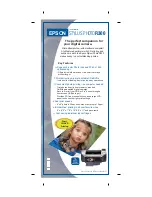file:///C|/Documents%20and%20Settings/Miz%20B/My%20D...20UGTA/Nuvera%209.0%20UGTA_FINAL/English/mnt_030.htm8/13/2008 2:28:59 PM
Power Saver Mode
The capability to enter and exit Power Saver Modes is required to control power consumption during long periods of system inactivity
and to comply with EPA's Energy Star® regulations for energy savings.
The system has three Power Saver modes:
The monitor will shut off (black screen) when the machine goes into any of the Power Saver modes.
Power Saver Usage Guidelines/Tips
Power Saver modes and paper loading
When you are in Low Power Mode (LPM) or Sleep Mode (SM), the paper trays will not respond when you open/close/load them with
paper. LPM or SM must be exited first, in order for the system to detect paper. However, you may load paper while you are in a Power
Saver mode, and the paper will be detected after exiting Power Saver mode.
Ways to exit Low Power Mode
Ways to exit Sleep Mode
●
Low Power Mode (LPM)
●
Monitor Off Mode (MOM)
●
Sleep Mode (SM)
●
Place document(s) in the Document Feeder
●
Send a job from a client
●
Requesting an exit from the UI. Choose [
Printer: Exit Power Saver
]
●
Send a job from a client
●
Requesting an exit from the UI. Choose [
Printer: Exit Power Saver
]
Refer to Xerox Nuvera online Help for details on configuring Power Saver Mode.
Home
|
Resources
|
Search
|
Index
|
How Do I?
|
System Tour
|
|
Maintenance
Problem Solving
NOTE
: It is NOT possible to exit LPM or SM by simply moving the mouse or with keyboard strokes. However, moving the
mouse will cause the system to exit MOM.
About this Site
NOTE
: You cannot set the total of LPM and SM timers to more than 240 minutes.
210 of 256