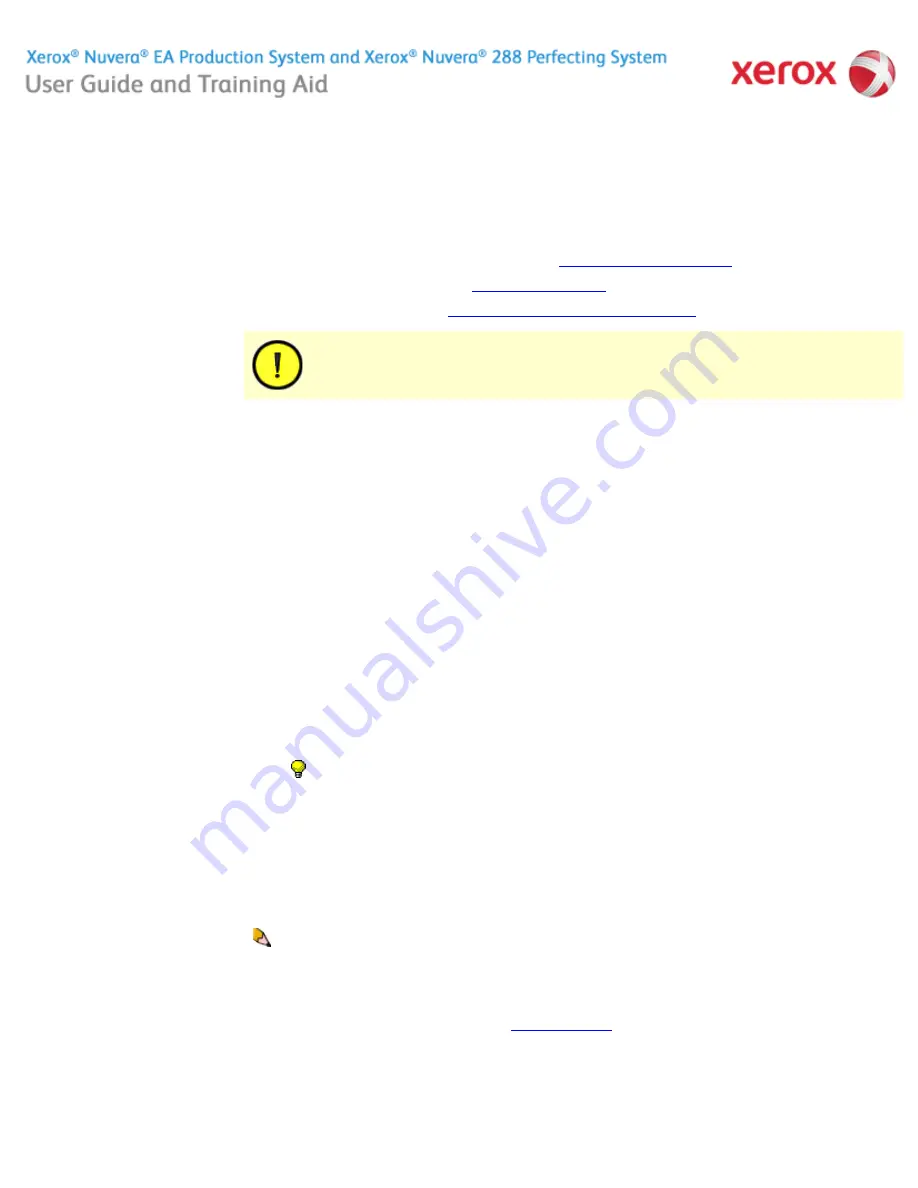
file:///C|/Documents%20and%20Settings/Miz%20B/My%...TA/Nuvera%209.0%20UGTA_FINAL/English/paper_10.htm (1 of 3)8/13/2008 2:29:05 PM
Paper Tray Programming
When you load paper in a paper tray, you must program the tray for the paper it contains.
To avoid loading a paper stock unsupported by the machine, see
Recommendations for Paper Usage
.
For details on paper handling and storage, see
Handling and Storing Paper
.
For details on loading special papers, see
Loading Special Stock For Proper Finishing Output
.
Tray Confirmation Options
When you change or add paper to a feed tray, you need to program the tray for the stock you added. To avoid "Resource Not Available"
faults, you can set a confirmation option to match your workflow. The confirmation box displays asking you to confirm or change the
paper setting for a tray.
To set a confirmation option:
To program paper trays
You can either load the paper in the tray first and then program the paper tray settings for the job (Load and Program method) or
program the paper settings and then load the paper in the tray (Program and Load method).
Tray programming procedures vary depending on how you configure confirmation alerts and on the particular system configuration.
Program and Load Method
1. Select [
Setup
] from the Menu bar.
2. Select [
System Preferences]
and the Stocks and Tray tab.
3. Under Tray Confirmations, select the type of confirmation to display every time you change or add paper:
1. Use the previous steps to select the Tray Confirmation option to use.
2. Click
Paper Trays
. For more information, see
Managing the Printer
.
3. Double-click or right-click a fully adjustable tray row. A
Tray Properties
window appears.
4. Enter all choices pertaining to the stock you wish to load into the tray. Systems with the Productivity Pack license enabled have
a stock library from which you can select a stock to program the tray. Click
<OK>
or
<Apply>.
5. When the
Tray In Use
light turns off, open the fully adjustable tray you just configured, as identified in the
Tray Type
column of
the
Paper Trays
window.
6. Fan and load the paper stock that matches the settings you made in the
Tray Properties
window.
Home
|
Resources
|
Search
|
Index
|
How Do I?
|
System Tour
|
|
Maintenance
❍
None - No Confirm box is displayed (Default).
❍
When Tray Settings Change - Confirm box displays only if you add a different sized stock and do not change tray
programming.
❍
After Every Tray Cycle - Confirm box displays every time a tray is opened and closed.
❍
Auto Accept Settings Changes - If you have the Productivity Pack license enabled, this setting is available for
selection. No Confirm box is displayed as the system automatically senses the new stock size. You may need to
change other stock attributes based upon the stock you added to the tray.
Problem Solving
CAUTION!
Paper trays do not lock and can be opened while paper is being fed from the tray, resulting in misfeeds and/or paper
jams. Wait for the LED light on the tray to turn OFF before opening the tray.
Taking time to verify the
gsm
setting increases runtime and productivity by decreasing feed module paper jams.
NOTE
: It is only possible to program and load fully adjustable trays. Only System Administrators can change Dedicated tray
programming.
About this Site
TIP:
When programming a stock in a feed tray or the stock library, it is important to set the correct stock properties,
especially the weight listed as
gsm
. Based on the weight of the stock (
gsm
) setting, the feed tray 'fluffers' settings are
modified to feed the programmed stock.
150 of 256






























