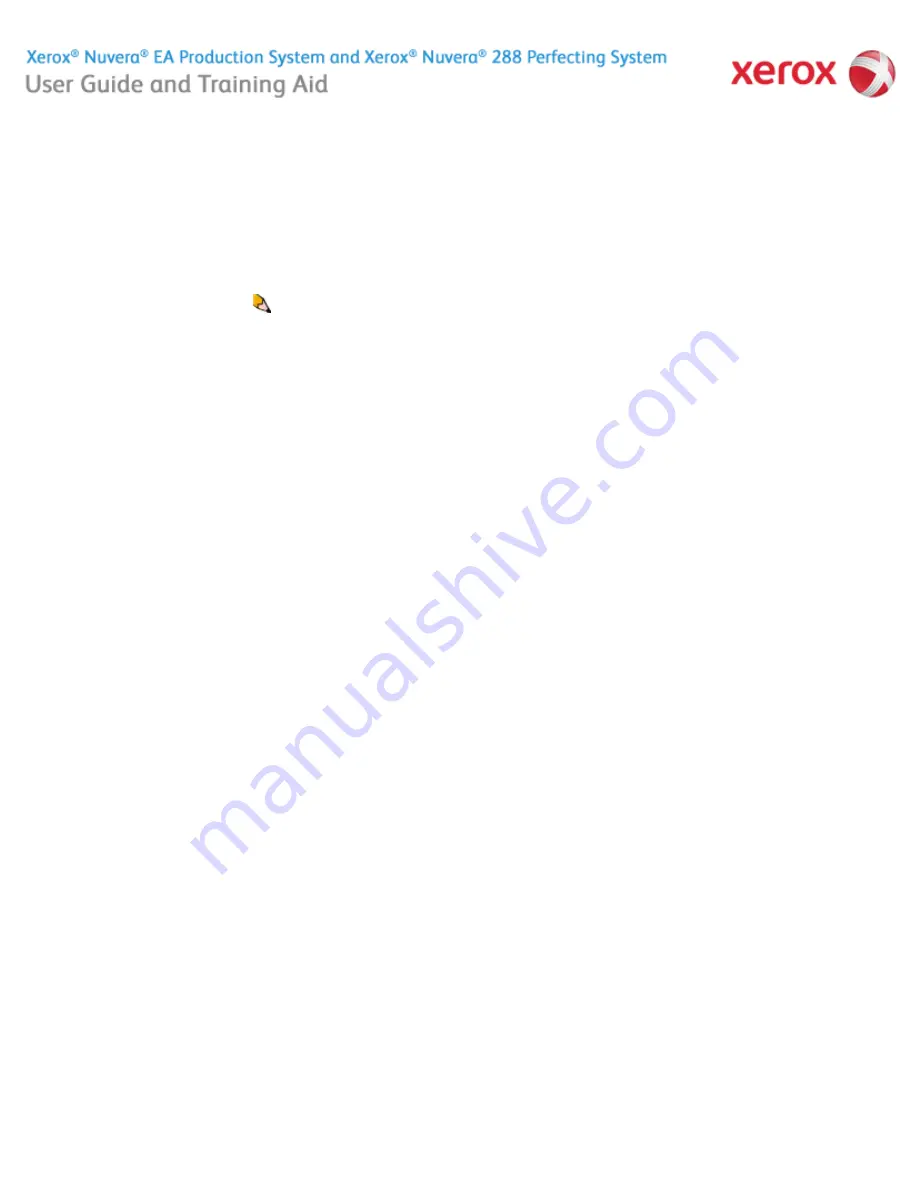
file:///C|/Documents%20and%20Settings/Miz%20B/My%2...era%209.0%20UGTA_FINAL/English/hdi_queueMgr_00.htm (1 of 3)8/13/2008 2:19:39 PM
Working with Queues
A printer queue is a list of print jobs that await an available printer, need further programming, or are being held by an operator for
some reason.
Three queues are pre-installed on Xerox Nuvera systems with the Productivity Pack license enabled:
HostName_Print - Jobs submitted to this queue are automatically printed
HostName_Save - Jobs submitted to this queue are saved in the Save directory
HostName_Hold - default setting release=No. Jobs submitted to this queue are held until manually set to release.
In the Xerox Nuvera user interface,
Queue Manager
is used to create numerous internal printer queues that can be used to control the
flow or handling of documents in different ways.
For example, you can configure one queue as a hold queue, where incoming jobs are saved to a locally designated directory. This is
useful when submitting jobs remotely, where the client submission tool may not include all programming options, or the submitter may
not know exactly which types of paper stocks are available at the system. Jobs submitted to the
Hold
queue can be programmed
directly at the Xerox Nuvera user interface for final output. Queues can also be set up to allow print jobs to print immediately.
For example, your work environment has 3 types of print jobs:
To add a new queue on systems with the Productivity Pack license enabled
To view or modify queue properties with the Productivity Pack license enabled
●
Jobs submitted remotely. Set up a print queue to save received jobs to a specific location, to be retrieved and programmed
further at a later time
●
Jobs with little or no job programming required. Set up another print queue to print jobs immediately
●
Jobs that need a large amount of special programming, including insertion of special pages, covers, etc. You could send them
to the same queue used for jobs submitted remotely, or you could set up a discrete queue for jobs that require special stock
programming. This way, you can do all jobs that require paper tray loading all at once
1. In the Xerox Nuvera user interface, select the
Queue Manager
button.
2. Select the
Queue
pull-down list.
3. Select
[New]
. The New Queue dialog displays,
4. In the Queue Name field, enter a name of up to 25 characters. The name can consist of letters, numbers, and underscores.
5. Select a quantity between 1 and 65,500 to indicate the default number of job sets to be printed for all jobs sent to this queue,
unless otherwise specified in the job itself.
6. Set a priority between 1 (highest priority) and 100 (lowest priority) for the queue.
7. Select the
input format
to indicate the manner in which jobs will be submitted to the queue.
8. Select a
destination
of either Print, Save, or Print and Save. Print releases the document immediately for printing. Save
saves the document to the location designated in
Save Location
.
9. If desired, add a banner page message or job comments.
10. Make extended option selections from the Stock, Output, Image Quality, Image Edit, and PDL Settings tabs.
11. Select decomposer (RIP) options on either the PostScript/PDF, Advanced PostScript, TIFF, PCL, ASCII, or LCDS buttons.
12. Select
[Add Queue]
to complete the new queue.
13. Select
[Close]
to exit the New Queue dialog.
14. In the Queue list, right-click the new queue and choose
[Accept Jobs]
to enable the queue.
1. In the Xerox Nuvera user interface, click the
Queue Manager
button.
2. Select a queue and double-click to open
Queue Properties
.
3. Modify queue settings as desired, then click <
OK
> to have your changes enabled by the system.
Home
|
Resources
|
Search
|
Index
|
|
System Tour
|
|
Maintenance
Problem Solving
NOTE
: Xerox Nuvera systems that do not have the Productivity Pack license enabled have one queue only. Once you set the
properties for this queue using the Printer Defaults selection from the System menu, all jobs coming in simply pass through and
are processed and completed. If your system has the Productivity Pack license installed and enabled, the system offers
multiple queues.
About this Site
90 of 256






























