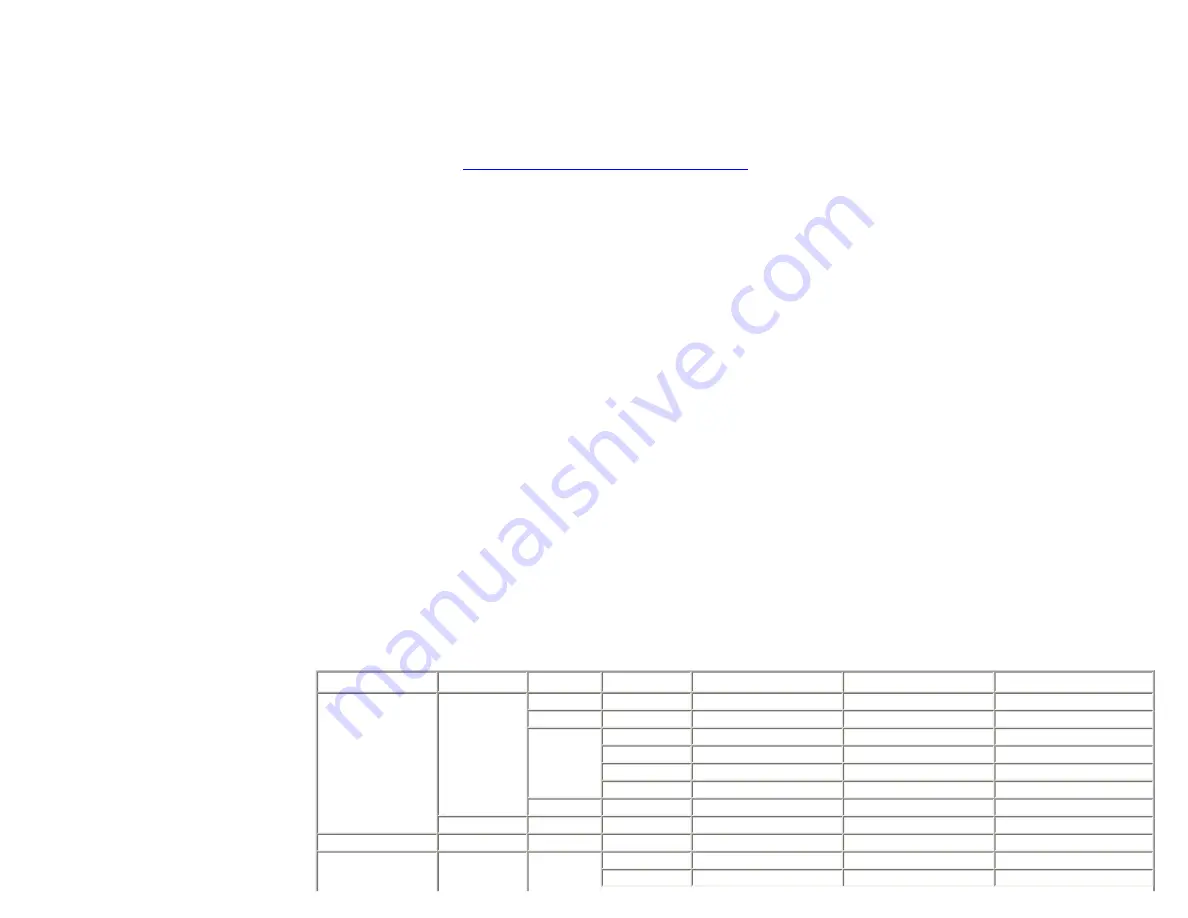
Using Tabbed Stock
file:///C|/Documents%20and%20Settings/Miz%20B/My%20Documents/A_Xerox...P/Nuvera%209.0%20UGTA/Nuvera%209.0%20UGTA_FINAL/English/comp_070.htm (4 of 5)8/13/2008 1:45:49 PM
For more information, see
Using Media Optimization Mode on the Nuvera 288
.
More on loading tabbed stock and other special papers
Load stock in the orientation indicated on the feed tray labels.
Related Hints and Tips
Programming Tabs with 2-sided Original for Tab Images
To program a tab job using 2-sided originals with images for the tabs, program as special page exceptions on tab stock. Special page exception
programming applies to the printed output; exception pages do not affect scanned input. Programming a 1-sided exception page for the tab image
tells the system to print the page as 1-sided output, which automatically forces the next image to be on the next side 1 in the output. To successfully
program the job:
Supported Tab Media
The 288 Perfecting System supports the Xerox tab media (9 x 11 inches) listed in the following tables. If you use tabs other than those listed below,
you may experience questionable results.
1. From the FreeFlow Print Server user interface, select [
Printer: Media Optimization
]. The window containing all selections displays.
Serialized Stock
is above the area containing
Media Optimization Switches
.
2. Select [
Serialized Stock Mode
] and [
OK
]. You are now running in Serialized Stock mode which will print your job as programmed and will
only prompt you for job recovery assistance following a system fault condition.
3. When you have completed running jobs that include serialized stock, make sure you exit the
Serialized Stock
mode by selecting [
Printer:
Media Optimization
] and clearing [
Serialized Stock Mode
] from inside the window containing the selections.
1. Create a set of 1-sided originals to use in the SDDF using 2-sided to 1-sided output. Remove the excess side 2 blanks from the stack, load
them in the SDDF, and program the job using 1-sided to 2-sided output. (This is how the job would be run on a 5090.)
2. Scan the 2-sided input with all of the Copy job and exception page programming. However, instead of printing the job, save it.
3. Use the Editor feature to remove the excess blank pages prior to printing the job.
US Tab Stock – All 9 x 11 inches
Type
Weight
Bank
Color
Single Straight
Single Reverse
Double Reverse
Xerox Tabs
90
3
White
3R5422
3R5420
4
White
3R5426
5
White
3R4417
3R4415
3R4405
Blue
3R5312
3R5308
3R5306
Gray
3R5322
3R5320
Ivory
3R5316
8
White
3R5713
3R5711
110
5
White
3R5717
Saver Tabs
90
5
White
3R12325
3R12175
3R12173
Plastic Reinforced
90
5
Clear
3R5709
3R5520
3R5518
Red
3R5689
130 of 256






























