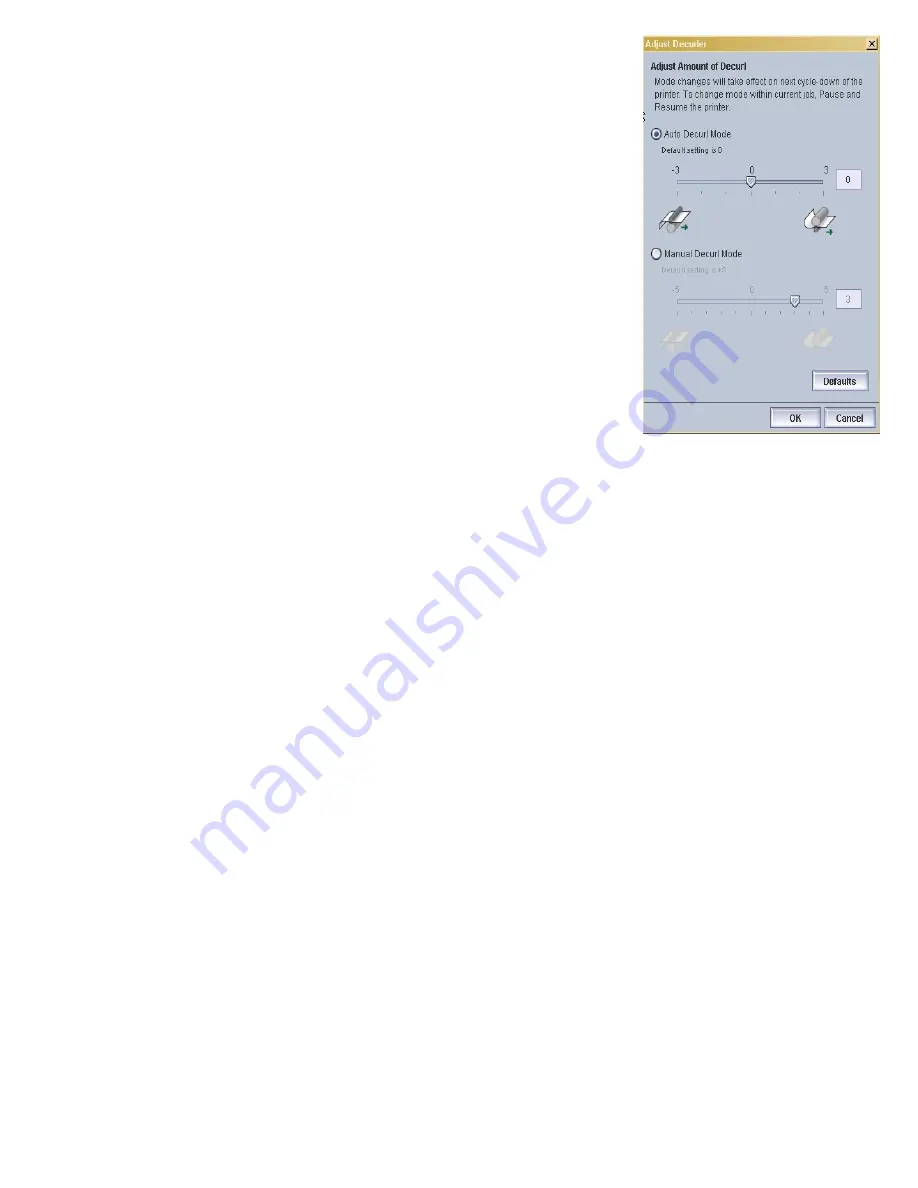
Adjusting the Decurler
file:///C|/Documents%20and%20Settings/Miz%20B/My%...UGTA/Nuvera%209.0%20UGTA_FINAL/English/adj_10.htm (2 of 3)8/13/2008 11:23:10 AM
Most simplex jobs work best with the Decurler Knob set at 4. If
you continue to experience upcurl with the Decurler Knob set at
the maximum, consider running jobs N-1. This will cause a slight
productivity loss. Printing N-1 is not to be used for stapled jobs
or transactional printing.
How to Manage Paper Curl for Duplex Jobs
For best performance, always set the Decurler Knob at the
minimum for duplex jobs.
If you notice excessive upcurl, set the Decurler Knob at 4 and
select the
[Reduce Upcurl for 2-sided Jobs]
option. The
system prints side 2 before side 1 thereby reducing curl in the
stacker. However, a slight productivity loss will occur. If you
notice excessive downcurl, set the Decurler Knob from 4 to MIN.
If this is not enough, disable the
[Reduce Upcurl for 2-sided
Jobs]
option.
To enable or disable Reduce Upcurl for 2-sided Jobs:
How to Set the Manual Decurl Mode for Simplex
or Duplex Jobs
If you are in the process of running a job and want to switch
from using Auto Mode to Manual Mode, you must first pause
the job. To make further decurl adjustments in Manual
Decurl Mode, follow these steps. Make sure the Decurler
Knob in the print engine is still set to MIN.
3. Adjust the Decurler Knob to a higher setting to reduce
upcurl and adjust to a lower setting to reduce
downcurl. The decurler introduces curl in the opposite
direction of the curl created in the paper path.
1. Select
[System: User Diagnostics]
to open the User
Diagnostics window.
2. Select
[System: System Optimization Customer
Setting]
.
3. Check or uncheck
[Reduce Upcurl for 2 sided Jobs]
.
3. Select the Auto Decurl Mode radio button. The
system uses the NVM values and the paper
properties to automatically calculate the amount of
decurl to apply to the job.
4. Check your stacker and verify that the amount of
sheet flatness is acceptable.
5. If you need to further adjust the calculated decurl
setting, move the slide bar from -1 to - 3 to
decrease and remove downcurl. Move the slide bar
from 0 to +3 to decrease and remove upcurl. The
value you select displays in the text field.
6. To select the default decurler setting (0), click
<
Default>
.
7. Click <
OK>
to apply and save your setting. The
amount of decurl is immediately applied to the
paper passing through the Sheet Enhancement
Module paper path.
8. When the job runs, check your stacker. If the
stacked paper is still curled and the slide bar
settings are already at the highest or lowest
setting, use Manual Decurl Mode.
9. Before switching to Manual Decurl Mode, pause
the job.
10. In the Manual Decurl Mode area, move the slide
bar to -5 to remove the downcurl. Move the slide
bar to +5 to remove upcurl.
1. From the menu bar, select
[Printer: Adjust
Decurler]
. The Adjust Decurler window displays.
232 of 256






























