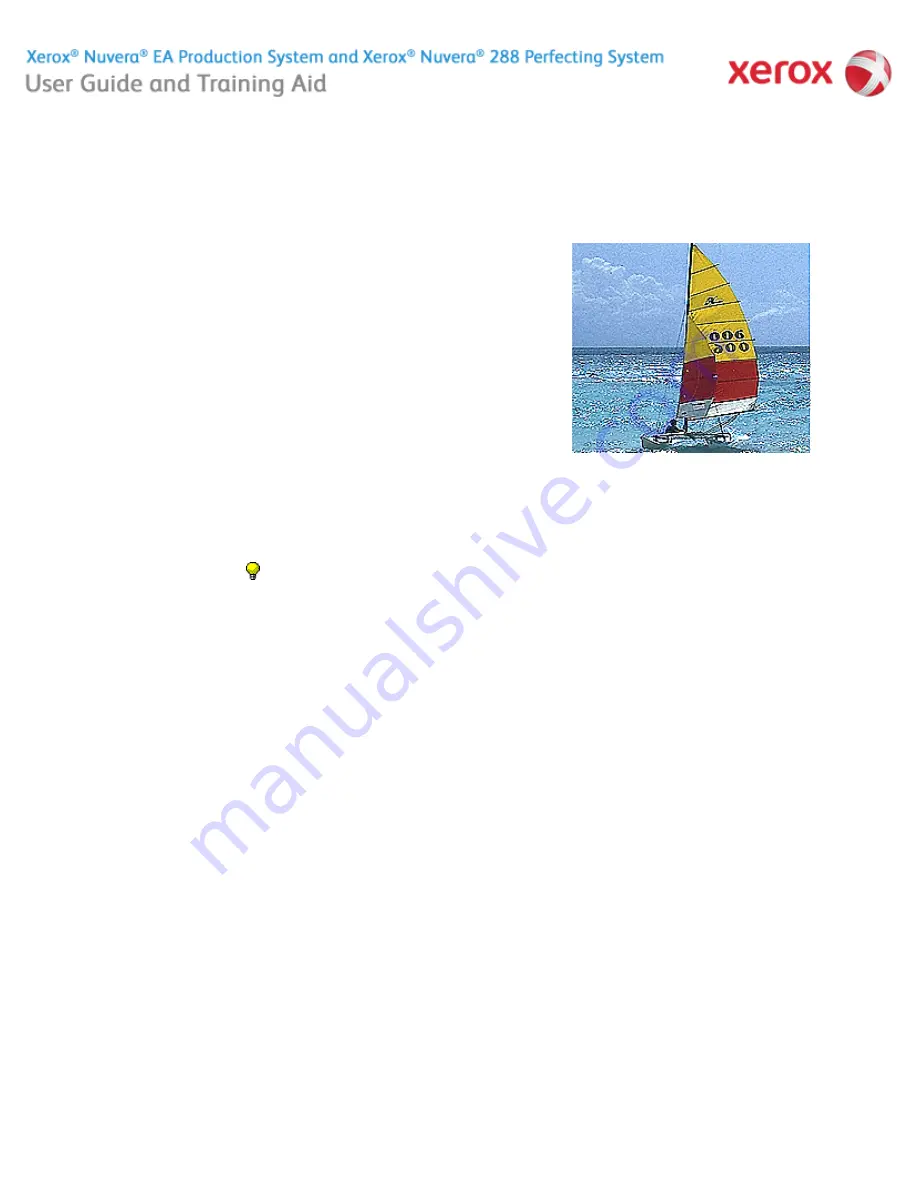
file:///C|/Documents%20and%20Settings/Miz%20B/My%20D...0UGTA/Nuvera%209.0%20UGTA_FINAL/English/psg_iq40.htm8/13/2008 2:37:24 PM
Correcting Halo
(when scanning or copying)
Halo appears as objects in an image looking artificial, or not
quite matching their surroundings. A faint glow or "halo"
surrounds objects in the scanned image (see the numbers on
the sail in the figure).
Reducing Sharpness also minimizes aliasing (jaggies on lines.
To decrease sharpening:
Figures
1. Click the
Copy Services
button, then select the
Image
Quality
tab.
2. Select the
Image Adjustments
button.
3. Decrease the amount of sharpness by moving the
slider control to the left, or entering a lower number in
the text box to the right of the slider control.
4. Click the <
Copy
> button when satisfied with your
adjustments.
Home
|
Resources
|
Search
|
Index
|
|
System Tour
|
|
Maintenance
Problem Solving
TIP:
If you have programmed and run a job, and
received unexpected results, ensure that the system-
wide settings are all set back to their defaults by clicking
<
Clear All
> or <
Reset
> in the user interface. Then
proceed to do job programming pertinent to your job.
About this Site
251 of 256




















