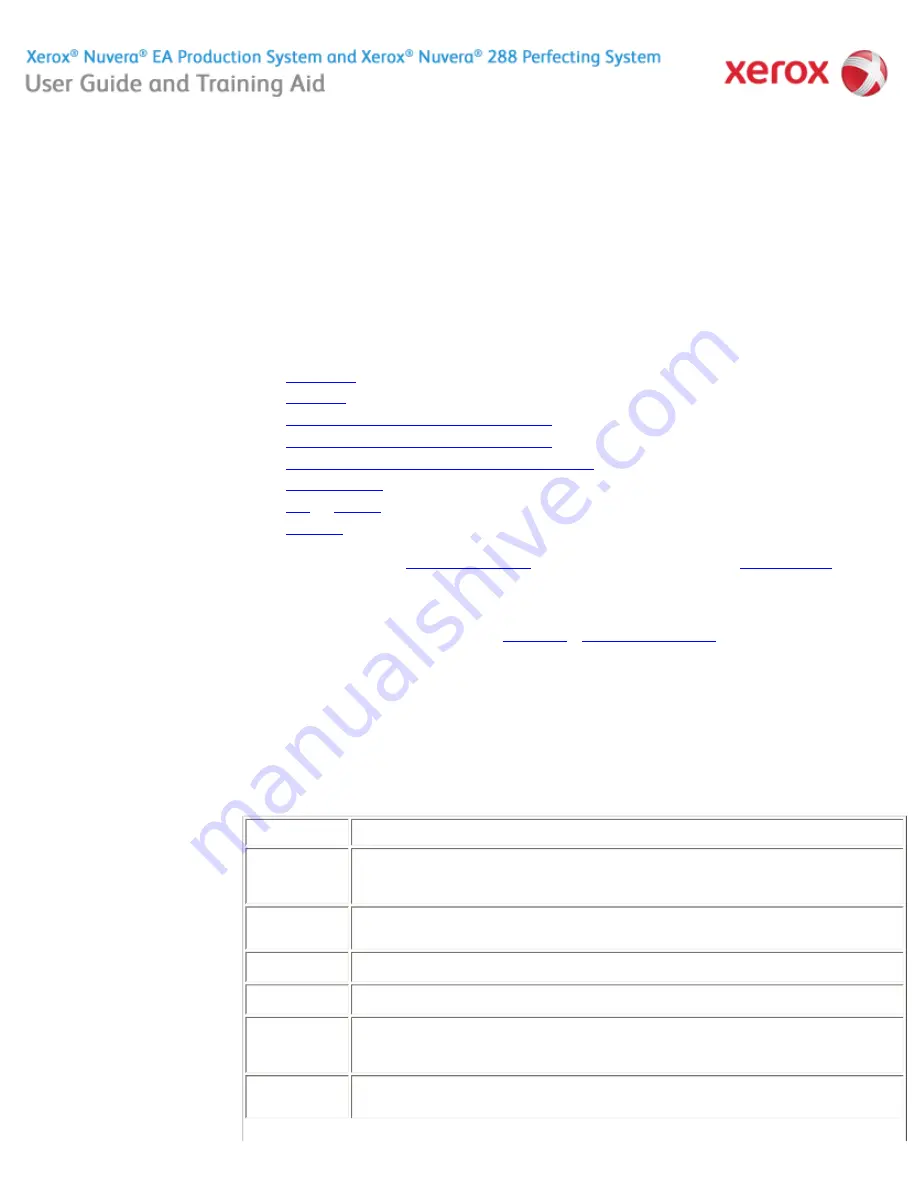
file:///C|/Documents%20and%20Settings/Miz%20B/My%2...TA/Nuvera%209.0%20UGTA_FINAL/English/hdi_p_000.htm (1 of 2)8/13/2008 2:17:06 PM
Printing your Document
You can print with the Xerox Nuvera in several ways:
Depending on your system configuration, the Xerox Nuvera can offer many powerful features for reproducing documents:
Your Xerox Nuvera functions as a
network workgroup printer
and, depending on the system you have, a
workgroup scanner
.
Supported File Types
The following file types can be submitted to the printer
from your PC
or
printed from the media drive
:
Related Hints and Tips
●
If you have a network you can submit a job to the Xerox Nuvera printer directly from your desktop through your
Internet browser
.
●
You can download drivers and print
directly from your desktop applications
.
●
You can also print
from a data CD using the media drive
on the Xerox Nuvera.
●
●
TIFF
●
ASCII
●
PostScript
●
PCL
●
Make booklets
●
Insert pages
●
Collate, stack, and staple document sets using the BFM
●
Collate, stack, and staple document sets using the MFF
●
Collate, stack, and bind document sets using 3rd Party Finishers
●
Adjust image quality
for various original types (photos, halftones, text)
●
Build
and
store jobs
online for printing on demand
●
Print bleeds
(printing "beyond the edge of the page")
Subtopic
Hint/Tip Description
Job fault after
switching queuest
If a job faults after moving it from one queue to another, and the fault indicates something to the effect that queue
attributes are corrupted, and that a restart is required, yet a restart does not solve the problem, the cause is likely
that the job's paper size is in conflict with the programming attributes of the queue. For example, the job may
contain paper sizes that are not supported by the output destination programmed in the queue.
PCL driver and
paper size
FreeFlow Print Server will display the "queue default paper size" for the paper size of jobs sent from the PCL
driver. The same will happen for PS jobs sent using a custom paper size. The job will print on the correct size
paper in both cases. This is just a display issue.
Percent complete
indicator
For very long jobs, the percent complete indicator may not be correct. Use the Pages Printed indicator to monitor
job progress against the known size of the job.
Print to File with
DocuTech emulation
If you want to Print To File a PS or PDF job with DocuTech Emulation enabled, select a save type of PDF. You will
then be able to reprint the job with DocuTech Emulation enabled and the job will print as expected.
Staple print with
two stock sizes
If you want to staple print a job that requires two sizes of SEF stocks, and one of them is also loaded LEF,
program both the stocks that you want to use with the same custom Type. When sending the job, select the
custom Type and the job will use the correct paper and staple. If you do not do this, the job will fault because it will
attempt to use LEF paper and won't be able to staple.
Tab job –
landscape with tabs
at top
When submitting a landscape job that contains tabs running across the top, enable the 180 rotate option to get the
proper orientation of the image on the tabs.
Home
|
Resources
|
Search
|
Index
|
|
System Tour
|
|
Maintenance
Problem Solving
About this Site
70 of 256
















































