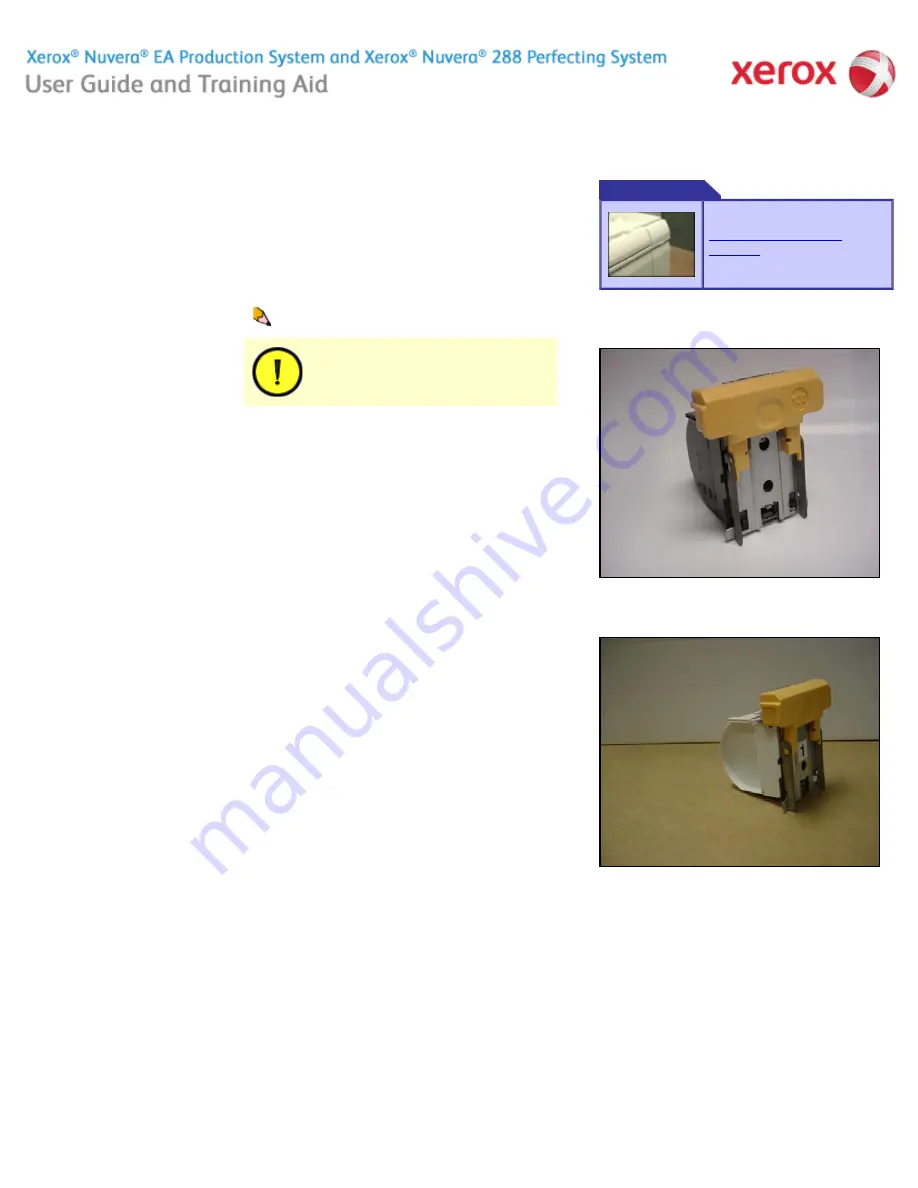
file:///C|/Documents%20and%20Settings/Miz%20B/My%20D...%20UGTA/Nuvera%209.0%20UGTA_FINAL/English/cru_40.htm8/13/2008 2:08:42 PM
Replacing Staples in the BFM
There are two stapler cartridge sizes available for the Basic
Finishing Module (BFM), a 30 or 100 page staple cartridge.
Refer to the following procedures for either type of staple size
cartridges.
To Replace BFM Stapler Cartridges
Figures
Figure 1: BFM Stapler Cartridge.
Figure 2: 30 Sheet Stapler Cartridge.
1. In the user interface, select [
Printer
], then select
[
Unlock Finisher
]. The
Unlock Basic Finisher
window
appears.
2. In the
Stapler Drawer
field, click <
Unlock
> . You
should hear the drawer mechanism click.
3. At the BFM, pull out the stapler drawer.
4. Remove the cartridge to be replaced by grasping the
colored handle and pulling away from the stapler
mechanism. Refer to the label on the stapler drawer for
detailed removal instructions.
5. Replace new cartridge.
6. At the BFM, push in to close the stapler drawer.
7. In the
Unlock Basic Finisher
window, the
Stapler
Drawer
field should now display
Locked
.
8. In the
Unlock Basic Finisher
window, click <
Close
>.
NOTE:
The current machine software does not distinguish
between the 30 Sheet Stapler Cartridge and the 100 Sheet
Stapler Cartridge. If the 30 Sheet Stapler Cartridge is loaded in
the machine, and a job with more than 30 sheets is submitted
for stapling, a mis-staple or stapler jam will probably occur. If the
30 Sheet Stapler Cartridge is used, it is the responsibility of the
operator to ensure that jobs exceeding 30 sheets are not
submitted for stapling.
Video
Home
|
Resources
|
Search
|
Index
|
How Do I?
|
System Tour
|
|
Maintenance
Problem Solving
NOTE
: The stapler cartridge in the BFM Plus can be
replaced if the BFM Plus is running in bypass mode.
CAUTION!
Do not open the BFM front door and the stapler
door at the same time.
About this Site
Replacing the BFM Stapler
Cartridges
229 of 256






























