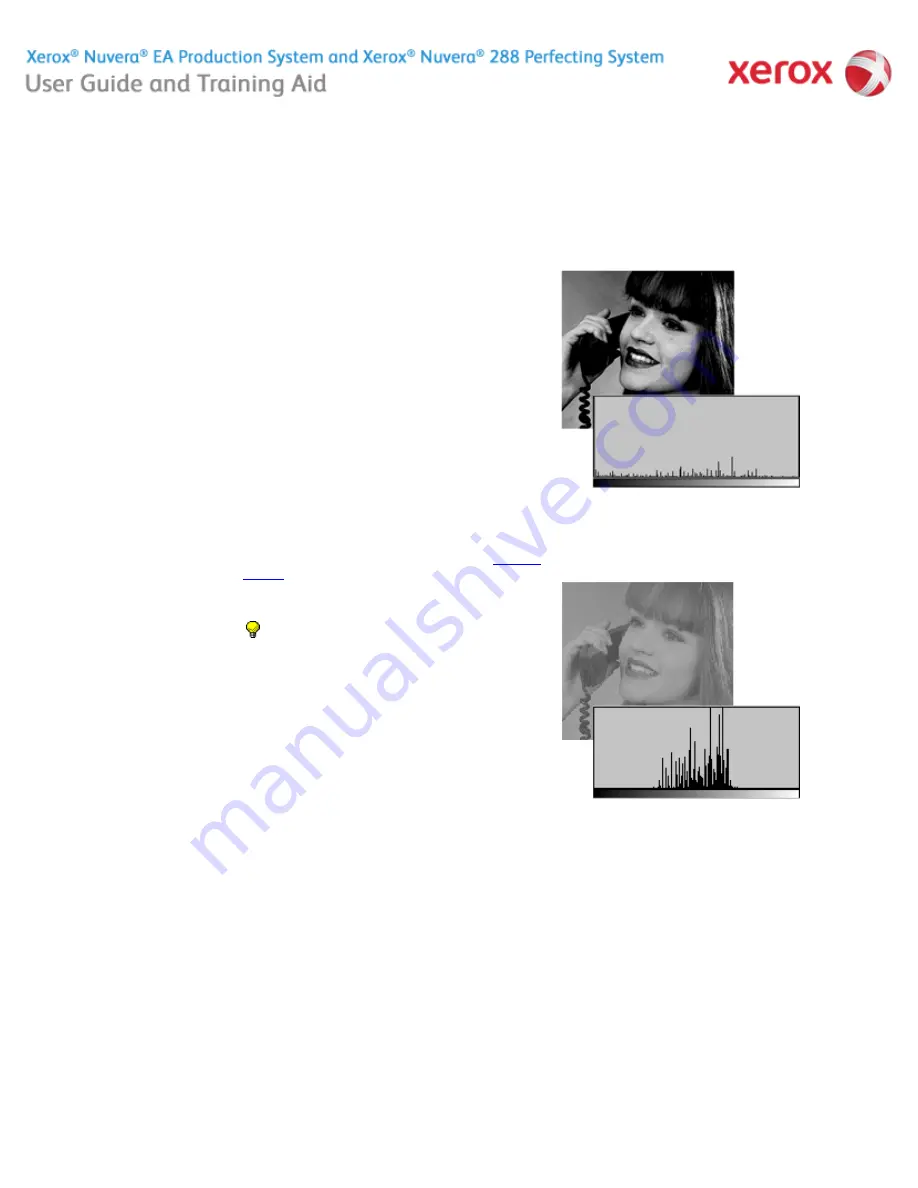
file:///C|/Documents%20and%20Settings/Miz%20B/My%20D...0UGTA/Nuvera%209.0%20UGTA_FINAL/English/iq_adj10.htm8/13/2008 2:22:35 PM
About Contrast
The Contrast control enhances the tonal separation, especially
in the midtones. Increasing contrast moves midtones (gray)
toward black or white. Decreasing contrast makes blacks and
whites appear gray.
Limits of Contrast controls
The Contrast control on the Xerox Nuvera applies to all of the
pixels in an image at once. In other words, changing the
contrast in the midtones of your image will also affect highlights
and shadows.
If contrast is increased too much, midtone detail may be
enhanced, but at the expense of highlight and shadow content.
Differences between adjacent pixels become greater, causing
shadow areas to turn completely black, while highlight areas
turn completely white (see Figure 1).
On the other hand, decreasing contrast too much causes a loss
of highlights and shadows. Instead of highlight content turning
completely white and shadow content turning completely black,
highlights and shadows get "compressed" into the midtone
region of the histogram (see Figure 2).
For details on working with the contrast control, see
Adjusting
Contrast
.
Examples
Figure 1:
Figure 1. A high-contrast image. Gray levels are being spread out
across the entire histogram.
Figure 2:
Figure 2. A low-contrast image. Gray levels are compressed into
midtones, and there is a loss of highlight and shadow, as evidenced in
the histogram.
Home
|
Resources
|
Search
|
Index
|
System Tour
|
|
Maintenance
Problem Solving
TIP:
Often, increased contrast will tend to make
pictorials appear sharper. It is recommended that the
sharpness control be used to adjust sharpness because
it increases the sharpness of edges without having the
macro tonal changes of the contrast control.
About this Site
63 of 256
















































